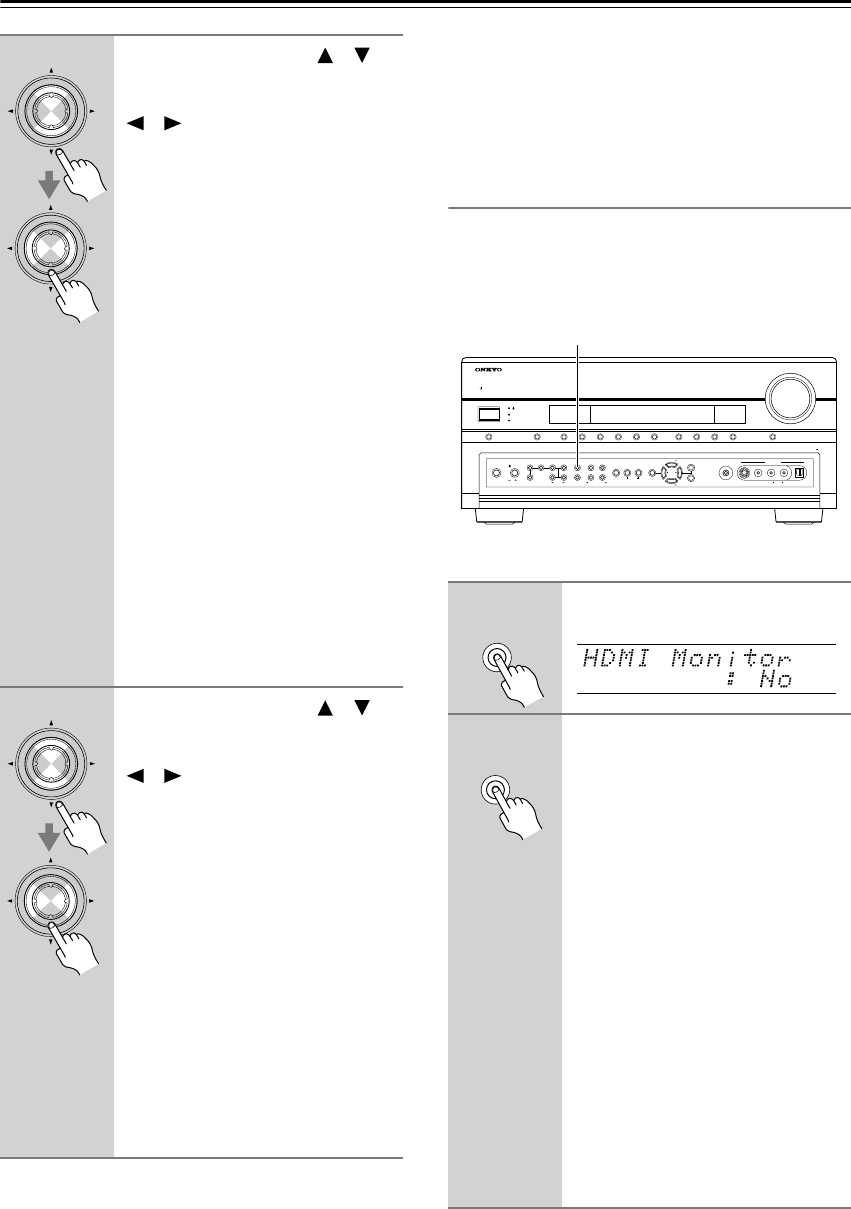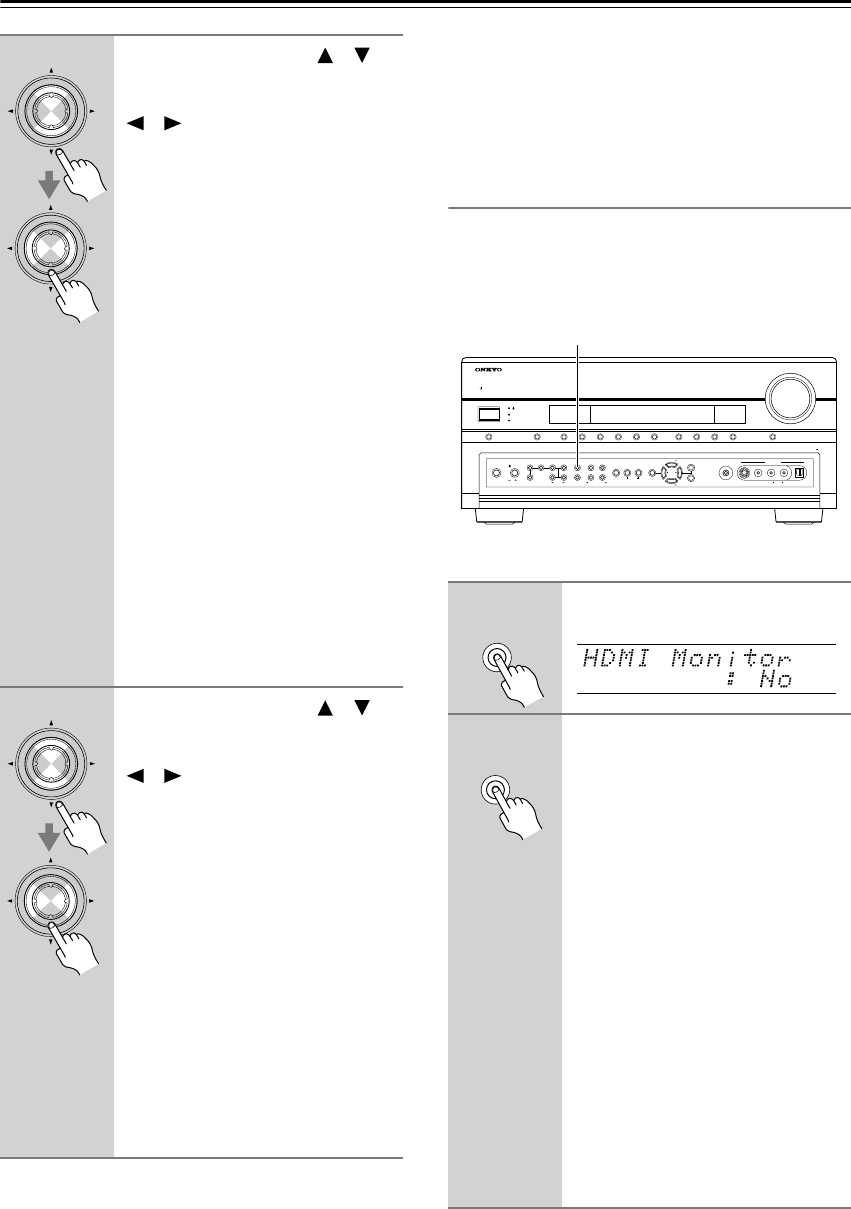
46
First Time Setup
—Continued
Notes:
• If the video source contains information that restricts
output at high-resolutions, 720p or 1080i content will
not be converted.
• See page 27 for charts showing how the HDMI Moni-
tor setting affects the video signal flow through the AV
controller.
• This procedure can also be performed on the AV con-
troller by using its [SETUP], [ENTER], and arrow
buttons.
Using the HDMI OUT Button
The HDMI Monitor setting can also be set to No, Main,
or Sub by using the [HDMI OUT] button on the AV con-
troller.
5
Use the Up and Down [ ]/[ ]
buttons to select “Resolution,”
and use the Left and Right
[ ]/[ ] buttons to select:
Through:
Select this to pass video
through the AV controller at
the same resolution and with
no conversion.
Auto:
Select this to have the AV
controller automatically con-
vert video at resolutions not
supported by your TV. (Not
available when the HDMI
Monitor setting is set to No.)
480p:
Select this for 480p output
and video conversion as nec-
essary.
720p:
Select this for 720p output
and video conversion as nec-
essary.
1080i:
Select this for 1080i output
and video conversion as nec-
essary.
1080p:
Select this for 1080p output
and video conversion as nec-
essary. (Not available when
the HDMI Monitor setting is
set to No.)
6
Use the Up and Down [ ]/[ ]
buttons to select “Monitor Out2,”
and use the Left and Right
[ ]/[ ] buttons to select:
Monitor:
Select this if you’ve con-
nected the COMPONENT
VIDEO MONITOR
OUT 2/ZONE 2 OUT to a TV
or other component in your
main room.
Zone 2:
Select this if you’ve con-
nected the COMPONENT
VIDEO MONITOR
OUT 2/ZONE 2 OUT to a TV
in Zone 2.
When Monitor is selected, the COM-
PONENT VIDEO MONITOR
OUT 2/ZONE 2 OUT outputs the same
video as the COMPONENT VIDEO
MONITOR OUT 1.
ENTER
ENTER
ENTER
ENTER
1
Press the [HDMI OUT] button.
The current setting is displayed.
2
Press the [HDMI OUT] button
repeatedly to select:
No:
Select this if your TV is con-
nected to the COMPONENT
VIDEO MONITOR OUT, S
MONITOR OUT, or V MON-
ITOR OUT.
Main:
Select this if your TV is con-
nected to the HDMI OUT
MAIN.
Sub:
Select this if your TV is con-
nected to the HDMI OUT
SUB.
Note:
• When Main or Sub is selected, the
onscreen setup menus are output by
only the HDMI outputs.
If you’re
not using the HDMI outputs and
select Main or Sub by mistake and
the menus disappear, press the
[HDMI OUT] button to select No.
STANDBY/ON
MASTER VOLUME
CDTUNER
TAPECBL/SAT GAME/TV AUX 1
AUX 2VCR/DVR
DVDAUDIO SELPURE AUDIO PHONO
DISPLAY
PUSH TO OPEN
OFF TONE HDMI OUT
DIGITAL INPUT
ZONE 2
ZONE 3
LEVEL
PHONES POWER
ON OFF
STEREO THX
RT/PTY/TP
MEMORY
LISTENING MODE
TUNING
MODE
SETUP
PRESET
TUNING
TUNING
RETURN
ENTER
SETUP MIC
VIDEO
S VIDEO
DIGITAL
AUX 2 INPUT
AUDIOLR
CLEAR
STANDBY
ZONE 2
ZONE 3
1, 2
HDMI OUT
HDMI OUT