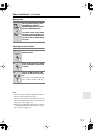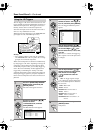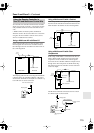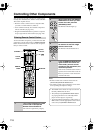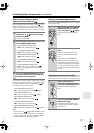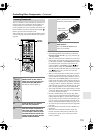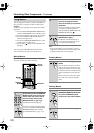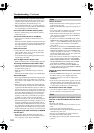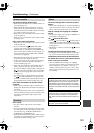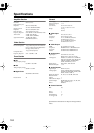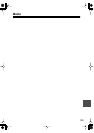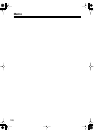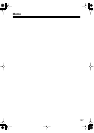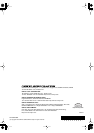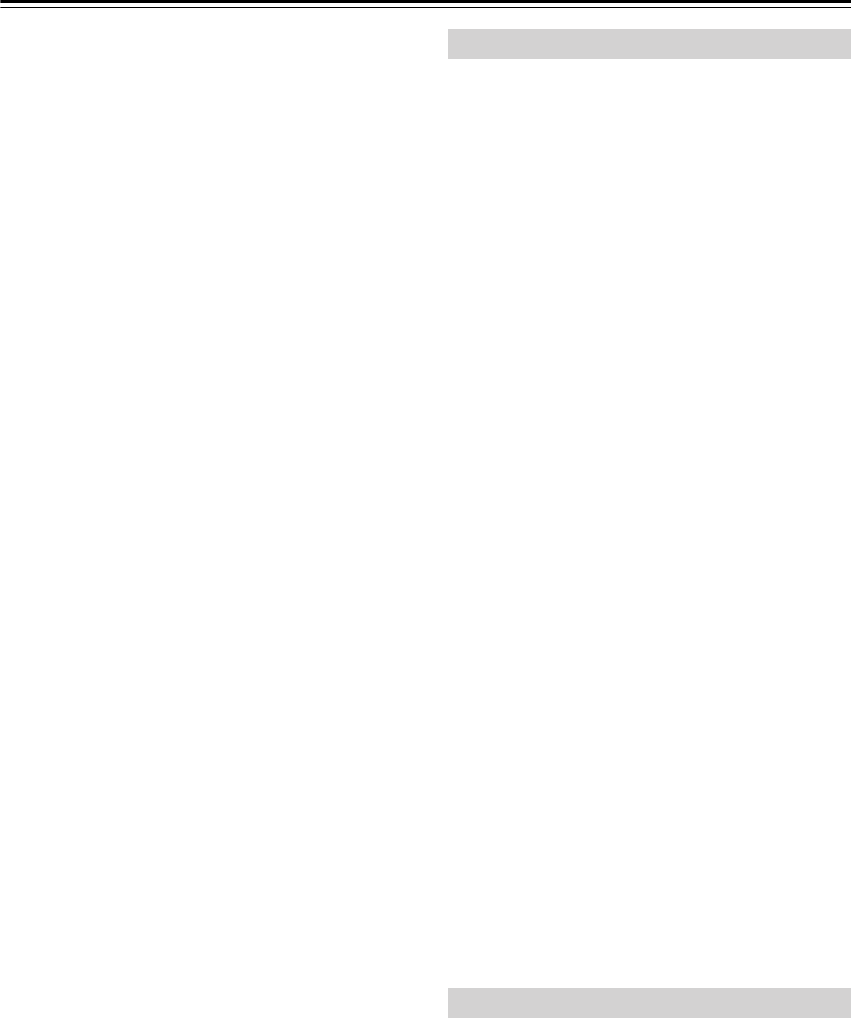
122
Troubleshooting
—Continued
There’s no sound with a certain signal format
• Check the digital audio output setting on the source
component. On some game consoles, such as those
that can play DVDs, the default setting is off.
•With some DVD-Video discs, you need to select an
audio format from a menu or with the AUDIO button
on your DVD player’s remote controller.
Can’t select the Pure Audio listening mode
• The Pure Audio listening mode cannot be selected
while Zone 2 is on.
The volume cannot be set to +18 dB (99)
• Check to see if a maximum volume has been set
(page 104).
• After the Automatic Speaker Setup function has been
run, or the volume level of each individual speaker has
been adjusted (pages 76 and 98), the maximum vol-
ume may be reduced.
Noise can be heard
• Using cable ties to bundle audio cables with power
cords, speaker cables, and so on can degrade audio
performance, so don’t use them.
• An audio cable may be picking up interference. Try
repositioning your cables.
The Late Night function doesn’t work
• Make sure that the source is Dolby Digital (page 89).
The analog multichannel input doesn’t work
• Check the multichannel input connections (page 31).
• Make sure that the multichannel input is assigned to
the input selector (page 51).
• Make sure that the multichannel input is selected
(page 78).
• Check the audio output settings on your DVD player.
About DTS signals
• When playing DTS program material, using the pause,
fast forward, or fast reverse function on your player
may produce a short audible noise. This is not a mal-
function.
• When DTS program material ends and the DTS bit-
stream stops, the AV controller remains in DTS listen-
ing mode and the DTS indicator remains on. This is to
prevent noise when you use the pause, fast forward, or
fast reverse function on your player. If you switch your
player from DTS to PCM, as the AV controller does
not switch formats immediately, you may not hear
anything, in which case you should stop your player
for about 3 seconds, and then resume playback.
•With some CD players, you won’t be able to playback
DTS material properly even though your player is con-
nected to a digital input on the AV controller. This is
usually because the DTS bitstream has been processed
(e.g., output level, sampling rate, or frequency response
changed) and the AV controller doesn’t recognize it as a
genuine DTS signal. In such cases, you may hear noise.
The beginning of audio received by an HDMI IN
can’t be heard
• Since it takes longer to identify the format of an
HDMI signal than it does for other digital audio sig-
nals, sound may not be output immediately.
There’s no picture
• Make sure that all video connecting plugs are pushed
in all the way (page 26).
• Make sure that each video component is properly con-
nected.
• On your TV, make sure that the video input to which
the AV controller is connected is selected.
• While the Pure Audio listening mode is selected, the
video circuitry is turned off and only the HDMI out-
puts output video signals.
• If your TV is connected to an HDMI output, set the
HDMI Monitor setting to Main or Sub (page 45), and
select “- - -” in the “HDMI Input Setup” on page 47 to
watch composite video, S-Video, and component
video sources.
• If your TV is connected to the COMPONENT VIDEO
MONITOR OUT 1 or COMPONENT VIDEO MON-
ITOR OUT 2/ZONE 2 OUT, set the HDMI Monitor
setting to No (page 45), and select “- - -” in the “Com-
ponent Video Input Setup” on page 48 to watch com-
posite video and S-Video sources.
• If the video source is connected to a component video
input, your TV must be connected to the COMPO-
NENT VIDEO MONITOR OUT 1, COMPONENT
VIDEO MONITOR OUT 2/ZONE 2 OUT, HDMI
OUT MAIN, or HDMI OUT SUB (page 27).
• If the video source is connected to an HDMI input,
your TV must be connected to the HDMI OUT MAIN
or HDMI OUT SUB (page 27).
There’s no picture from a source connected to
an HDMI IN
• When the HDMI Monitor setting is set to No, and the
Resolution setting is set to anything other than
Through (see page 45), no video is output by the
HDMI OUT.
• If the message “Resolution Error” appears on the AV
controller’s display, this indicates that your TV does
not support the current video resolution and you need
to select another resolution on your DVD player.
The onscreen menus don’t appear
• On your TV, make sure that the video input to which
the AV controller is connected is selected.
Reception is noisy, stereo FM reception suffers
from hiss, or the FM STEREO indicator doesn’t
light up
• Relocate your antenna.
•Move the AV controller away from your TV or com-
puter.
• Listen to the station in mono (page 58).
• When listening to an AM station, operating the remote
controller may cause noise.
•Passing cars and airplanes can cause interference.
• Concrete walls weaken radio signals.
• If nothing improves the reception, install an outdoor
antenna.
Video
Tuner