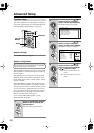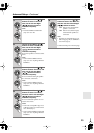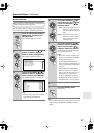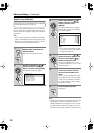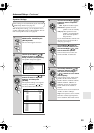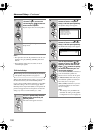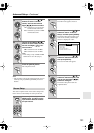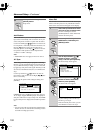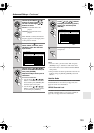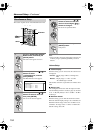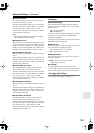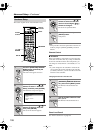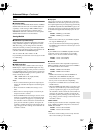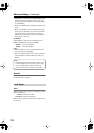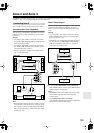102
Advanced Setup
—Continued
IntelliVolume
With IntelliVolume, you can set the input level for each
input selector individually. This is useful if one of your
source components is louder or quieter than the others.
Use the Left and Right [ ]/[ ] buttons to set the level.
If a component is noticeably louder than the others, use
the Left [ ] button to reduce its input level. If it’s
noticeably quieter, use the Right [ ] button to increase
its input level. The input level can be adjusted from
–12 dB to +12 dB in 1 dB steps.
Note:
• IntelliVolume does not apply for Zone 2 or Zone 3.
A/V Sync
When using your DVD player’s progressive scanning
function, you may find that the picture and sound are out
of sync. With the A/V Sync setting, you can correct this
by applying a delay to the audio signal. The delay can be
set from 0 to 250 milliseconds (msec) in 5 millisecond
steps.
Use the Up and Down [ ]/[ ] buttons to select an
input selector, and use the Left and Right [ ]/[ ] but-
tons to set the delay.
To view the TV picture while setting the delay, press
[ENTER].
If HDMI Lip Sync is enabled (see page 107), and your
TV or display supports HDMI Lip Sync, the displayed
delay time will be the A/V Sync delay time. The HDMI
Lip Sync delay time is displayed underneath in parenthe-
ses.
Note:
• A/V Sync cannot be set when the Pure Audio listening
mode is selected, or when the Direct listening mode is
used with an analog input source.
Name Edit
You can enter a custom name for each individual input
selector and radio preset for easy identification. When
selected, the custom name will appear on the display.
6
When you’ve finished, press the
[SETUP] button.
Setup closes.
S
E
T
U
P
4-2.A/V Sync
A/V Sync
100msec
(HDMI LipSync 60msec)
Press Enter to see picture
DVD
1
Select the input selector to which
you want to give a custom name.
To name a radio preset, use the
[TUNER] button to select AM or FM,
and then select the preset.
2
Press the [RECEIVER] REMOTE
MODE button, followed by the
[SETUP] button.
3
Use the Up and Down [ ]/[ ]
buttons to select “4. Source
Setup,” and then press [ENTER].
The Source Setup menu appears.
4
Use the Up and Down [ ]/[ ]
buttons to select “Name Edit,”
and then press [ENTER].
The Name Edit screen appears.
If you’re naming an item for the very
first time, go to step 6.
If the item already has a name, you can
select Default or Custom in step 5.
RECEIVER
S
E
T
U
P
ENTER
ENTER
4.Source Setup
1.IntelliVolume
2.A/V Sync
3.Name Edit
4.Satellite Radio
5.SIRIUS Parental Lock
DVD
ENTER
ENTER
4-3.Name Edit
Display Default
Name [ ]
DVD