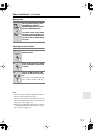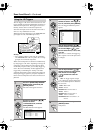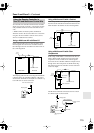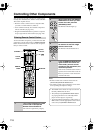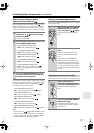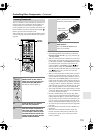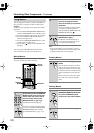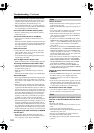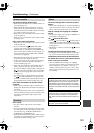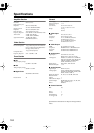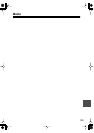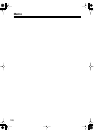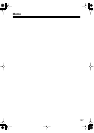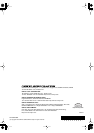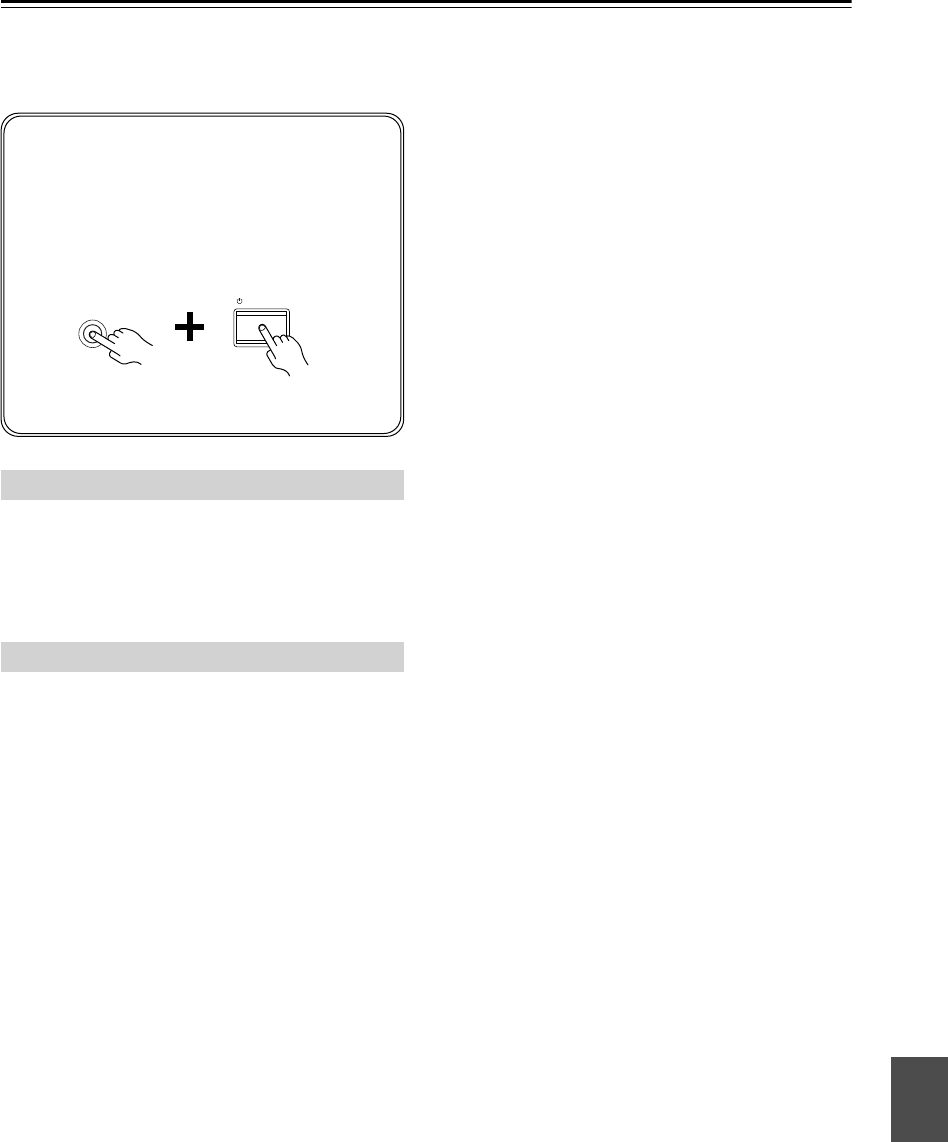
121
Troubleshooting
If you have any trouble using the AV controller, look for
a solution in this section. If you can’t resolve the issue
yourself, contact the dealer from whom you purchased
this unit.
Can’t turn on the AV controller
• Make sure that the power cord is plugged into the wall
outlet properly.
• Unplug the power cord from the wall outlet, wait 5
seconds or more, then plug it back in again.
There’s no sound or it’s very quiet
• Make sure that your multichannel power amplifier is
turned on and set up correctly and connected to the AV
controller properly (page 19).
• Make sure that the digital input is assigned to the input
selector (page 49).
• Make sure that the correct audio input is selected
(page 78).
• Make sure that all audio connecting plugs are pushed
in all the way (page 26).
• Make sure that the polarity of the speaker cables is
correct, and that the bare wire is in contact with the
metal part of each speaker terminal.
• Make sure that the speaker cables are not shorting.
• Check the volume (page 57). The AV controller is
designed for home theater enjoyment and has a wide
volume range for precise adjustment.
• If the MUTING indicator is flashing on the display,
press the remote controller’s [MUTING] button to
unmute the AV controller (page 76).
• While a pair of headphones is connected to the
PHONES jack, no sound is output by the main room
speakers (page 77).
• Check the digital audio output settings on the source
component. On some game consoles, such as those
that can play DVDs, the default setting is off.
•With some DVD-Video discs, you need to select an
audio format from a menu or with the AUDIO button
on your DVD player’s remote controller.
• If your turntable uses an MC cartridge, you must use
an MC head amp or MC transformer (page 39).
• Check the speaker settings (pages 94–99).
• If the digital signal format is set to PCM or DTS, set it
to Auto (page 78).
• If there’s no sound from a DVD player connected to an
HDMI IN, check the DVD player’s output settings,
and be sure to select a compatible audio format.
Only the front speakers produce sound
• When the Stereo listening mode is selected, only the
front speakers and subwoofer produce sound.
• In the Mono listening mode, only the front speakers
output sound if the Output Speaker setting is set to L/R
(page 91).
• Check the Speaker Configuration (page 94).
Only the center speaker produces sound
• If you use the Dolby Pro Logic IIx Movie or Dolby
Pro Logic IIx Music listening mode with a mono
source, such as an AM radio station or mono TV pro-
gram, the sound will be concentrated in the center
speaker.
• In the Mono listening mode, only the front speakers
output sound if the Output Speaker setting is set to C
(page 91).
• Check the Speaker Configuration (page 94).
The surround speakers produce no sound
• When the Stereo or Mono listening mode is selected,
the surround speakers produce no sound.
• Depending on the source and the current listening
mode, not much sound may be produced by the sur-
round speakers. Try another listening mode (page 79).
• Check the Speaker Configuration (page 94).
The center speaker produces no sound
• When the Stereo listening mode is selected, the center
speaker produces no sound.
• In the Mono listening mode, only the front speakers
output sound if the Output Speaker setting is set to L/R
(page 91).
• Check the Speaker Configuration (page 94).
The surround back speakers produce no sound
• The surround back speakers are not used with all lis-
tening modes. Try another listening mode (page 79).
• Not much sound may be produced by the surround
back speakers with some sources.
• Check the Speaker Configuration (page 94).
The subwoofer produces no sound
• If the source material contains no audio in the LFE
channel, the subwoofer produces no sound.
• Check the Speaker Configuration (page 94).
The Zone 2/3 speakers produce no sound
• The Zone 2/3 speakers only output sources that are
connected to an analog input. Check to see if the
source component is connected to an analog input.
Power
Audio
If you can’t resolve the issue yourself, try resetting
the AV controller before contacting the dealer from
whom you purchased this unit.
To reset the AV controller to its factory defaults,
turn it on and, while holding down the [VCR/DVR]
button, press the [STANDBY/ON] button. “Clear”
will appear on the display and the AV controller
will enter Standby mode.
Note that resetting the AV controller will delete your
radio presets and custom settings.
STANDBY/ON
VCR/DVR