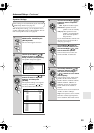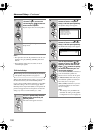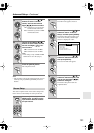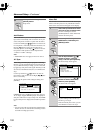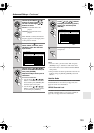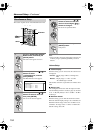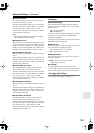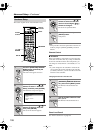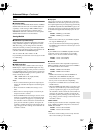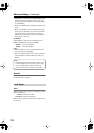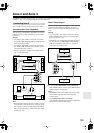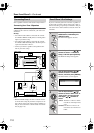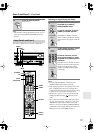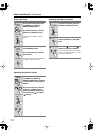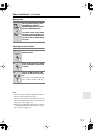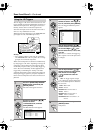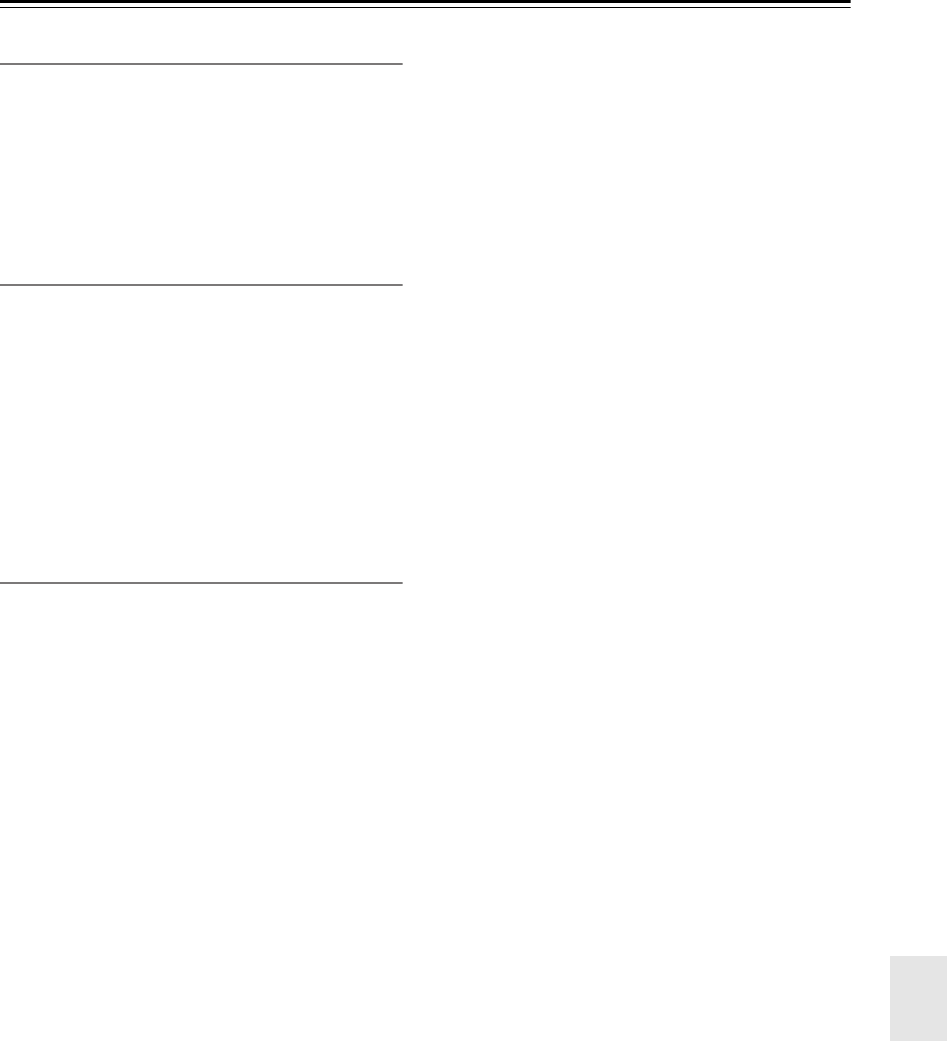
107
Advanced Setup
—Continued
Tuner
■
Satellite Radio
If you connect an XM Satellite Radio antenna or SIRIUS
Satellite Radio antenna to the AV controller (both sold
separately), set this setting to XM or SIRIUS respec-
tively. If you connect both types of antenna, select
XM/SIRIUS. Otherwise, select None. See the separate
Satellite Radio Guide for more information.
Analog Multich
■
Subwoofer Input Sensitivity
Some DVD players output the LFE channel from their
analog subwoofer output at 15 dB higher than normal.
With this setting, you can change the AV controller’s
subwoofer sensitivity to match your DVD player. Note
that this setting only affects signals connected to the AV
controller’s MULTI CH SUBWOOFER jack.
You can select 0 dB, 5 dB, 10 dB, or 15 dB.
If you find that your subwoofer is too loud, try the 10 dB
or 15 dB setting.
HDMI
■
HDMI Audio Out
This setting determines whether audio received by an
HDMI input is output by the HDMI outputs. You may
want to change this setting to On if your TV is connected
to an HDMI output and you want to listen to audio from
an HDMI component through your TV’s speakers. Nor-
mally, it should be set to Off.
Off:
HDMI audio is not output (default).
On:
HDMI audio is output.
Notes:
• If On is selected and the signal can be output by the
TV, the AV controller will output no sound through its
speakers.
• When TV Control is enabled, this setting is set to
Auto.
•With some TVs and input signals, no sound may be
output even if On is selected.
• When the HDMI Audio Out setting is set to On, or TV
Control is set to Enable and you’re listening through
your TV’s speakers (see page 37), if you turn up the
AV controller’s volume control, the sound will be out-
put by the AV controller’s speakers. To stop the AV
controller’s speakers producing sound, change the set-
tings, change your TV’s settings, or turn down the AV
controller’s volume.
■
Lip Sync
The Lip Sync function can automatically synchronize
HDMI audio and video that’s gotten out of sync due to
the complex digital video processing being performed by
your HDMI-compatible TV. With HDMI Lip Sync, the
audio delay required to synchronize the audio and video
is calculated and applied automatically by the AV con-
troller.
Disable:
HDMI lip sync disabled.
Enable:
HDMI lip sync enabled.
Notes:
• This function works only if your HDMI-compatible
TV supports HDMI Lip Sync.
•You can check the amount of delay being applied by
the HDMI Lip Sync function on the A/V Sync screen
(see page 102).
■
xvYCC
If your HDMI source and HDMI-compatible TV both
support the xvYCC color standard, you can enable
xvYCC color on the AV controller with this setting.
Disable:
xvYCC color disabled.
Enable:
xvYCC color enabled.
■
Control
This function allows CEC-compatible components or
RIHD-compatible components connected via HDMI to
be controlled with the AV controller.
Disable:
HDMI Control disabled.
Enable:
HDMI Control enabled.
Notes:
• HDMI control works only with the HDMI OUT
MAIN jack, not the HDMI OUT SUB jack.
• Select Disable if a connected component is incompat-
ible or you’re not sure about its compatibility.
• If operation is unreliable when set to Enable, select
Disable instead.
• When the HDMI Audio Out setting is set to On, or TV
Control is set to Enable and you’re listening through
your TV’s speakers (see page 37), if you turn up the
AV controller’s volume control, the sound will be out-
put by the AV controller’s speakers. To stop the AV
controller’s speakers producing sound, change the set-
tings, change your TV’s settings, or turn down the AV
controller’s volume.
Power Control
To link the power functions of CEC-compatible compo-
nents or RIHD-compatible components connected via
HDMI, select Enable.
Disable:
Power Control disabled.
Enable:
Power Control enabled.
Notes:
• The Power Control setting can be set only when the
above Control setting is set to Enable.