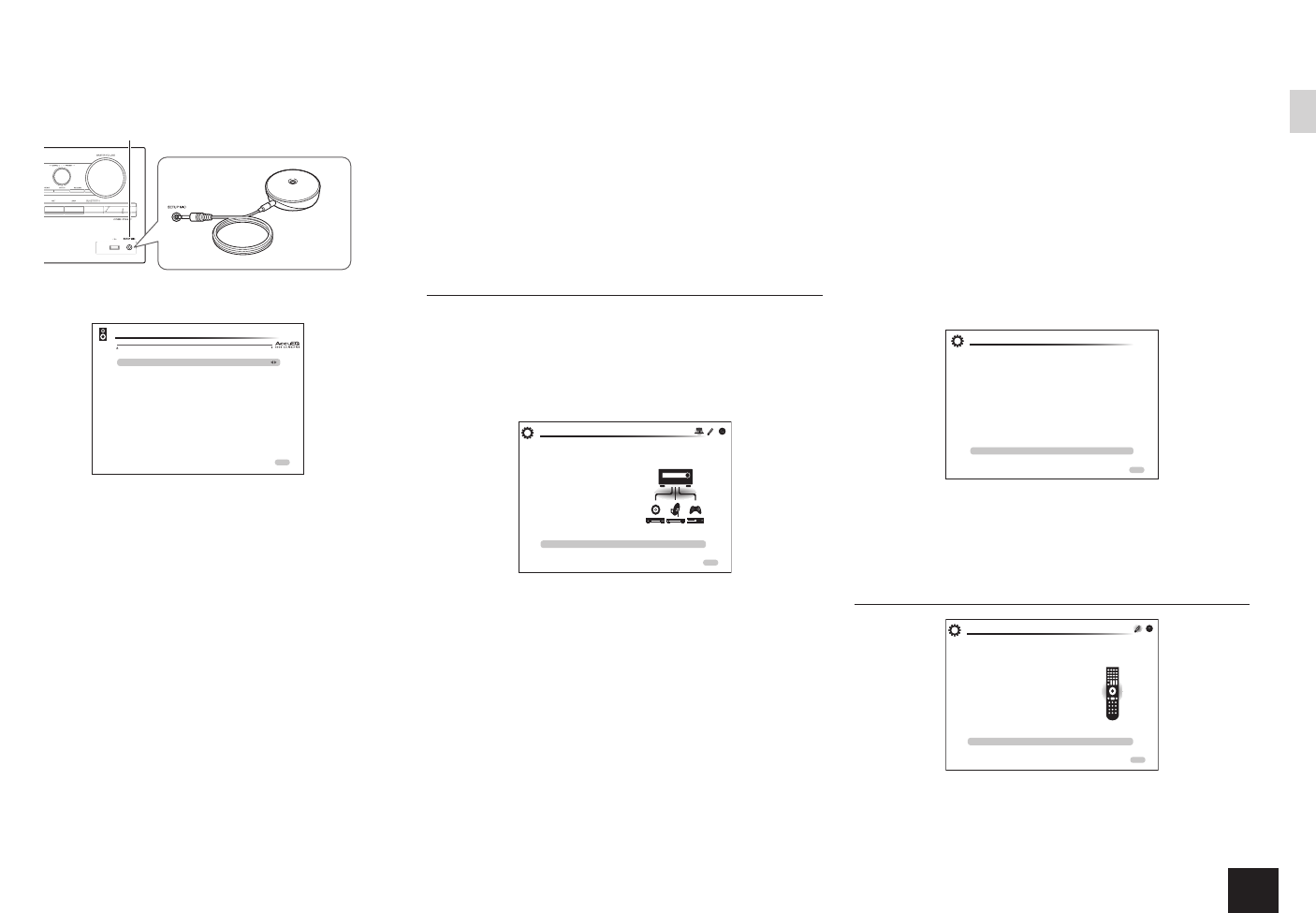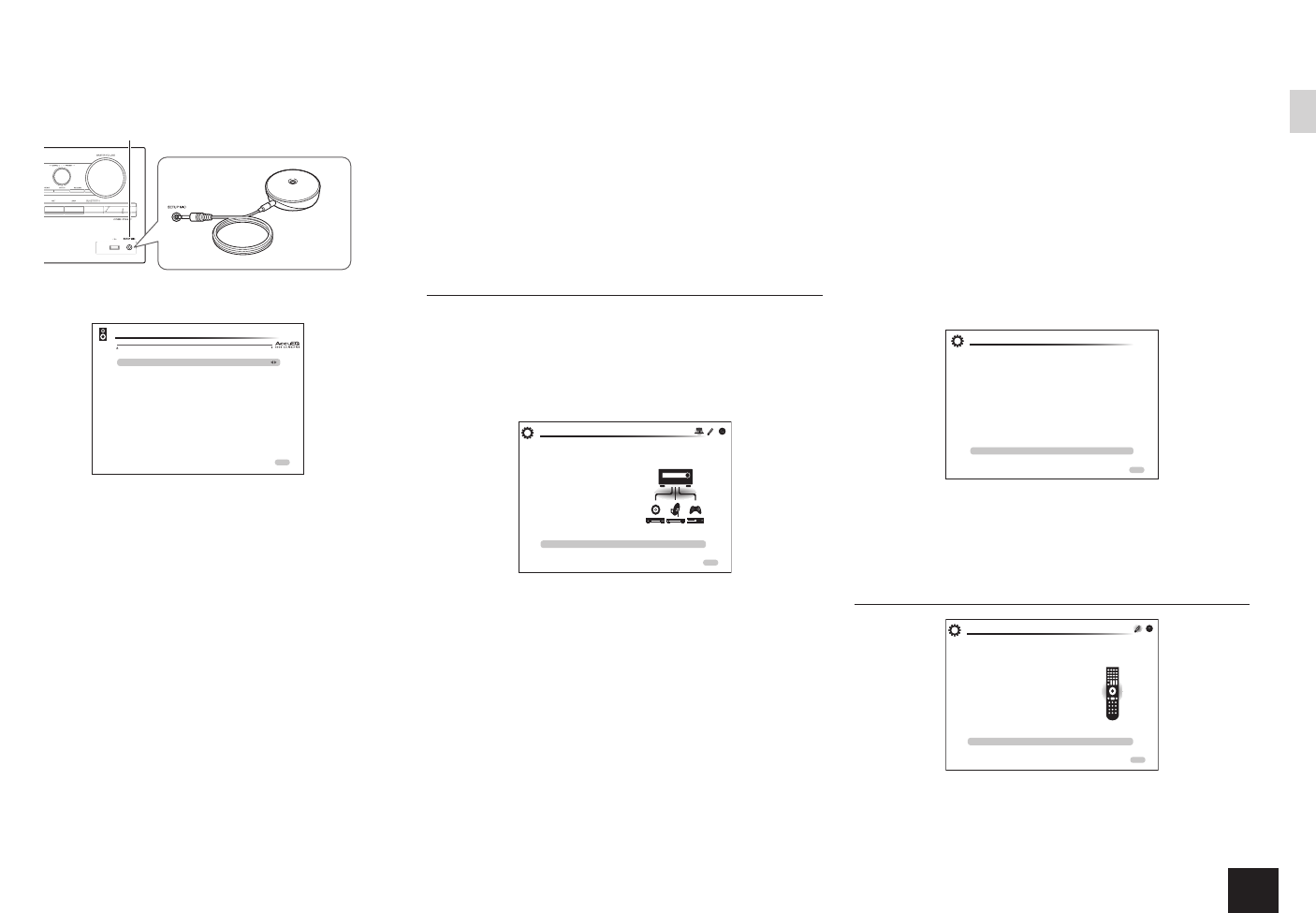
9
Step 2:
Setting Up
2.
After placing the microphone at the measurement
position, select "Do it Now" with the cursors and
press ENTER.
3.
When "Please plug microphone that came in a
box with AV receiver." is displayed, connect the
microphone to the SETUP MIC jack of the unit
SETUP MIC jack
Speaker
setup
microphone
4.
Follow the guidance displayed on the TV screen.
AccuEQ Room Calibration
Front Speakers Type
Height Speakers Type
Powered Zone 2
Subwoofer
Normal
Not Use
No
Yes
Select the speaker type you use as height speaker.
ENTER Nex t
When the screen above is displayed, press ENTER
on the remote controller. On the next screen, the
subwoofer's power supply will be confirmed. Check and
press ENTER on the remote controller. On the next
screen, installation of the speaker setup microphone will
be confirmed. Check and press ENTER on the remote
controller.
5.
The test tones sound from the connected speakers
and automatic speaker setting starts.
Measurement will be made twice for each speaker. It
takes several minutes to be completed. Keep the room
as quiet as possible during measurement. If any of
the speakers do not produce the test tone, check for
disconnection.
During measurement, each speaker outputs the test
tones at a high volume. Be careful of sound leak
that may disturb your neighbors, or be careful not to
frighten young children.
6.
When the measurement is completed, the
measurement result is displayed.
Press
W
/
X
on the remote controller to check the settings.
Press ENTER with "Save" selected.
If there is an error message, follow the on-screen
instruction to remove the error cause.
Due to the electrical complexities and the interaction
with the room, you may notice irregular results when
setting the level or distance of each speaker with
automatic speaker setup. If so, you may need to
adjust the speaker level or other settings manually
listening to the actual sound.
7.
When "Please unplug setup microphone." is
displayed, disconnect the microphone.
2nd Step : Source Connection
You can check whether or not each input source is
connected correctly.
1.
When the Source Connection start screen is
displayed, select "Yes, Continue" with the cursors
and press ENTER.
This step will start to check if the
connections were made correctly.
Would you like to continue?
Yes. Continue
No. Skip
Initial Setup
Source Connection
ExitHOME
2.
Select the desired input to check the connection and
press ENTER.
Start playback of the selected device. If connection is
correct, video/audio of the input source selected on the
unit will be played.
3.
After checking the connection, select "Yes" with the
cursors and press ENTER.
If you select "No" and press ENTER, the error cause
will be displayed. Follow the guidance to remove the
error cause and check the connection again.
4.
Select "Yes" with the cursors and press ENTER
on the remote controller to check the connection
of other inputs or select "No, Done Checking" and
press ENTER to skip.
If you select "Yes", you will return to the screen of step 2.
If you select "No, Done Checking", you will proceed to
step 5.
5.
Enabling HDMI Linked Operation and Other
Functions
In the next screen, you can enable the HDMI linked
operation with CEC compliant device, connection with
ARC compatible TV, and HDMI Through function. Using
the cursors on the remote controller, select "Yes" to
enable them or "No, Done Checking" to skip, and then
press ENTER.
6.
Select "Yes" with the cursors and press ENTER to
enable the CEC link function or select "No" and
press ENTER to keep it disabled.
The following CEC-compatible devices are found;
Do you wish to turn on the CEC link?
Integra DHS-8.8
Yes
No
Source Connection
HOME Exit
If you select "Yes", the connection with ARC compatible
TV and HDMI Through function will be set to "Auto" and
enabled.
3rd Step : Remote Mode Setup
HOME E x it
Initial Setup
Remote Mode Setup
Preprograming remote will give you control
of other devices from AV receiver remote
Would you like to setup your remote to
control your devices? This may take a while
depending on what and how many you have
connected. You can always come back to remote
setup from setup “8-2 Remote Mode Setup”.
Yes
No. Skip
You can enable operation of the other components
using the remote controller of the unit. When the
Remote Mode Setup start screen is displayed, select "Yes"