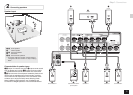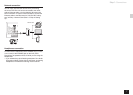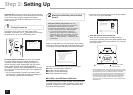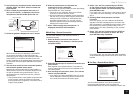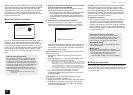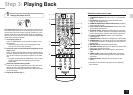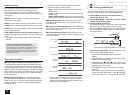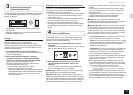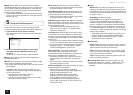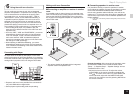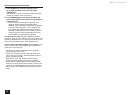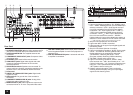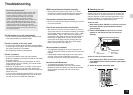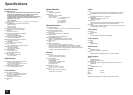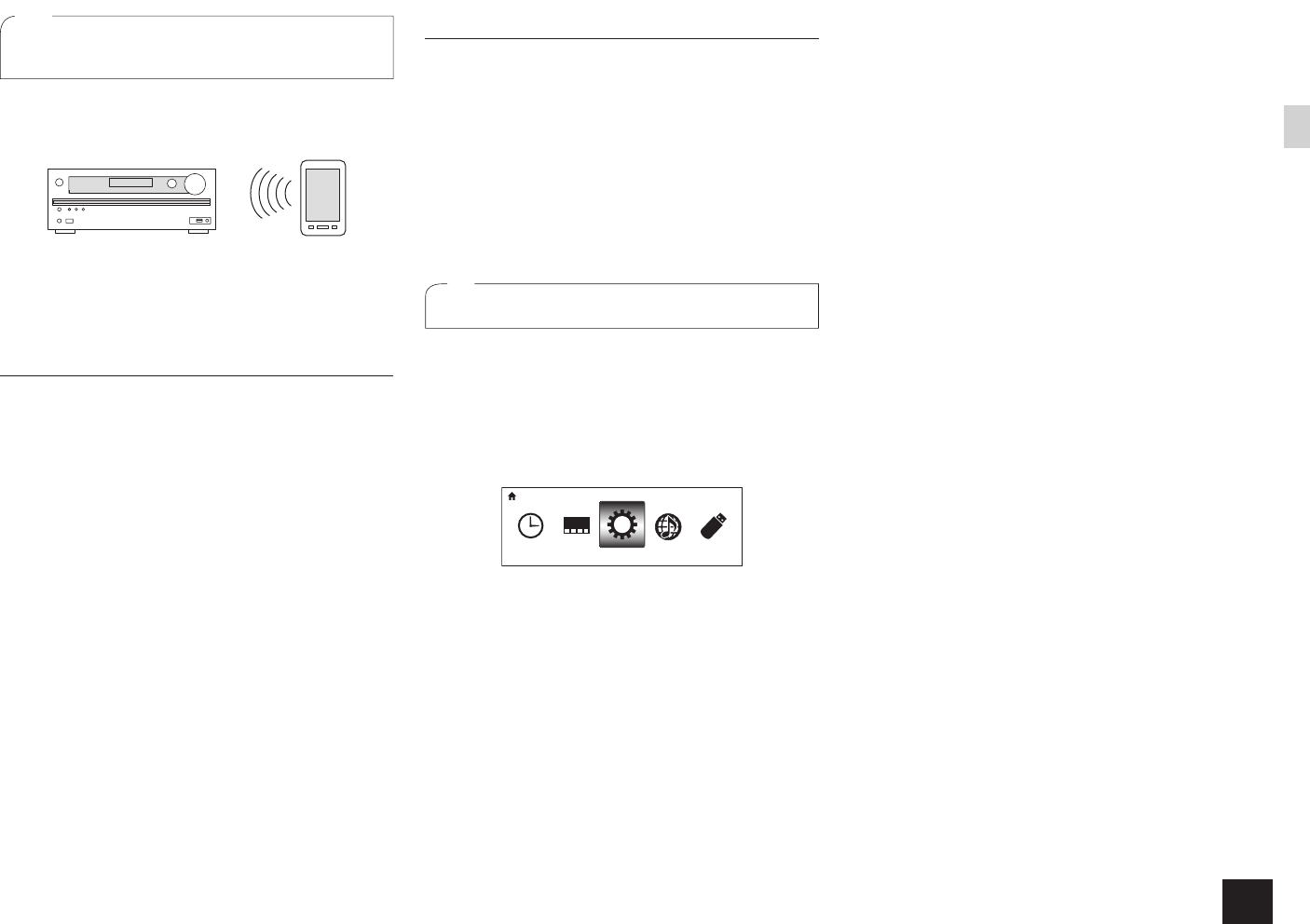
13
Step 3:
Playing Back
3
Connecting and playing the
Bluetooth-enabled device
You can wirelessly enjoy music files stored in a smartphone
or other Bluetooth-enabled device. The coverage area is
The Bluetooth-enabled device needs to support the
A2DP profile.
Note that connection is not always guaranteed with all
Bluetooth-enabled devices.
Pairing
Pairing is necessary when connecting the
Bluetooth-enabled devices for the first time. Before
starting the procedure, learn how to enable the Bluetooth
setting function and to connect with other devices on the
Bluetooth-enabled device.
1.
Press BLUETOOTH on the remote controller.
The unit enters the pairing mode and the BLUETOOTH
indicator starts flashing.
2.
While the BLUETOOTH indicator is flashing,
complete connection on the Bluetooth-enabled
device in the nearby area within about 2 minutes.
If the name of this unit is displayed on the
Bluetooth-enabled device's display, select this unit.
Paring will end after a short time.
If a password is requested, enter "0000".
When connecting the unit to any other
Bluetooth-enabled device, start pairing by pressing and
holding BLUETOOTH until the BLUETOOTH indicator
starts flashing. This unit can store the data of up to
eight paired devices.
Playing sound of the Bluetooth-enabled device
If the unit is on and the Bluetooth-enabled device is
connected, the input will be automatically switched to
BLUETOOTH. Play music in this state.
It may take about a minute until connection is established
when the unit is on since the Bluetooth function takes
some time to start up.
If the volume setting on the Bluetooth-enabled device is
low, the sound will not be output from this unit.
Due to the characteristics of Bluetooth wireless
technology, the sound produced on this unit may slightly
be behind the sound played on the Bluetooth-enabled
device.
4
Using the HOME menu
In the HOME menu, you can make advanced setup and
use Internet radio and DLNA function. For details on the
operation, see the Advanced Manual.
1.
After pressing RCV, press HOME on the remote
controller.
The HOME menu is displayed on the TV screen. You can
also use the HOME button on the main unit.
Setup
HOME
2.
Select the item with the cursors of the remote
controller and press ENTER to confirm your
selection.
To return to the previous screen, press RETURN. To
return to the HOME menu, press HOME.
Sleep Timer: Select to turn the unit into standby mode
automatically when the specified time elapses.
InstaPrevue: Select to preview videos input from the
HDMI input jacks collectively in a single screen. The screen
has a main window (current input video) and sub windows
(other input videos). To switch the current input, select the
desired sub window with the cursors and press ENTER.
A black sub window is shown for the input with no video
signals.
"InstaPrevue" cannot be selected if the video is being
input from HDMI IN 5 or 6, or if there is no signal from
the main window.
Depending on video signals, the picture may not be
properly rendered on the preview thumbnails.
1080p or higher resolution is not supported.
Setup: You can change the assignment of input
terminals and input selector buttons and also make various
speaker settings and other advanced settings.
Network Service: Select to use Internet radio services
and the DLNA function.
When you connect the unit to the
network and press ENTER, the network service screen will
be displayed on the TV. On the TV screen, select the desired
service or music file with the cursors of the remote controller
and press ENTER to confirm and start playback.
Internet radio service:
You can listen to TuneIn or such
other Internet radio stations registered in advance.
DLNA: You can play music files stored in the PC or NAS
device connected to the network. Select the server with
the cursors, select the desired music file and press
ENTER to start playback.
Home Media: You can play music files in a shared folder
on the PC or NAS device connected to the network.
Select the server with the cursors, select the desired
music file and press ENTER to start playback.
"Network Service" becomes selectable after the network
starts up even if it cannot be selected first. It may take
about a minute to start up.
When "Network Service" is selected for the first time,
the "DISCLAIMER" screen will appear on the TV. Select
"Agree" if you agree the content. If you do not agree the
content, you cannot use the network service.
¼
You cannot use the Network Service function unless the TV is
connected via HDMI since selecting "Agree" in the "DISCLAIMER"
screen is not possible.
Layout of the icons in the "Network Service" top menu
can be changed. Press NET on the remote controller and
press D. With the cursors, select the icon you want to
move and press ENTER. Select the icon to be replaced
and press ENTER. Their positions are now switched.