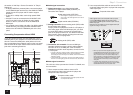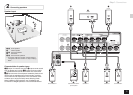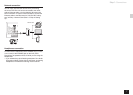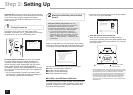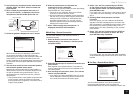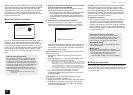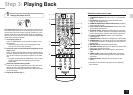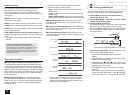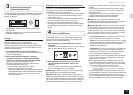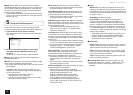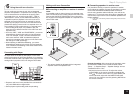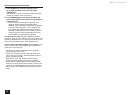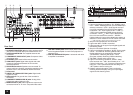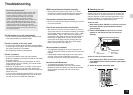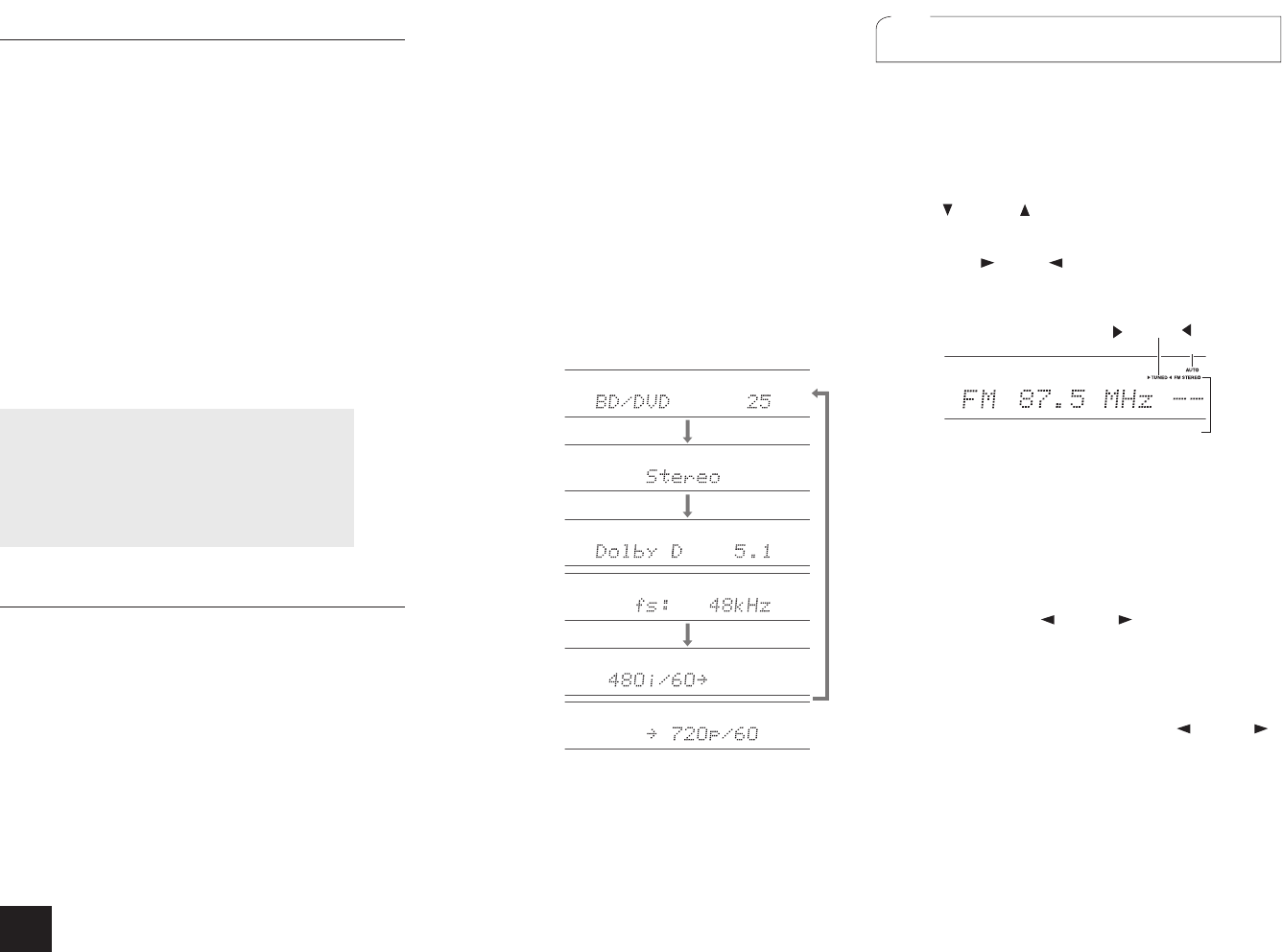
12
Step 3:
Playing Back
Listening modes
You can select a listening mode such as Dolby Atmos,
Dolby Digital and DTS. Select the desired mode by
switching and listening actual sound in different modes.
The selectable listening modes depend on the format of the
input signals.
MOVIE/TV: You can select a listening mode suitable for
movies and TV programs.
MUSIC: You can select a listening mode suitable for music.
GAME: You can select a listening mode suitable for games.
STEREO: You can select a listening mode for stereo and all
channel stereo sources.
PURE AUDIO (main unit only) (European models): The
display and analog video circuits are cut off to provide purer
sound.
For details on the listening modes, see the Advanced
Manual.
"Direct" for playing the input signals as-is
Selecting this mode allows the input signals to be
played as they are. For example, 2 ch signals of music
CD will be played in stereo, 5.1 ch signals in 5.1 ch,
and Dolby Digital signals of Blu-ray disc or DVD in the
Dolby Digital sound field according to the specified
number of channels.
Other useful functions
Playing Video and Audio from Different Sources: It
is possible to play audio and video from different sources.
For example, you can play audio from the CD player and
video from the BD/DVD player. In this case, press BD/DVD
and then TV/CD. Then start playback on the BD/DVD player
and CD player. This function is effective when an input with
audio only has been selected (TV/CD, TUNER or BD/DVD
in the initial setup).
Adjusting Sound Quality: It is possible to enhance
or moderate the bass and treble of front speakers. Press
TONE on the main unit several times to select the desired
setting from "Bass", "Treble" and "Phase Matching Bass",
It cannot be set if the listening mode is Pure Audio
(European models), Direct or THX.
"Bass": Allows you to enhance or moderate the low
pitched range.
"Treble": Allows you to enhance or moderate the high
pitched range.
"Phase Matching Bass": Allows you to keep the clear
midrange and effectively enhance the low pitched range.
Muting Temporarily: Press MUTING on the remote
controller. To cancel the muting, press MUTING again, or
press VOL
j
/
l
.
Changing the Display Brightness: Press DIMMER on
the remote controller. The display brightness changes each
time you press the button.
Checking the Input Format: Press DISPLAY on the
remote controller several times to switch the display of the
main unit in order of:
Input source &
volume
Listening mode
Signal format
Sampling
frequency
Input signal
resolution
Output resolution
If "Dolby D 5.1" is displayed in Signal format, the
Dolby Digital 5.1 ch signals are being input. When
listening to AM/FM radio, the band, frequency and
preset number are displayed.
2
Listening to AM/FM Radio
The Basic Manual explains the method using automatic
tuning. For manual tuning, see the Advanced Manual.
1.
Press TUNER on the main unit several times to
select either "AM" or "FM".
2.
Press TUNING MODE on the unit, so that the "AUTO"
indicator on the display lights.
3.
Press TUNING on the unit.
The automatic tuning to a radio station starts. Searching
stops when one is tuned. When tuned into a radio
station, the "
TUNED " indicator on the display lights.
The "FM STEREO" indicator lights if the radio station is
an FM radio station.
TUNED
FM STEREO
AUTO
(Actual display varies depending on the country.)
Registering a radio station: You can register up to 40
of your favorite AM/FM radio stations.
1. Tune into the AM/FM radio station you want to
register.
2. Press MEMORY on the main unit so that the preset
number on the display flashes.
3. Repeatedly press
PRESET on the unit to select
a number between 1 and 40 while the preset number
is flashing (about 8 seconds).
4. Press MEMORY again on the main unit to register
the station.
When registered, the preset number stops flashing.
To select a preset radio station, press
PRESET