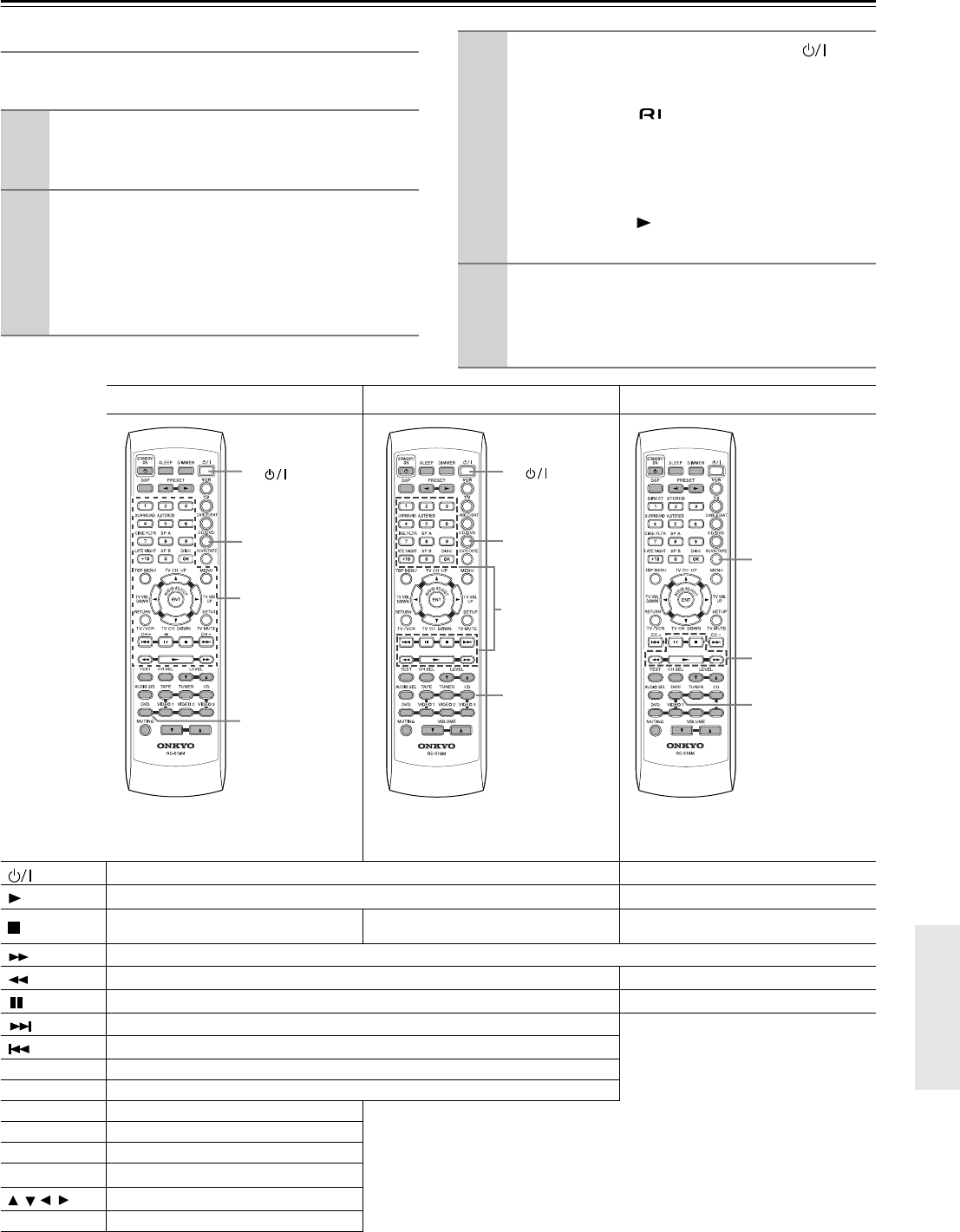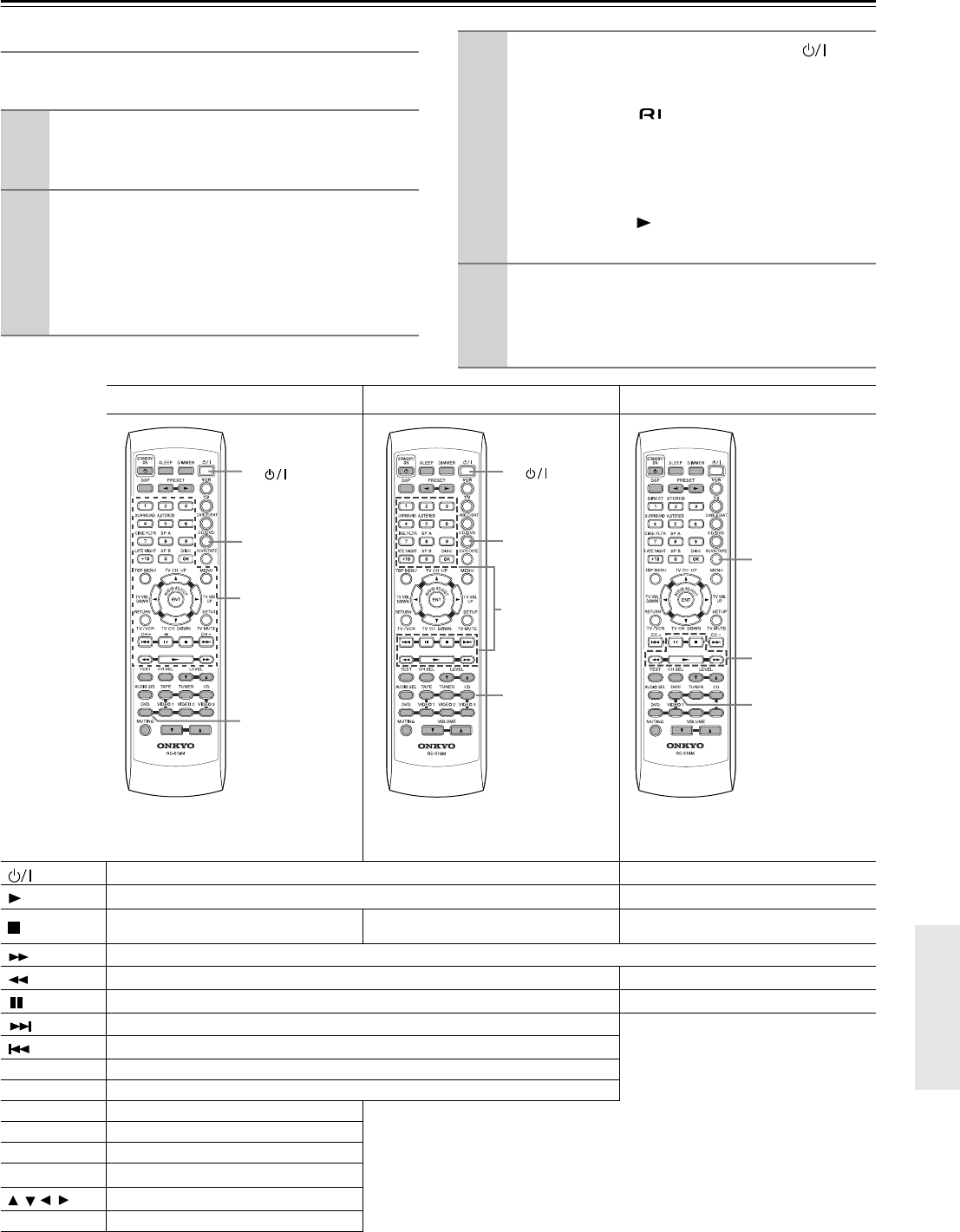
41
Using the Remote Controller RC-518M with Your Other AV Components—Continued
Using the RC-518M
If you need to enter the manufacturer’s code for your AV
component into the remote controller, see page 40.
1
Point the remote controller at the HT-R510
and use the input selector buttons to select
an input source for the HT-R510.
2
Use the remote controller’s mode buttons
(i.e., [VCR], [TV], [CABLE/SAT], [CD/DVD], or
[RCVR/TAPE]) to select a remote controller
mode.
(You don’t have to point the remote controller at any-
thing for this step.)
3
Use the remote controller’s Power [ ] but-
ton to turn on the AV component.
Remember, if your AV component is connected to
the HT-R510 via , point the remote controller
at the HT-R510. If not, point the remote control-
ler at the AV component.
(A cassette recorder can’t be turned on or off from
the remote controller. However, pressing the remote
controller’s Play [ ] button will turn it on and start
playback.)
4
Use the buttons as explained below.
In the following illustrations, buttons that control the
HT-R510 regardless of which mode is selected are
shaded.
DVD mode*
1
CD mode*
1
Tape mode*
2
You must enter the appropriate manufac-
turer’s code for your DVD player (see
page 40).
CD mode can be used only with an Onkyo
CD player, and you must enter the appropri-
ate Onkyo CD player code (see page 40).
Power on/off
Start playback Play side A (front-facing side)
Stop playback Stop playback, fast forward, or fast reverse
Stop playback, recording, fast forward, or
rewind
Fast forward
Fast reverse Rewind
Pause playback Play side B (rear-facing side)
Go to next chapter or track
*
2
Since this is RCVR/TAPE mode,
you can control the cassette
recorder and fully control the
HT-R510 at the same time.
Go to beginning of current chapter or track
DISC Select a disc (DVD/CD changers only)
1–9, +10, 0 Enter numbers
TOP MENU Display the disc’s main menu
*
1
Since you can only enter a CD code
or DVD code for the [CD/DVD]
button, you can use CD mode or
DVD mode, but not both.
MENU Display the last sub-menu
RETURN Return to previous menu
SETUP Display setup menu
Select menu items
ENT Go to selected menu item
CD/DVD
3.
2.
4.
1.
DVD
control
buttons
DVD input
selector
CD/DVD
3.
2.
4.
1.
CD
control
buttons
CD input
selector
RCVR/TAPE
2.
3.
1.
Tape control
buttons
Tape input
selector
/ //