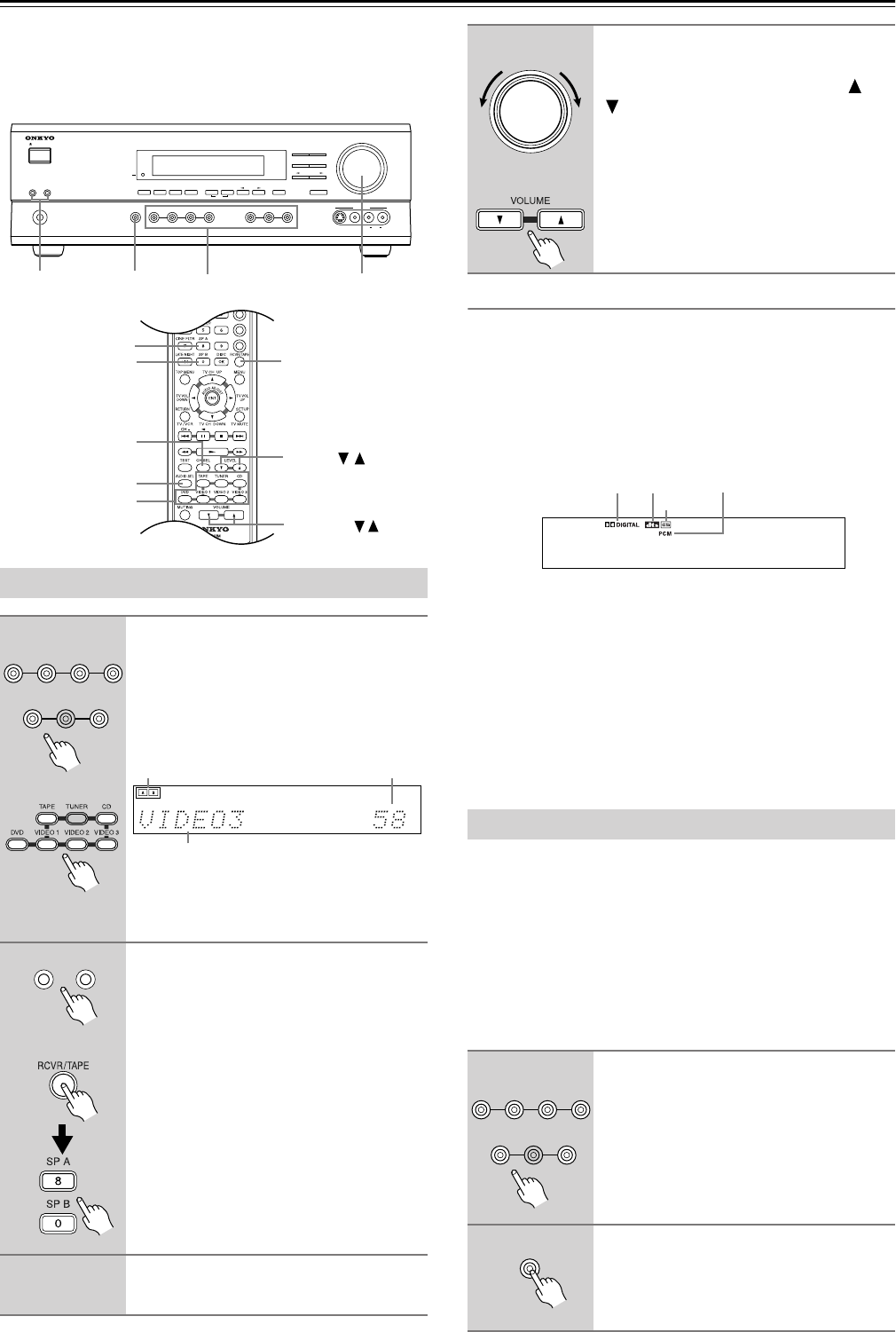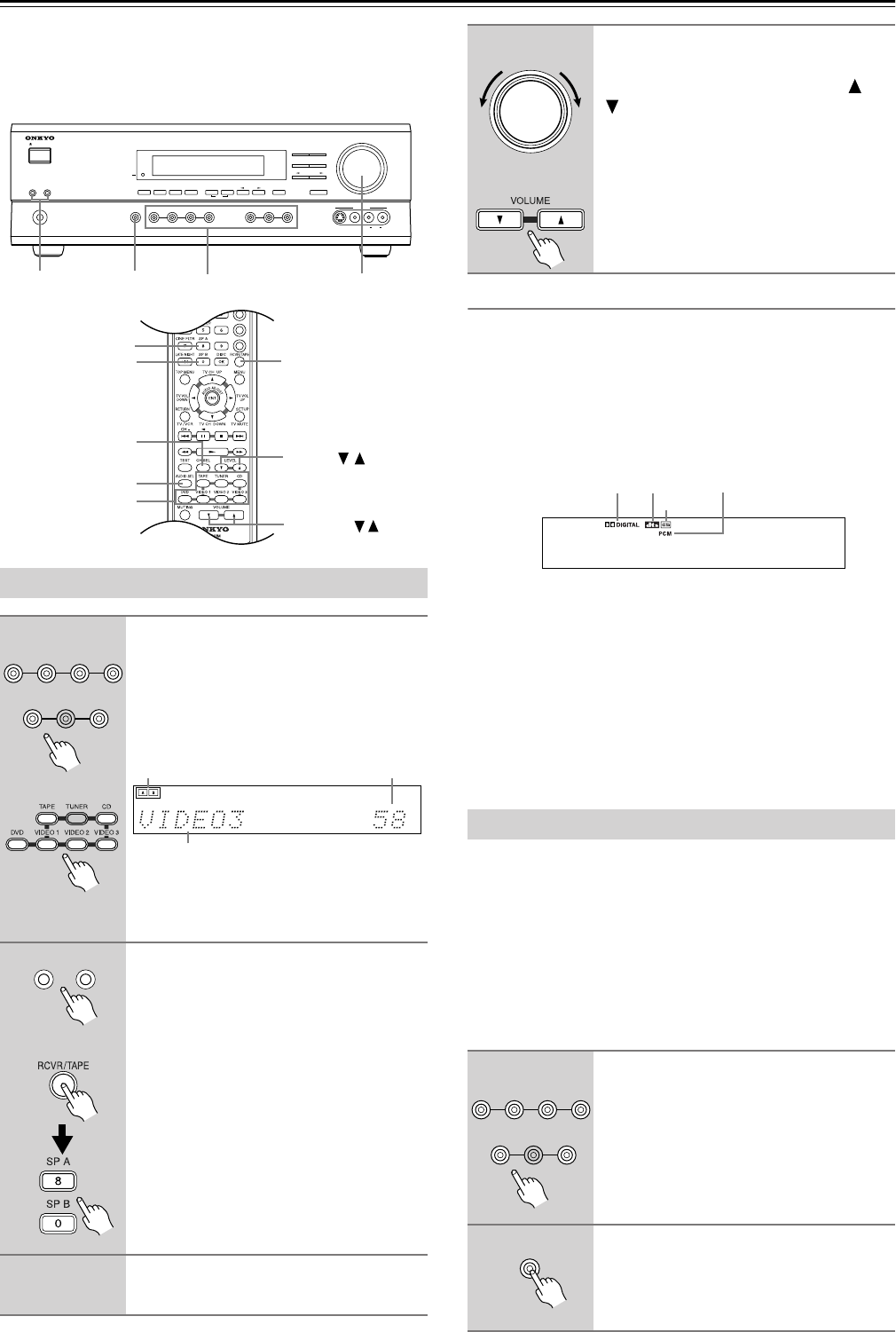
28
Playing Your AV Components
This chapter explains how you can play your AV components
through the HT-R510.
See pages 10–19 for information on connecting your AV
components to the HT-R510.
Using Digital Inputs
The digital input assigned to the input source (see page 24)
has priority over that input source’s analog input. To use the
analog input, set the input source’s format to Analog (see the
following section).
The format of the digital input signal appears on the display,
as shown: DOLBY DIGITAL, DTS, DTS-ES, or PCM (ste-
reo).
Other Functions:
See page 32 for functions that you can use while listening to
your AV components.
Listening Modes:
See page 34 for information on the listening modes that you
can use while listening to your AV components.
Remote Controller:
See pages 40 for information on using the HT-R510’s remote
controller to control your other AV components.
With this function you can choose which signal format (ana-
log or digital) you want to use for AV components that are
connected to a digital input and analog input. When an input
source is assigned to an OPTICAL or COAXIAL digital
input (page 24), the digital input has priority over the corre-
sponding analog input. However, with this function you can
override that and force the HT-R510 to use the analog input.
In addition, you can set the DVD input source to use the
multi-channel inputs.
Selecting the Source AV Component
1
Use the following input selector
buttons to select the AV compo-
nent: [DVD], [VIDEO 1], [VIDEO 2],
[VIDEO 3], [TAPE], or [CD].
The name of the selected source appears
on the display, as shown.
If you’re using a MiniDisc recorder, you
can set the display to show “MD” instead
of “TAPE.” See page 24.
2
Use the SPEAKERS [A] and [B] but-
tons, or the remote controller’s
[SP A] and [SP B] buttons to select
the speaker set that you want to
use.
Press the remote controller’s [RCVR/
TAPE] button to select RCVR mode
before using the remote controller.
The A and B speaker indicators show
whether each speaker set is on or off.
3
Start playback on the selected AV
component.
CH +
CABLE/SAT
CD/DVD
STANDBY/ON
PHONES
MASTER VOLUME
VIDEO
2
TAPE TUNER
C
D
VIDEO
3
DVD
AB
SPEAKERS
DIMMER
SURROUND
VIDEO 1
VCR
AUDIO
SELECTOR
DSP
STEREO
STANDBY
DISPLAY
AUDIO ADJUST
SPEAKER ADJUST
FM MODE
SUBWOOFER
MODE
DIGITAL INPUT
MEMORY
DIRECT
S VIDEO AUDIO
VIDEO L R
TUNING
CLEAR
PRESET/ADJUST
VIDEO 3
INPUT
VOLUME /
SP A
SP B
SPEAKER
A&B
MASTER
VOLUME
AUDIO
SELECTOR
LEVEL /
CH SEL
AUDIO SEL
Input selector
buttons
Input selec-
tor buttons
Press [RCVR/
TAPE] to select
RCVR mode.
VIDEO 2
TAPE TUNER
C
D
VIDEO
3
DVD
VIDEO
1
VCR
Remote controller
A & B speakers indicators
Volume
Selected input source
AB
SPEAKERS
Remote controller
4
To adjust the volume, use the MAS-
TER VOLUME control, or the
remote controller’s VOLUME [ ]
[] buttons.
The volume can typically be set to MIN, 1
though 79, or MAX.
Setting the Input Signal Format
1
Press the input selector button for
the source that you want to set:
[DVD], [VIDEO 1], [VIDEO 2],
[VIDEO 3], [TAPE], or [CD].
The name of the selected source appears
on the display.
2
Press the [AUDIO SELECTOR] but-
ton.
The current format appears on the display
for about three seconds.
MASTER VOLUME
Remote controller
PCM
DOLBY DIGITAL
DTS
DTS-ES
VIDEO 2
TAPE TUNER
C
D
VIDEO
3
DVD
VIDEO
1
VCR
AUDIO
SELECTOR