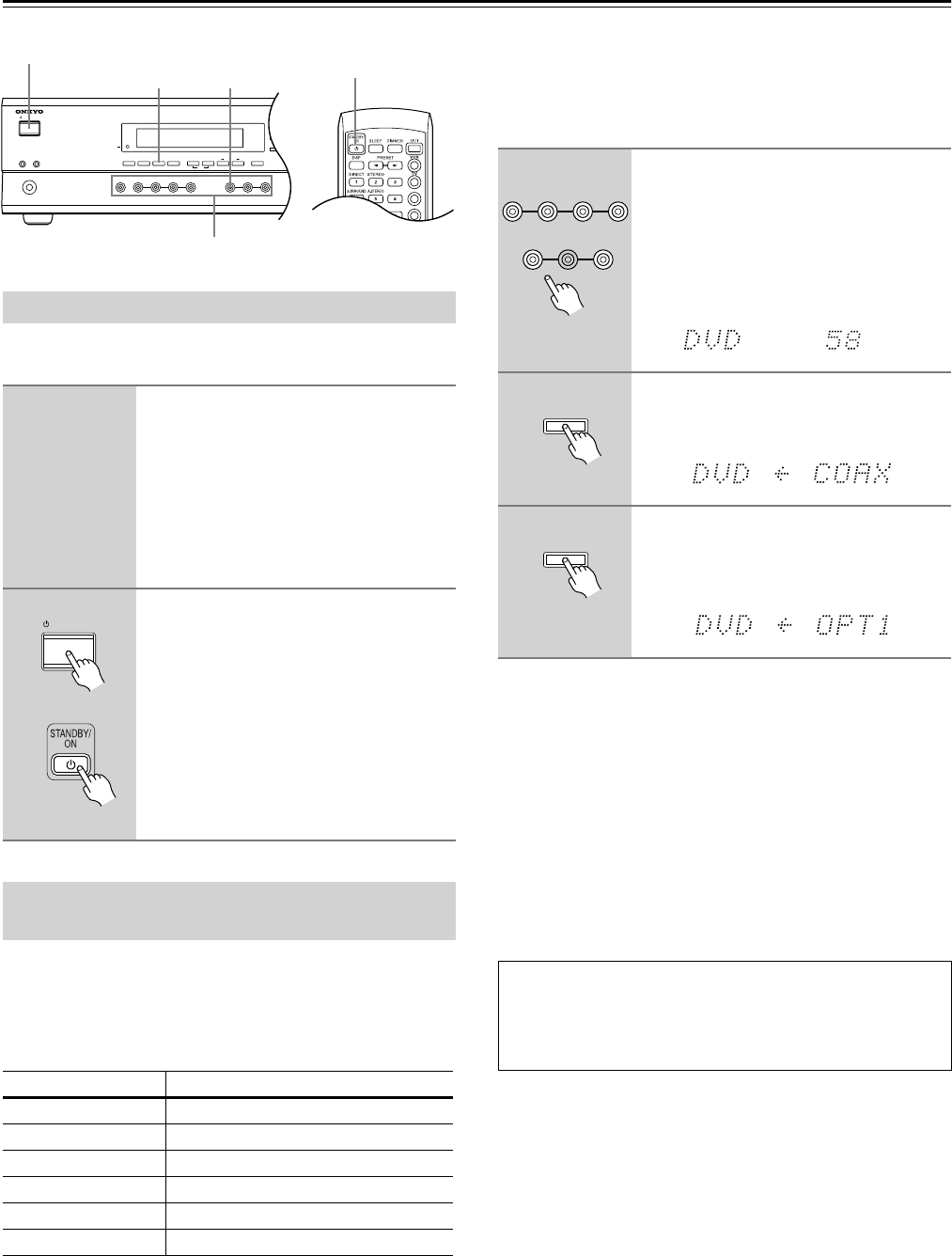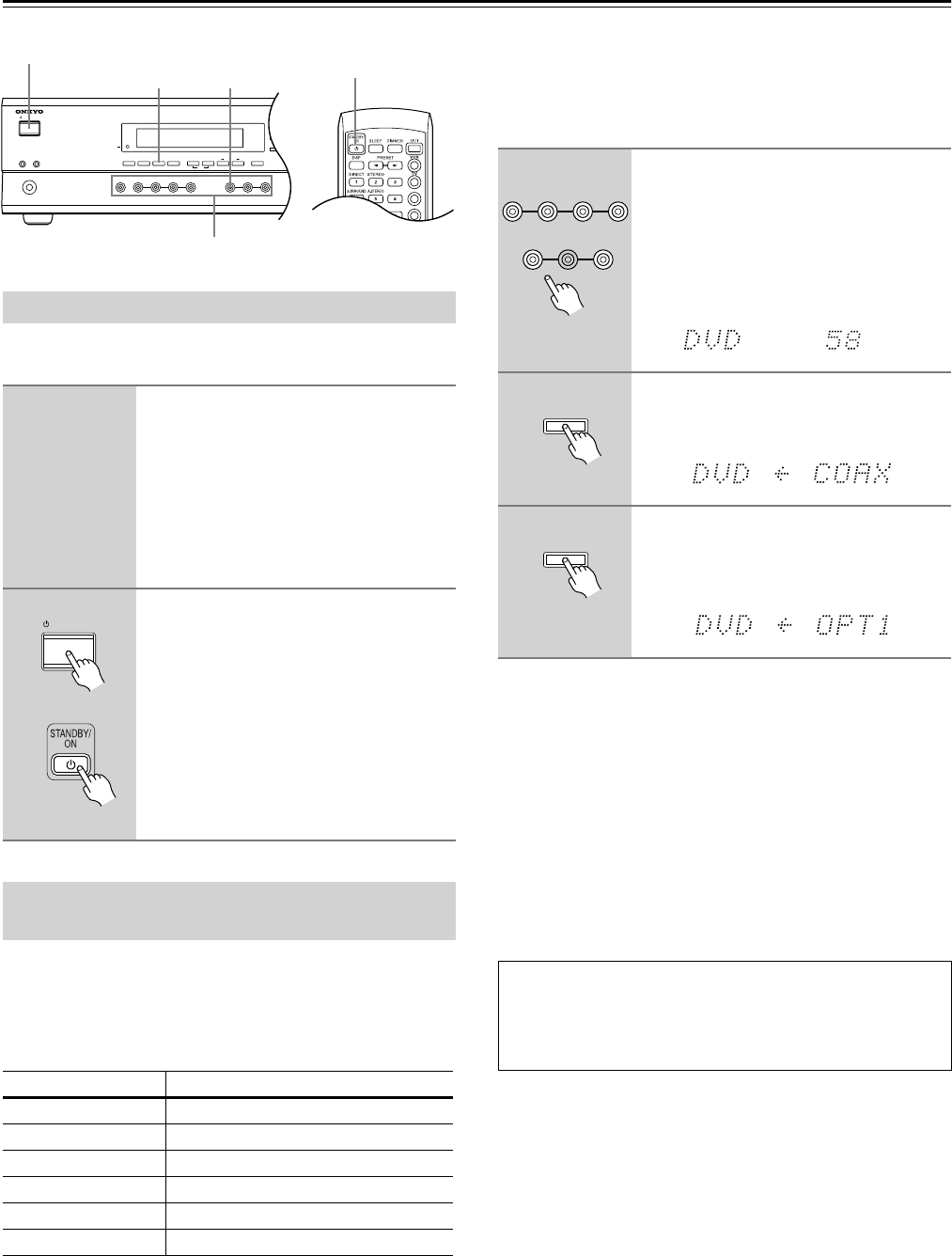
24
Powering Up & Setting Up the HT-R510
Before connecting the power cord, connect all your speakers
and AV components (see page 10 to page 23).
With this function you can assign AV components (i.e., input
sources) with digital audio outputs to the HT-R510’s digital
inputs. You only need to change these assignments if your
connections don’t match the default assignments listed in the
following table.
If, for example, you connect your DVD player’s optical dig-
ital audio output to the HT-R510’s OPTICAL 1 DIGITAL
INPUT, you’ll need to change the DVD input source assign-
ment from COAXIAL to OPTICAL 1.
You can change the assignments as follows.
If you’ve connected a MiniDisc recorder to the TAPE
inputs, you can set the HT-R510 so that “MD” appears on
the display instead of “TAPE.” Simply press and hold the
[TAPE] button until “MD” appears (about two seconds).
Notes:
•For AV components that are connected to only analog
inputs, choose the “– – – –” setting.
• If you don’t press the [DIGITAL INPUT] button for three
seconds, the previous display reappears.
•You can also specify a signal format for the DIGITAL
INPUTs (page 28).
Powering Up the HT-R510
1
Connect the power cord to a suit-
able wall outlet.
Turning on the HT-R510 may cause a
momentary power surge that might inter-
fere with other electrical equipment on
the same circuit. If this is a problem, plug
the HT-R510 into a different branch cir-
cuit.
2
Press the [STANDBY/ON] button.
The HT-R510 comes on, the display
lights up, and the STANDBY indicator
goes off.
To turn off the HT-R510, press the
[STANDBY/ON] button. The HT-R510
will enter Standby mode. To prevent any
loud surprises the next time you turn on
your HT-R510, always turn down the vol-
ume before turning it off.
Important—Assigning Digital Inputs to
Input Sources
Input source DIGITAL INPUT
DVD COAXIAL
VIDEO 1 Not assigned
VIDEO 2 OPTICAL 2
VIDEO 3 Not assigned
TAPE Not assigned
CD OPTICAL 1
STANDBY/ON
PHONES
MASTER VOLUME
VIDEO
2
TAPE TUNER
C
D
VIDEO
3
DVD
AB
SPEAKERS
DIMMER
SURROUND
VIDEO 1
VCR
AUDIO
SELECTOR
DSP
STEREO
STANDBY
DISPLAY
AUDIO ADJUST
SPEAKER ADJUST
FM MODE
SUBWOOFER
MODE
DIGITAL INPUT
MEMORY
DIRECT
S VIDEO AUDIO
VIDEO L R
TUNING
CLEAR
PRESET/ADJUST
VIDEO 3
INPUT
CABLE/SAT
CD/DVD
STANDBY/ON
DIGITAL INPUT
TAPE
Input selector buttons
STANDBY/ON
STANDBY/ON
Remote controller
1
Press the input selector button for
the source that you want to assign:
[DVD], [VIDEO 1], [VIDEO 2],
[VIDEO 3], [TAPE], or [CD].
The selected source appears on the dis-
play. (The value next to the input source is
the volume setting.)
2
Press the [DIGITAL INPUT] button.
The current source assignment appears, as
shown.
3
Use the [DIGITAL INPUT] button to
select COAX (COAXIAL), OPT1
(OPTICAL 1), OPT2 (OPTICAL 2), or
– – – – (no assignment).
See page 28 for information on playing your AV compo-
nents through the HT-R510.
To get the most out of your HT-R510, you should also set
the functions on pages 25 through 27.
VIDEO 2
TAPE TUNER
C
D
VIDEO
3
DVD
VIDEO
1
VCR
DIGITAL INPUT
DIGITAL INPUT