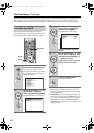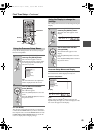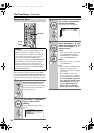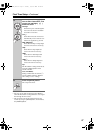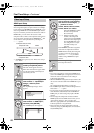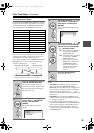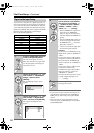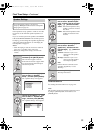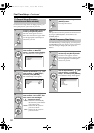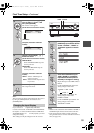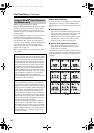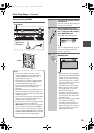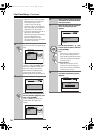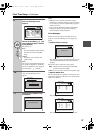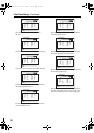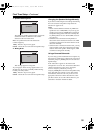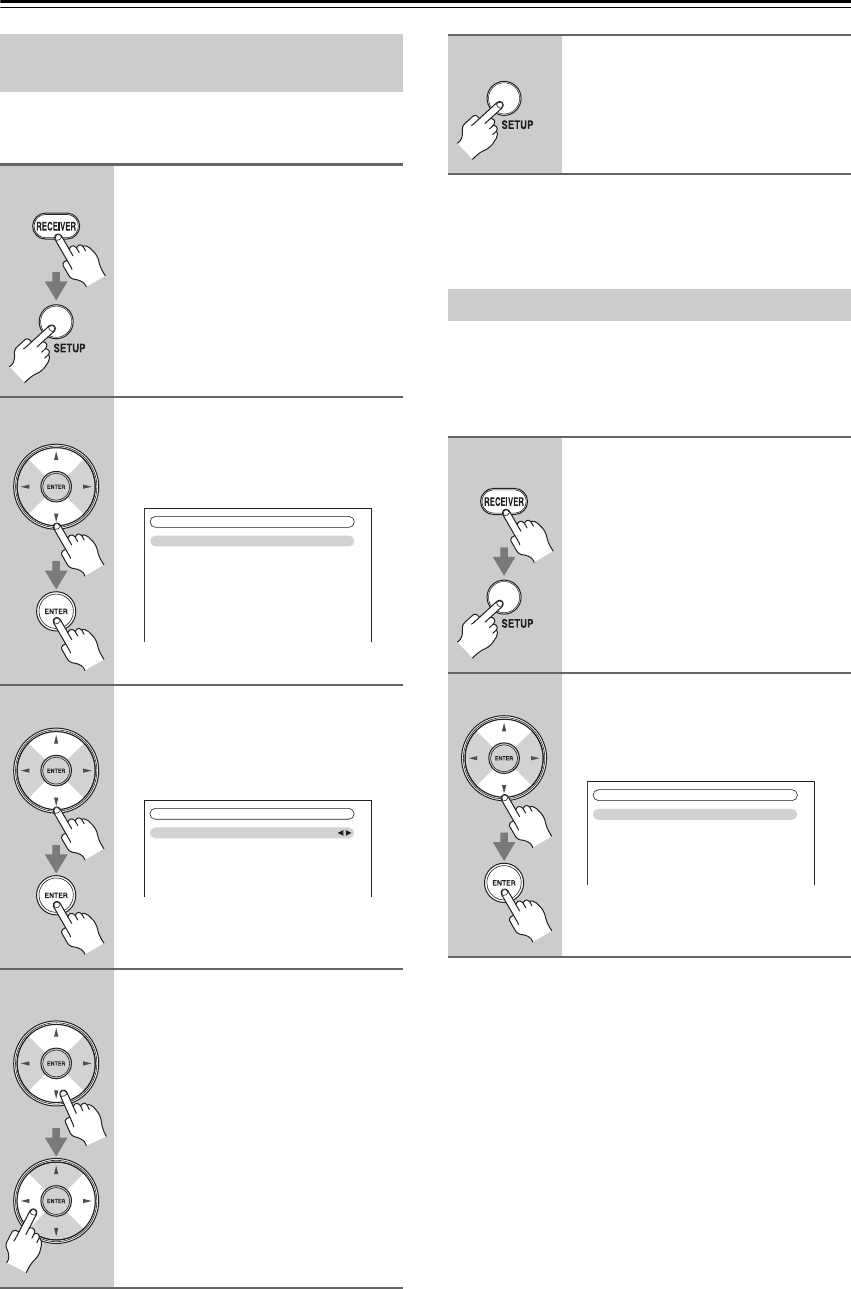
52
First Time Setup—Continued
For the onscreen setup menus to display properly, you
must specify the TV system used in your area.
Note:
This procedure can also be performed on the AV receiver
by using its [SETUP] button, arrow buttons, and
[ENTER] button.
For FM/AM tuning to work properly, you must specify
the FM/AM frequency step used in your area. Note that
when this setting is changed, all radio presets are
deleted.
TV Format Setup (European,
Australian and Asian models)
1
Press the [RECEIVER] button fol-
lowed by the [SETUP] button.
The main menu appears onscreen.
If the main menu doesn’t appear, make
sure the appropriate external input is
selected on your TV.
2
Use the Up and Down [ ]/[ ] but-
tons to select “6. Miscella-
neous”, and then press [ENTER].
The “Miscellaneous” menu appears.
3
Use the Up and Down [ ]/[ ] but-
tons to select “2. OSD Setup”,
and then press [ENTER].
The “OSD Setup” menu appears.
4
Use the Up and Down [ ]/[ ] but-
tons to select “TV Format”, and
then use the Left and Right
[ ]/[ ] buttons to select:
Auto: Select this to automatically
detect the TV system from the
video input signals.
NTSC: Select if the TV system in
your area is NTSC.
PAL: Select if the TV system in
your area is PAL.
1. Volume Setup
2. OSD Setup
6. Miscellaneous
6–2. OSD Setup
Immediate Display
Display Position
TV Format
Language
On
Bottom
Auto
English
5
When you’ve finished, press the
[SETUP] button.
The setup menu closes.
FM/AM Frequency Step Setup
1
Press the [RECEIVER] button,
followed by the [SETUP] button.
The main menu appears onscreen.
If the main menu doesn’t appear, make
sure the appropriate external input is
selected on your TV.
2
Use the Up and Down [ ]/[ ] but-
tons to select “7. Hardware
Setup”, and then press [ENTER].
The “Hardware Setup” menu appears.
7. Hardware Setup
1. Remote ID
2. Multi Zone
3. Tuner
4. HDMI
5. Network
6. Firmware Update
TX-NR807_En.book Page 52 Tuesday, July 28, 2009 12:00 PM