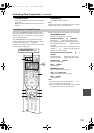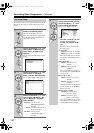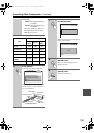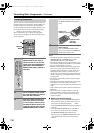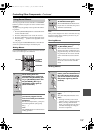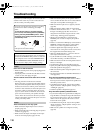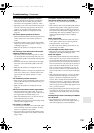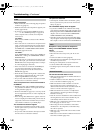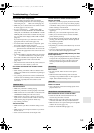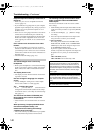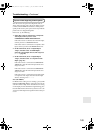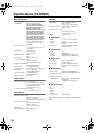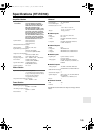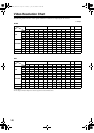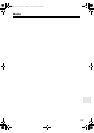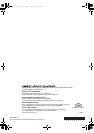141
Troubleshooting—Continued
Can’t control other components
• If it’s an Onkyo component, make sure that the
cable and analog audio cable are connected properly.
Connecting only an cable won’t work (page 41).
• Make sure you’ve selected the correct remote control-
ler mode (pages 15 and 127-133).
• If you’ve connected an -capable Onkyo MD
recorder, CD recorder, RI Dock to the TV/TAPE IN/
OUT jacks, or an RI Dock to the GAME IN or VCR/
DVR IN jacks, for the remote controller to work prop-
erly, you must set the display to MD, CDR, or DOCK
(page 53).
If you cannot operate it, you will need to enter the
appropriate remote control code (page 125).
• To control another manufacturer’s component, point
the remote controller at that component.
• To control an Onkyo component that’s connected via
, point the remote controller at the AV receiver. Be
sure to enter the appropriate remote control code first
(page 126).
• To control an Onkyo component that’s not connected
via , or another manufacturer’s component, point
the remote controller at the component. Be sure to
enter the appropriate remote control code first
(page 125).
• The entered remote control code may not be correct. If
more than one code is listed, try each one.
Can’t learn commands from another remote
controller
• When learning commands, make sure that the trans-
mitting ends of both remote controllers are pointing at
each other.
• Are you trying to learn from a remote controller that
cannot be used for learning? Some commands cannot
be learned, especially those that contain several
instructions.
There’s no sound
• Make sure your iPod is actually playing.
• Make sure your iPod is inserted properly in the Dock.
• Make sure the UP-A1 series Dock is connected to the
UNIVERSAL PORT jack on the AV receiver.
• Make sure the AV receiver is turned on, the correct
input source is selected, and the volume is turned up.
• Make sure the plugs are pushed in all the way.
• Try resetting your iPod.
There’s no video
• Make sure that your iPod’s TV OUT setting is set to
On.
• Make sure the correct input is selected on your TV or
the AV receiver.
• Some versions of the iPod do not output video.
The AV receiver’s remote controller doesn’t
control your iPod
• Make sure your iPod is properly inserted in the Dock.
If your iPod is in a case, it may not connect properly
to the Dock. Always remove your iPod from the case
before inserting it into the Dock.
• The iPod cannot be operated while it’s displaying the
Apple logo.
• Make sure you’ve selected the right remote mode.
• When you use the AV receiver’s remote controller,
point it toward your amp.
• If you still can’t control your iPod, start playback by
pressing your iPod’s Play button. Remote operation
should then be possible.
• Try resetting your iPod.
• Depending on your iPod, some buttons may not work
as expected.
• You can’t control your iPod if the battery is extremely
low. Use the iPod after recharging for a while.
The AV receiver unexpectedly selects your iPod
as the input source
• Always pause iPod playback before selecting a differ-
ent input source. If playback is not paused, the Direct
Change function may select your iPod as the input
source by mistake during the transition between
tracks.
Can’t record
• On your recorder, make sure the correct input is
selected.
• When the Pure Audio listening mode is selected,
recording is not possible because no video signals are
output. Select another listening mode.
There’s no sound
• Only components connected to analog inputs can be
played in Zone 2/3.
Can’t access the server or Internet radio
• Check the network connection between the AV
receiver and your router or switch.
• Make sure that your modem and router are properly
connected, and make sure they are both turned on.
• Make sure the server is up and running and compatible
with the AV receiver (page 112).
• Check the “Network Settings”(page 113).
Dock for iPod
Recording
Zone 2/3
Music Server and Internet Radio
TX-NR807_En.book Page 141 Tuesday, July 28, 2009 12:00 PM