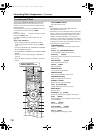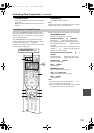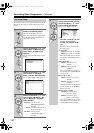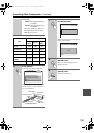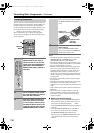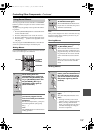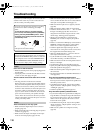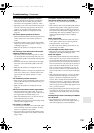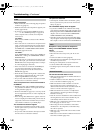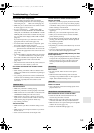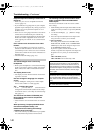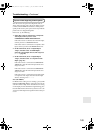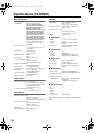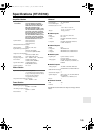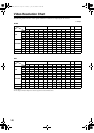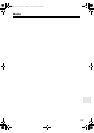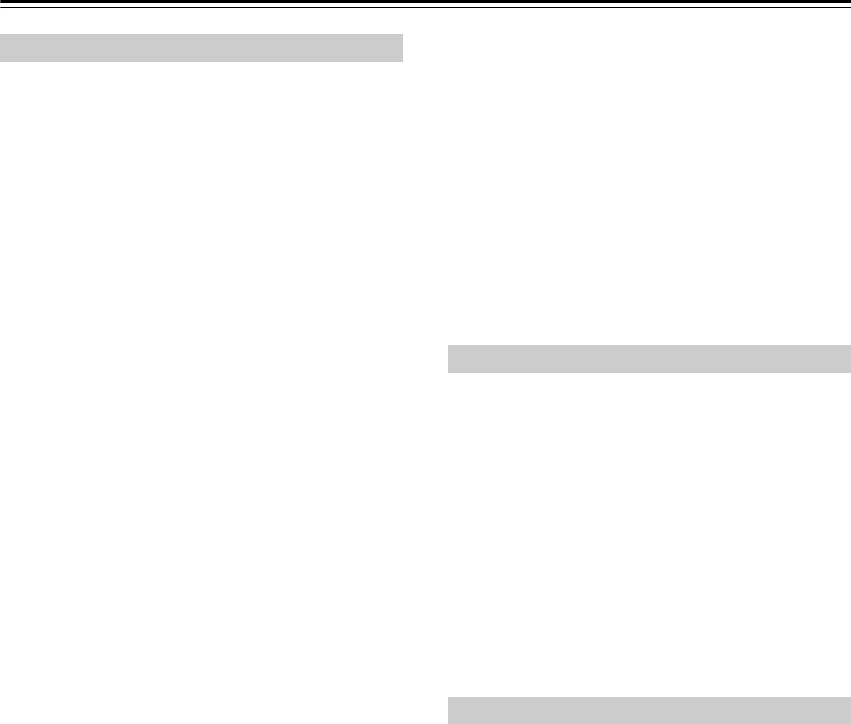
140
Troubleshooting—Continued
There’s no picture
• Make sure that all video connecting plugs are pushed
in all the way (page 24).
• Make sure that each video component is properly con-
nected. (pages 26-40)
• If your TV is connected to the HDMI OUT, select
“- - - - -” in the “HDMI Input Setup” on page 48 to
watch composite video, S-Video, and component
video sources.
TX-NR807:
Make sure that “HDMI” is selected in the “Monitor
Out” setting.
• If the video source is connected to a component video
input, you must assign that input to an input selector
(page 49), and your TV must be connected to either
the HDMI OUT or COMPONENT VIDEO MONI-
TOR OUT (pages 26 and 30).
TX-NR807:
In the “MONITOR OUT” setting, select “HDMI” for
HDMI OUT, “Analog” for COMPONENT VIDEO
MONITOR OUT.
• If the video source is connected to an S-Video or com-
posite video input, your TV must be connected to the
HDMI OUT or the corresponding S-Video or compos-
ite video output (pages 30 and 26).
• If the video source is connected to an HDMI input,
you must assign that input to an input selector
(page 48), and your TV must be connected to the
HDMI OUT (page 26).
• While the Pure Audio listening mode is selected, the
video circuitry is turned off and only video signals
input through HDMI IN can be output.
• On your TV, make sure that the video input to which
the AV receiver is connected is selected.
There’s no picture from a source connected to
an HDMI IN
• Reliable operation with an HDMI-to-DVI adapter is
not guaranteed. In addition, video signals from a PC
are not guaranteed (page 26).
• When the “Resolution” (page 47) is set to any resolu-
tion not supported by the TV, no video is output by the
HDMI OUT.
• If the message “Resolution Error” appears on the AV
receiver’s display, this indicates that your TV does not
support the current video resolution and you need to
select another resolution on your DVD player.
The onscreen menus don’t appear
• On European, Australian and Asian models, specify
the TV system used in your area in the “TV Format
Setup” on page 52.
• On your TV, make sure that the video input to which
the AV receiver is connected is selected.
The picture is distorted
• On European, Australian and Asian models, specify
the TV system used in your area in the “TV Format
Setup” on page 52.
The immediate display does not appear
• If you select “HDMI” in the “Monitor Out” setting
(page 46), the immediate display will not appear when
the input signal from the COMPONENT VIDEO IN is
output to a device connected to the COMPONENT
VIDEO MONITOR OUT (TX-NR807).
• Depending on the input signal, the immediate display
may not appear when the input signal from the HDMI
IN is output to a device connected to the HDMI OUT.
Reception is noisy, FM stereo reception is
noisy, or the FM STEREO indicator doesn’t
appear
• Relocate your antenna.
• Move the AV receiver away from your TV or com-
puter.
• Listen to the station in mono (page 66).
• When listening to an AM station, operating the remote
controller may cause noise.
• Passing cars and airplanes can cause interference.
• Concrete walls weaken radio signals.
• If nothing improves the reception, install an outdoor
antenna.
The remote controller doesn’t work
• Make sure that the batteries are installed with the cor-
rect polarity (page 14).
• Install new batteries. Don’t mix different types of bat-
teries, or old and new batteries (page 14).
• Make sure that the remote controller is not too far
away from the AV receiver, and that there’s no
obstruction between the remote controller and the AV
receiver’s remote control sensor (page 14).
• Make sure that the AV receiver is not subjected to
direct sunshine or inverter-type fluorescent lights.
Relocate if necessary.
• If the AV receiver is installed in a rack or cabinet with
colored-glass doors, the remote controller may not
work reliably when the doors are closed.
• Make sure you’ve selected the correct remote control-
ler mode (pages 15 and 127-133).
• When using the remote controller to control other
manufacturers’ AV components, some buttons may
not work as expected.
• Make sure you’ve entered the correct remote control
code (page 125).
• Make sure to set the same ID on both the AV receiver
and remote controller (page 100).
Video
Tuner
Remote Controller
TX-NR807_En.book Page 140 Tuesday, July 28, 2009 12:00 PM