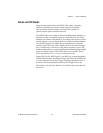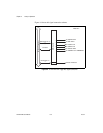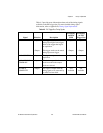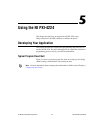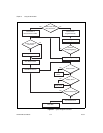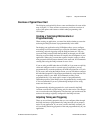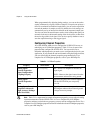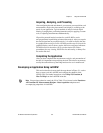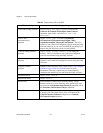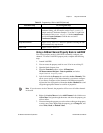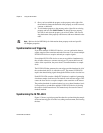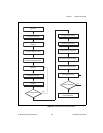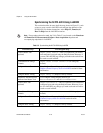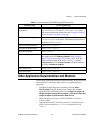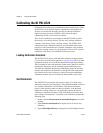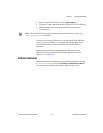Chapter 5 Using the NI PXI-4224
NI PXI-4224 User Manual 5-6 ni.com
Table 5-2. Programming a Task in LabVIEW
Flowchart Step VI or Program Step
Create Task in DAQ Assistant Create a DAQmx Task Name Constant located on the
Controls»All Controls»I/O»DAQmx Name Controls
subpalette, right-click it, and select
New Task (DAQ
Assistant)
.
Create a Task
Programmatically
(optional)
DAQmx Create Task.vi located on Functions»
All Functions»NI Measurements»DAQmx - Data
Acquisition»DAQmx Advanced Task Options—This VI is
optional if you created and configured your task using the DAQ
Assistant. However, if you use it in LabVIEW any changes you
make to the task will not be saved to a task in MAX.
Create AI Voltage Channel
(optional)
DAQmx Create Virtual Channel.vi (AI Voltage by
default)—This VI is optional if you created and configured
your task and channels using the DAQ Assistant.
Adjust Timing Settings
(optional)
DAQmx Timing.vi (Sample Clock by default)—This VI is
optional if you created and configured your task using the DAQ
Assistant.
Configure Channels
(optional)
DAQmx Channel Property Node—Refer to the Using a DAQmx
Channel Property Node in LabVIEW section for more
information. This step is optional if you created and fully
configured the channels in your task using the DAQ Assistant.
Start Measurement DAQmx Start Task.vi
Read Measurement DAQmx Read.vi
Analyze Data Some examples of data analysis include filtering, scaling,
harmonic analysis, or level checking. Some data analysis tools
are located on the Functions»Signal Analysis subpalette and on
the Functions»All Functions»Analyze subpalette.
Display Data You can use graphical tools such as charts, gauges, and graphs
to display your data. Some display tools are located on the
Controls»Numeric Indicators subpalette and Controls»
All Controls»Graph subpalette.