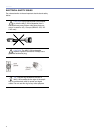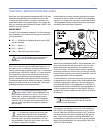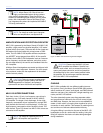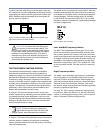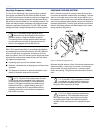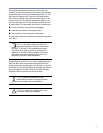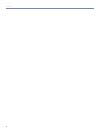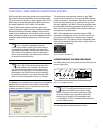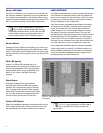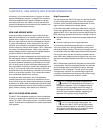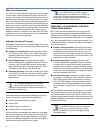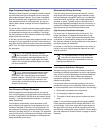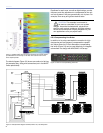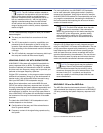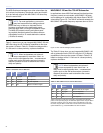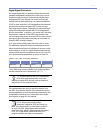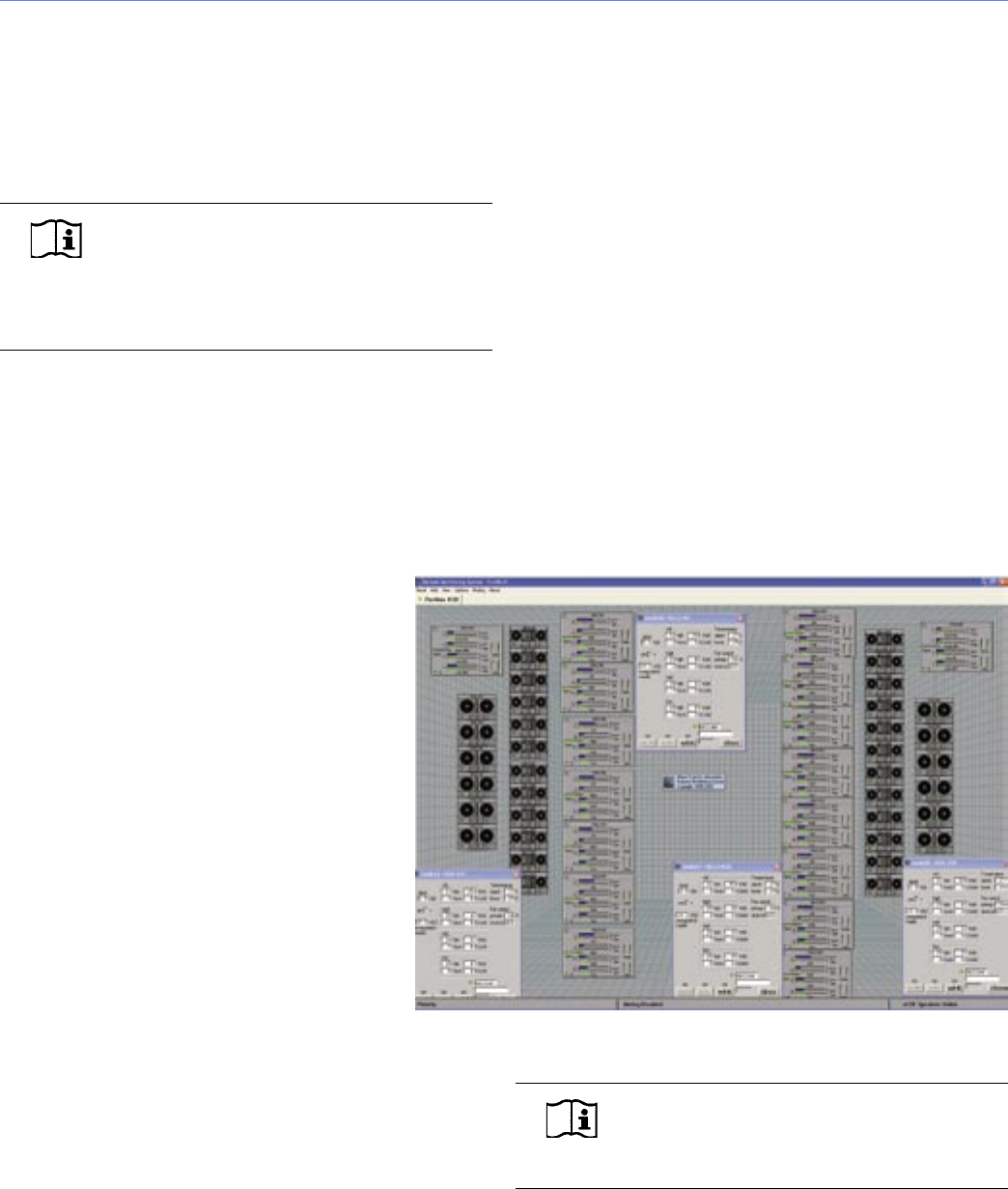
18
CHAPTER 4
Service LED (Red)
The Service LED blinks every two seconds to indicate that
the network hardware is operational, but the loudspeaker is
not installed (commissioned) on the network. When a loud-
speaker has been installed on the network the, Service LED
will be unlit and the Activity LED will flash continuously.
NOTE: When continuously lit, the Service
LED indicates that the loudspeaker has had
a local RMS hardware failure. In this case, the RMS
communication board may be damaged and you
should contact Meyer Sound Technical support.
Service Button
Pressing the Service Button will display an icon on the cor-
responding loudspeaker display on the RMS screen. When
used in combination with the Reset Button, the card will be
decommissioned from the network and the red Service LED
will blink.
Wink LED (green)
When lit, the Wink LED indicates that an ID
signal has been sent from the host station com-
puter to the loudspeaker. This is accomplished
using the Wink button on the loudspeaker Icon,
Meter or Text views in the RMS monitoring
program.
Reset Button
Pressing the Reset Button will cause the
firmware code within the RMS card to reboot.
However, the commissioning state of the card
will not change (this is stored in flash memory).
When used in combination with the Service But-
ton, the card will be decommissioned from the
network and the red Service LED will blink.
Activity LED (Green)
When the loudspeaker has been commissioned the Activity
LED will flash continuously. When the Activity LED is unlit
the loudspeaker has not been installed on the network.
USER INTERFACE
The RMS software features an intuitive, graphical Windows
user interface. As mentioned earlier, each loudspeaker ap-
pears on the computer’s color monitor as a View in the form
of a status icon, bar graph meter, or text meter (numerical
values), depending on your preferences.
Each View contains loudspeaker identification information
and data from the amplifier, controller, drivers and power
supply of that particular unit. System status conditions
cause changes in icon and bar graph indicators, alerting
the operator to faults or excessive levels. The views are
moveable and are typically arranged on the screen to reflect
the physical layout of the loudspeakers. You can design a
screen “panel” of icons or meters, as shown in Figure 4.4,
and save it on the computer’s hard disk, with the panel con-
veniently named for a unique arrangement or performer.
If the loudspeaker installation pattern changes completely,
a new screen panel can be built. If a different subset of al-
ready installed loudspeakers will be used for a subsequent
show, only selected loudspeakers need to appear on the
monitoring screen for that performance.
NOTE: For more information on RMS, please
refer to the RMS User Guide included with
the software.
Figure 4.4: Sample RMS display panel showing MILO, MILO 120 and M3D-Sub
loudspeakers.