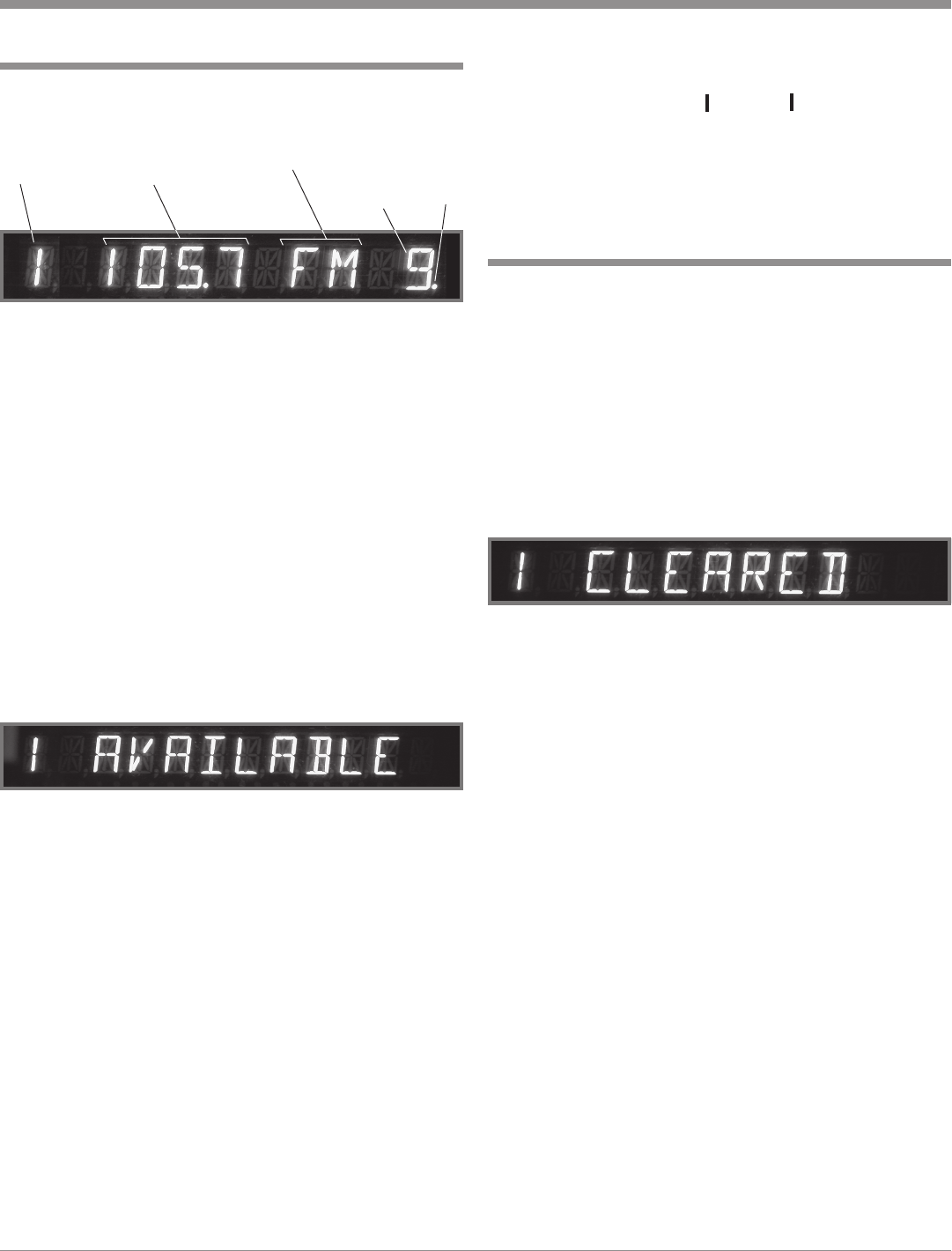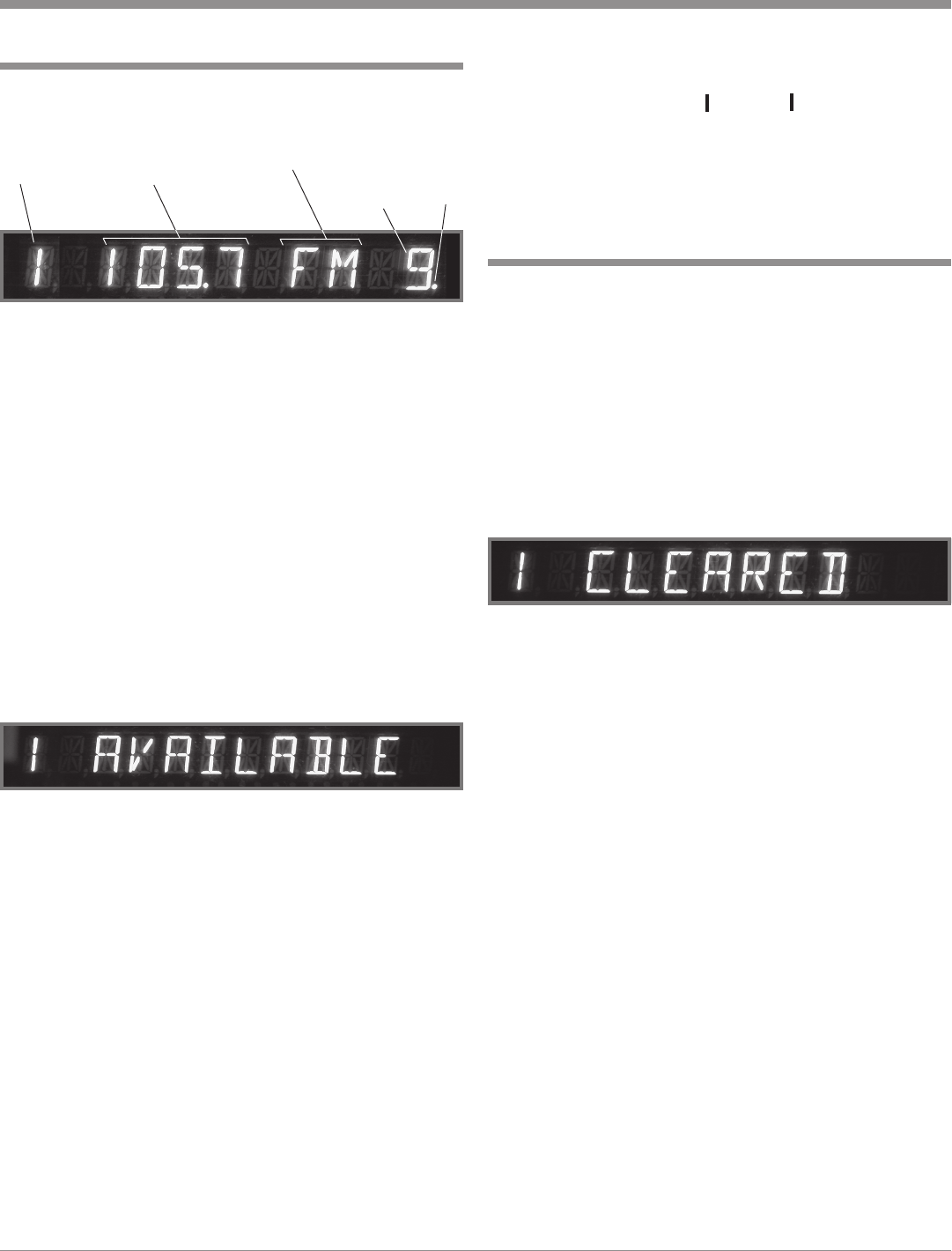
31
How to Assign Tuner Presets
Figure 44
Station
Signal
Strengh
FM
Stereo
Signal
Station
Frequency
Broadcast
Band
Preset
Number
The C45 AM/FM Tuner Module (TM1) allows for preset-
ting radio stations into memory. Refer to figure 44 and per-
form the following the below steps to enter stations:
1. Select either the AM or FM Broadcast Band using either
the INPUT Control or the Remote Control AM or FM
Push-button. Refer to figures 42 and 43.
2. Press the Front Panel TUNING Up
SS
SS
S or Down
TT
TT
T Push-
button, or the CHANNEL Up
SS
SS
S or Down
TT
TT
T Push-but-
ton on the Remote Control, to select a station.
3. Momentarily press and release the Front Panel ENTER
Push-button. The Front Panel Alphanumeric Display
will indicate 1 AVAILABLE, which is the first of 9 Pre-
set Numbers that can be assigned. The Station that is
about to be entered into memory may also assigned to a
different Preset Number (2-9) by rotating the INPUT
(PRESET) Control to select the desired Preset Number.
Refer to figures 42 and 45.
Note: Presets are automatically assigned in order from 1 to
9 unless a different Preset Number is selected
4. Press and release the Front Panel ENTER Push-button a
second time to store the Preset into memory. The just
entered Station Preset Selection will be assigned Preset
Number 1 which is displayed on the left side of the
Front Panel Alphanumeric. Refer to figures 42 and 44.
Note: A chart on page 32 has been provided to record
the stations entered into Preset Memory.
5. Assign additional station Presets by performing steps 1
through 5 until a total of 9 AM and 9 FM Station Pre-
sets have been assigned. Each time you assign an addi-
tional Preset Number, the Front Panel Alphanumeric
Display will indicate the number of the next available
Preset.
Note: If all 9 Presets are assigned and the ENTER Push-
button is pressed, the display will indicate the station
selected for Preset Number 1.
1. Press ENTER Push-button.
2. Rotate the Front Panel INPUT Control to select the Pre-
set Number of the Station to be removed from memory.
3. Press and Hold the ENTER Push-button for approxi-
mately 3 seconds until the Front Panel Alphanumeric
Display indicates the number of the Preset followed by
the word CLEARED. Refer to figure 46.
Note: If you wish to replace an already assigned Station
Preset with another radio station, it is not necessary
to clear the Preset first, just enter in the new station
for that Preset. The new station will automatically
replace the previously assigned station.
4. To clear any additional Station Presets perform steps 1
through 3 again.
How To Clear an Assigned Station Preset
How to Operate the Tuner
Figure 45
Figure 46
6. To verify the Station Preset(s) just entered into memory,
press the the NEXT or BACK Push-button on
the Remote Control to cycle through and confirm your
preset assignments.
Note: Pressing the REVIEW Push-button on the Remote
Control will also allow reviewing the stored Presets.
XX
W
W