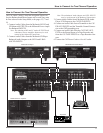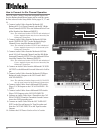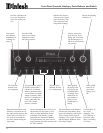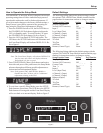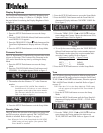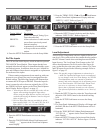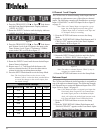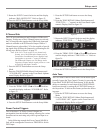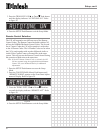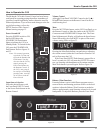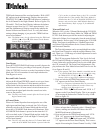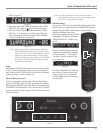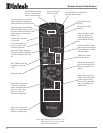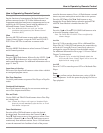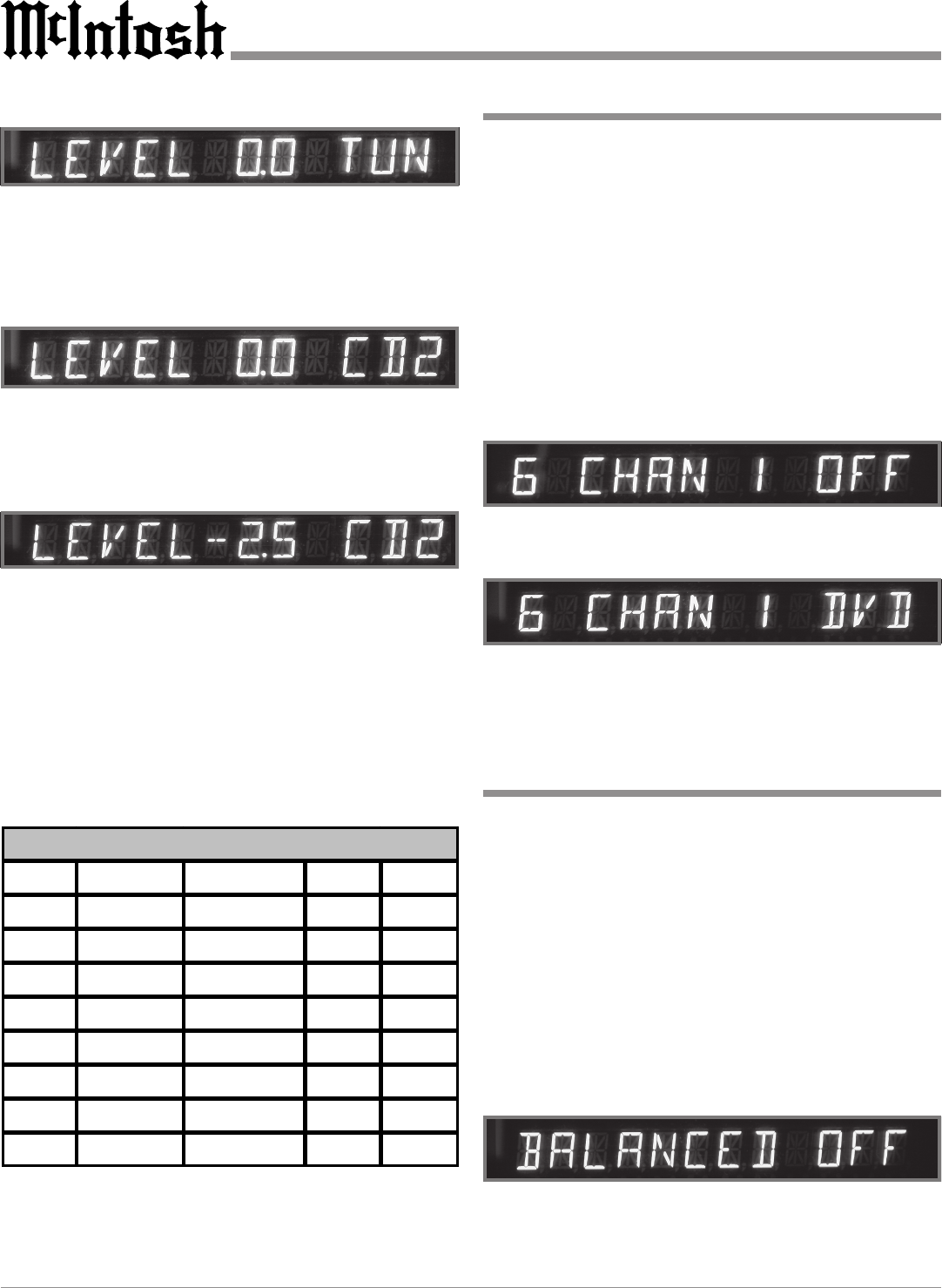
18
6. Press the TRIM LEVEL UPS or Down
TT
TT
T Push-button
until the Front Panel Alphanumeric Display indicates
“LEVEL 0.0 TUN”.
7. Rotate the INPUT Clockwise until the display indicates
“LEVEL 0.0 CD2”. Refer to figure 16.
8. Press the TRIM LEVEL UPS or Down
TT
TT
T Push-button
until Volume Level of the CD Input is the same as the
Tuner Volume Level. Figure 17 indicates a 2.5dB de-
crease in the CD Level. Refer to figure 17.
9. Rotate the INPUT Control until the next desired Input
Source Name is displayed.
10. Repeat steps 5, 6, 7 and 8 until all the Inputs with
sources connected to the C45 have the same relative
volume levels when switching between them.
11. Press the SETUP Push-button to exit the Setup Mode.
Note: The Level Input Trim can also be set via the
Remote Control. A chart has been provided below
to record the changes to the various inputs from
the default settings.
Figure 15
Figure 16
Figure 17
6 Channel 1 and 2 Inputs
The C45 has two six channel analog Audio Inputs that are
assignable as replacement to one of the eight two channel
inputs. The following example will illustrate how to assign
Input 6 CHANNEL 1 to the DVD Input. Refer to figure 3
on page 15.
Note: When a 6 Channel Input is assigned to a given
Input, the Audio Signal present at that given 2
Channel Input Jacks is available at the Tape and
VCR Output Jacks for recording.
1. Press the SETUP Push-button to access the Setup
Mode.
2. Press the TONE BYPASS (Menu) Push-button until “6
CHAN 1 OFF” appears on the Front Panel Alphanu-
meric Display. Refer to figure 18.
3. Rotate the INPUT Control clockwise until the display
indicates “6 CHAN 1 DVD”. Refer to figure 19.
Note: The other six channel (Input 6 CHAN 2) may be
assigned in a similar manner.
4. Press the SETUP Push-button to exit the Setup Mode.
Figure 18
Figure 19
Balanced Input
The C45 has one Balanced Audio Input that is assignable to
one of the eight two channel inputs. The following example
will illustrate how to assign the Balanced Input to the CD2
Input. Refer to figure 3 on page 15.
Note: If the Balanced Input is assigned to an Input that
has already been assigned to a 6 Channel Input,
the Audio Signal present at the Balanced Input
Jacks will replace the Audio Signal present at the
Left Front and Right Front Unbalanced Jacks.
1. Press the SETUP Push-button to access the Setup
Mode.
2. Press the TONE BYPASS (Menu) Push-button until
“BALANCED OFF” appears on the Front Panel Alpha-
numeric Display. Refer to figure 20.
Figure 20
Number Default Title New Title Trim Trigger
1AUX
2TUNER
3CD
4CD2
5DVD
6SAT
7TAPE
8VCR
Input Source Settings