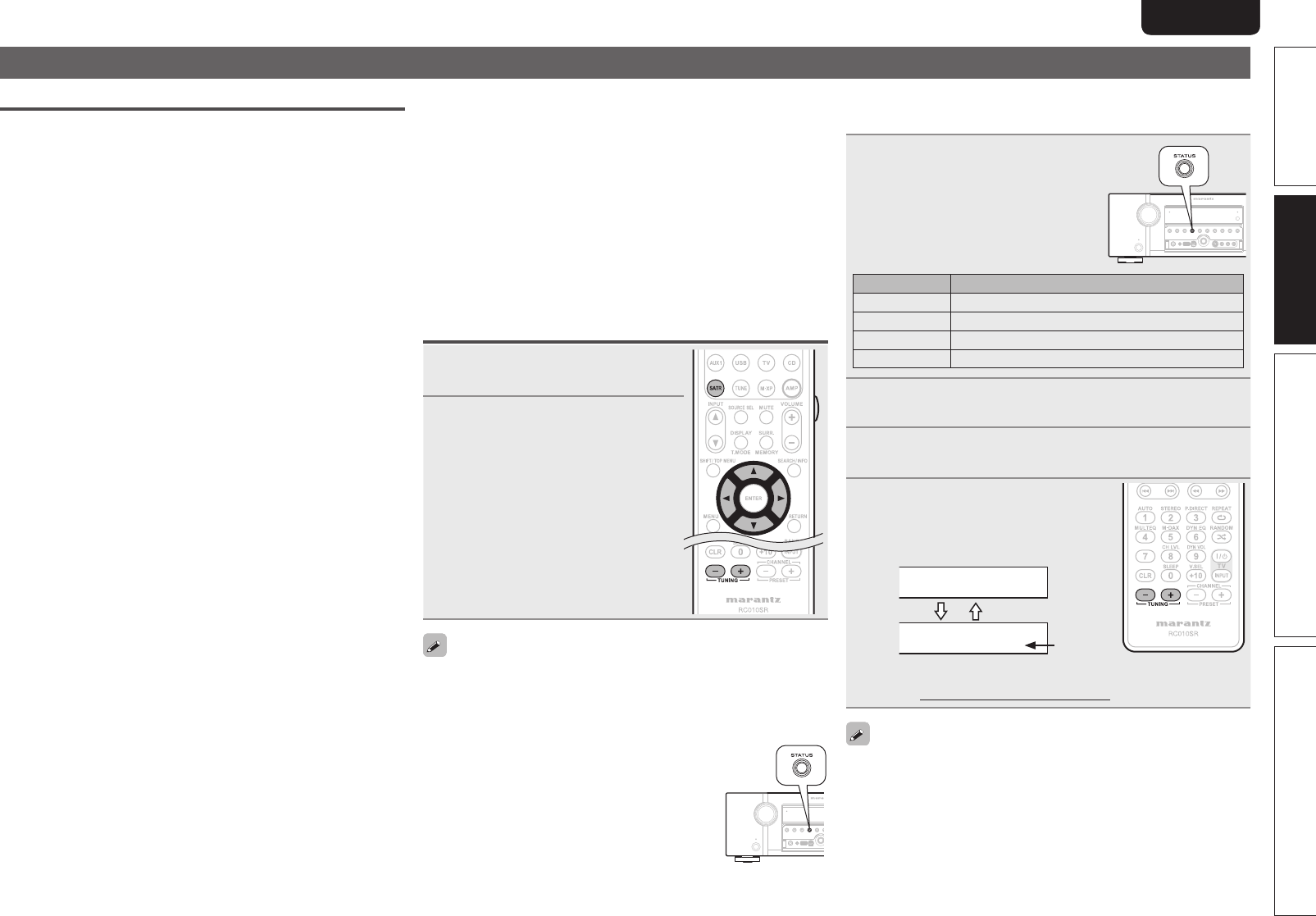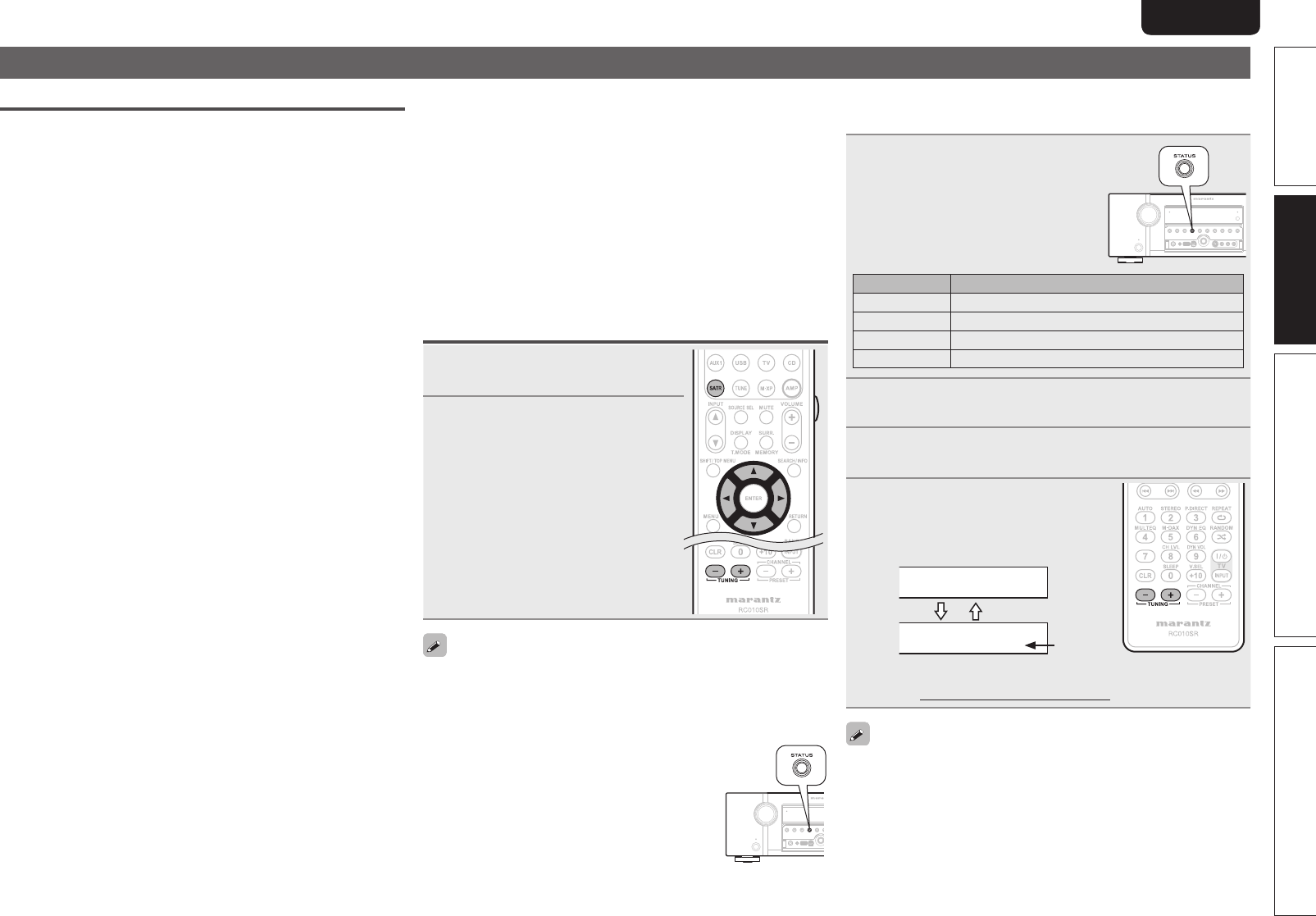
25
Advanced versionSimple version Information
ENGLISHDEUTSCHFRANÇAISITALIANOESPAÑOLNEDERLANDSSVENSKA
Basic version
ENGLISHDEUTSCHFRANÇAISITALIANOESPAÑOLNEDERLANDSSVENSKA
Tuning in radio stations
Important information
n About SIRIUS XM radio
To listen to Satellite Radio, you’ll need to connect either a SIRIUS
or XM Satellite Radio tuner (sold separately) to your satellite-ready
receiver. Satellite Radio is available to residents of the US (except
Alaska and Hawaii) and Canada.
Satellite Radio delivers a variety of commercial-free music from
categories ranging from Pop, Rock, Country, R&B, Dance, Jazz,
Classical and many more plus coverage of all the top professional
and college sports including play by play games from select
leagues and teams. Additional programming includes expert sports
talk, uncensored entertainment, comedy, family programming,
local traffic and weather and news from your most trusted sources.
Whether you purchase a SIRIUS or XM tuner, you’ll need to
activate and subscribe to begin enjoying the service. Easy to follow
installation and setup instructions are provided with the satellite
tuners. Whichever service you choose, there are a variety of
programming packages available, including the option of adding
“The Best of SIRIUS” programming to your XM tuner or “The Best
of XM” programming to your SIRIUS tuner, enabling you to enjoy
the most popular programming among both services. The “Best
of” packages are not available to SIRIUS or XM Canada subscribers
at this time.
Family friendly packages are also available to restrict channels
featuring content that may be inappropriate for children.
To subscribe to XM, U.S. customers should visit xmradio.com
or call 1-800-XMRADIO (1-800-967-2346); Canadian customers
should visit xmradio.ca or call XM Listener Care at 1-877-GETXMSR
(1-877-438- 9677).
To subscribe to SIRIUS, U.S. and Canadian customers can
call 1-888-539-SIRI (1-888-539-7474) or visit sirius.com (US) or
siriuscanada.ca (Canada).
n SIRIUS XM radio legal
SIRIUS, XM and all related marks and logos are trademarks of Sirius
XM Radio Inc. and its subsidiaries. All other marks and logos are the
property of their respective owners. All rights reserved. SIRIUS and
XM subscriptions sold separately. Taxes and a one-time activation
fee may apply. XM tuners and home docks or SIRIUS tuners (each
sold separately) are required to receive the SIRIUS or XM satellite
radio service. All programming and fees subject to change. It is
prohibited to copy, decompile, disassemble, reverse engineer,
hack, manipulate or otherwise make available any technology or
software incorporated in receivers compatible with the SIRIUS or
XM Satellite Radio Systems. Service not available in Alaska and
Hawaii.
Listening to SIRIUS satellite radio
1
Press SATR twice to switch the
input source to “SIRIUS”.
2
Use TUNING + or TUNING – to
select the channel.
When the channel is tuned in, the
name of the song and artist are
displayed.
• The channel switches continuously when TUNING + or TUNING – is
pressed and held.
• You can specify the duration of the on-screen display to be displayed
(default: 30 sec) at menu “TUNER” (vpage60). Press uio p to
return to the original screen.
• The song title, artist name, composer name,
category and reception level can be checked by
pressing
STATUS.
n Checking the SIRIUS signal strength and radio
ID
1
Press STATUS until
“SIGNAL” appears on the
display.
The display will switch as shown
below, depending on the reception
conditions.
Display Status
EXCELLENT Signal strength is excellent
GOOD Signal strength is good
WEAK Signal strength is weak
NO SIGNAL No signal
2
Adjust the position of the antenna until “SIGNAL:
EXCELLENT” is shown on the display.
3
Press STATUS until the channel (example: “SR001”)
is displayed.
4
Press TUNING + or TUNING –
and select channel 0 (SR000).
Channel No. and Sirius ID are alternately
shown on the display.
Sirius ID
• Write your own SIRIUS ID for storage use.
Sirius ID :
The strength of both the SIRIUS satellite and terrestrial signals can be
checked “Antenna Aiming” (vpage47).