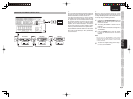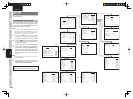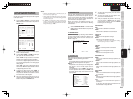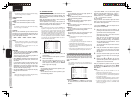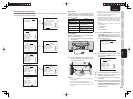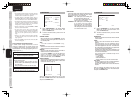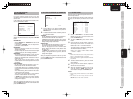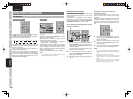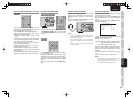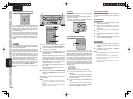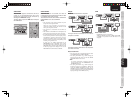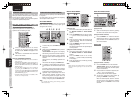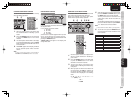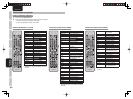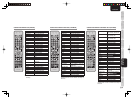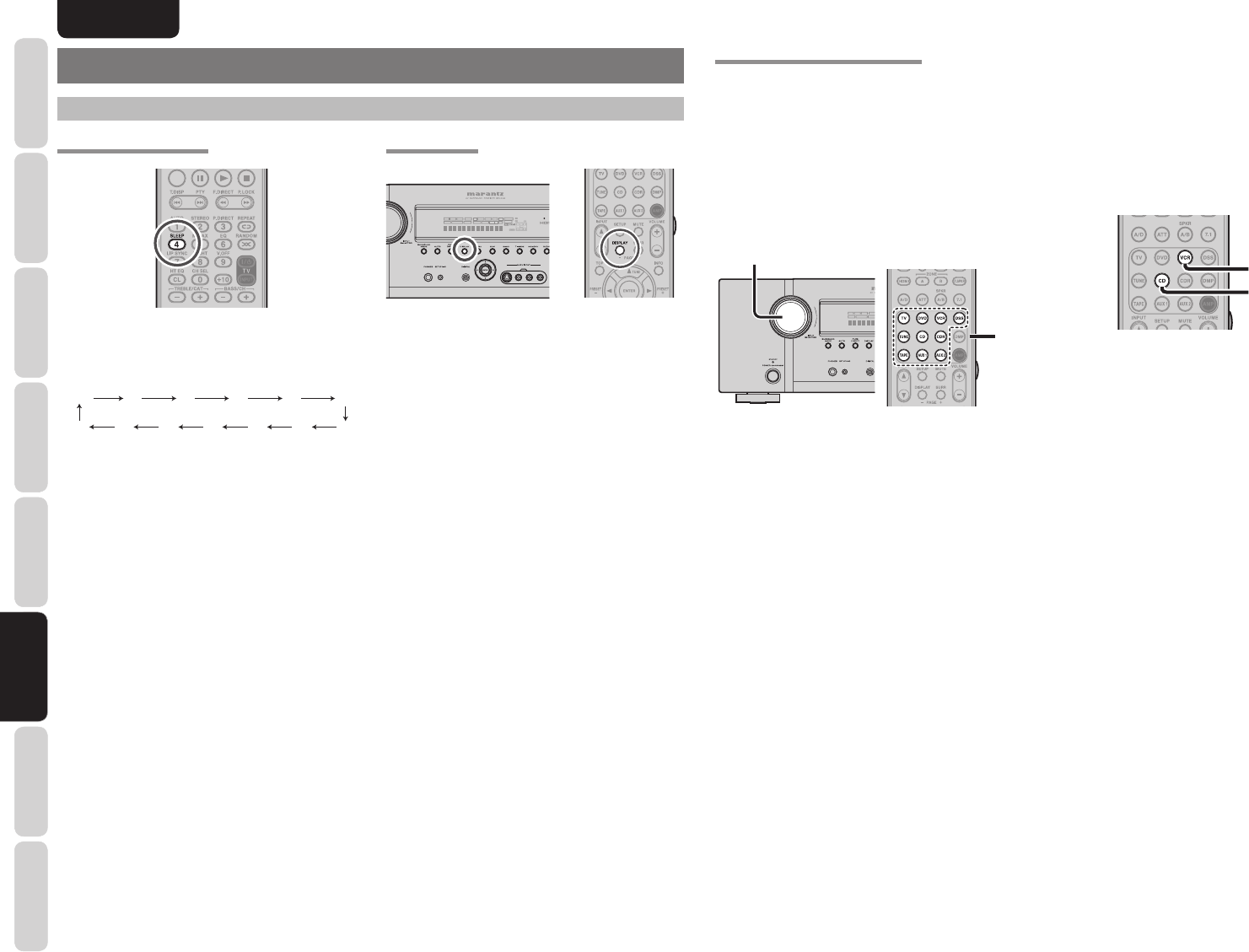
26
ENGLISH
BASIC
CONNECTIONS
BASIC OPERATION
ADVANCED
CONNECTIONS
SETUP
ADVANCED
OPERATION
TROUBLESHOOTING
OTHERS
NAMES AND
FUNCTIONS
ADVANCED
OPERATION
ADVANCED OPERATION
AMP OPERATION
USING THE SLEEP TIMER
To program this unit for automatic standby, press the
SLEEP button on the remote controller.
Each press of the button will increase the time before
shut down in the following sequence.
OFF 10 20 30 50
40
120 90 80 70 60100110
The sleep time will be shown for a few seconds in the
display on the front panel, and it will count down until
the time has elapsed.
When the programmed sleep time has elapsed, the
unit will automatically turn off.
Note that the SLEEP indicator on the display will
illuminate when the Sleep function is programmed.
To cancel the Sleep function, press the SLEEP
button until the display shows “SLEEP OFF” and the
SLEEP indicator will disappear.
DISPLAY MODE
DISPMULTIAUTO TUNED STV
–
OFFNIGHTPEAK ANALOG
DIGITAL
ATT
SLEEP
SURR
AUTO
DIRECT DISC 6.1MTX 6.1SPKRBEQ
DIGITAL
SURROUND
AAC
PCM
L
C
R
SLSSR
LFE
You can select the display mode for the front display
of the unit.
To select this mode, press the DISPLAY on the front
panel or the remote controller.
When this button is pressed, the display mode is
switched in the following sequence.
→ Surround Mode → Auto-display Off → Display Off
→ Input Function → Surround Mode....
In Auto display off mode, the display is off. But, if you
make a change to the unit such as input or surround
mode, the display will show that change, then go
back to off after about 3 seconds. When changing the
volume, it is not displayed.
In Display off mode, the display is off completely.
Note:
Only the DISP indicator will be illuminated on the
front display in display off condition
RECORDING AN ANALOG SOURCE
In normal operation, the audio or video source
selected for listening through this unit is sent to the
record outputs.
This means that any program you are watching
or listening to may be recorded simply by placing
machines connected to the outputs for TAPE OUT,
CD/CDR OUT, VCR OUT in the record mode.
To record the input source signal you are currently
watching or listening to
1
.
DISPMULTIAUTO TUNE
D
SLEEP
SURR
AUTO
DIRECT
1.
1.
Select the input source to record by turning the
INPUT SOURCE knob on the front panel or
simply press the input selector buttons on the
remote controller.
The input source is now selected and you may
watch or listen to it as desired.
2.
The currently selected input source signal is
output to the TAPE OUT, CD/CDR OUT, VCR
OUT outputs for recording.
3.
Start recording to the recording component as
desired.
Recording the video from one source and
the audio from another
You can add the sound from one source to the
video of another source to make your own video
recordings.
Below is an example of recording the sound from
a compact disc player connected to CD IN and the
video from a video camera connected to DSS to
video cassette recorder connected to the VCR OUT
jack.
1
.
2
.
1.
Switch the video output source to VCR by
simply pressing the input selector buttons on
the remote controller.
2.
Switch the audio input source to CD by simply
pressing the input selector buttons on the
remote controller.
3.
Now “CD” has been selected as the audio input
source and “VCR” as the video input source.
Notes:
• If you change the input source during recording, you
will record the signals from the newly selected input
source.
• You cannot record the surround effects.
• Digital input signals are only output to the digital
outputs. There is no conversion from digital to
analog.
When connecting CD players and other digital
components, do not connect only the digital
terminals, but the analog ones as well.