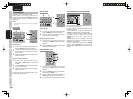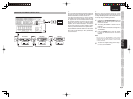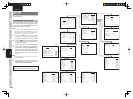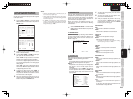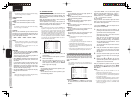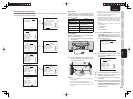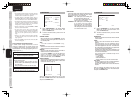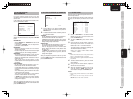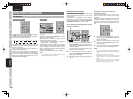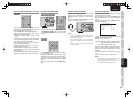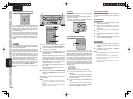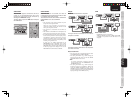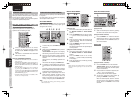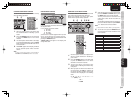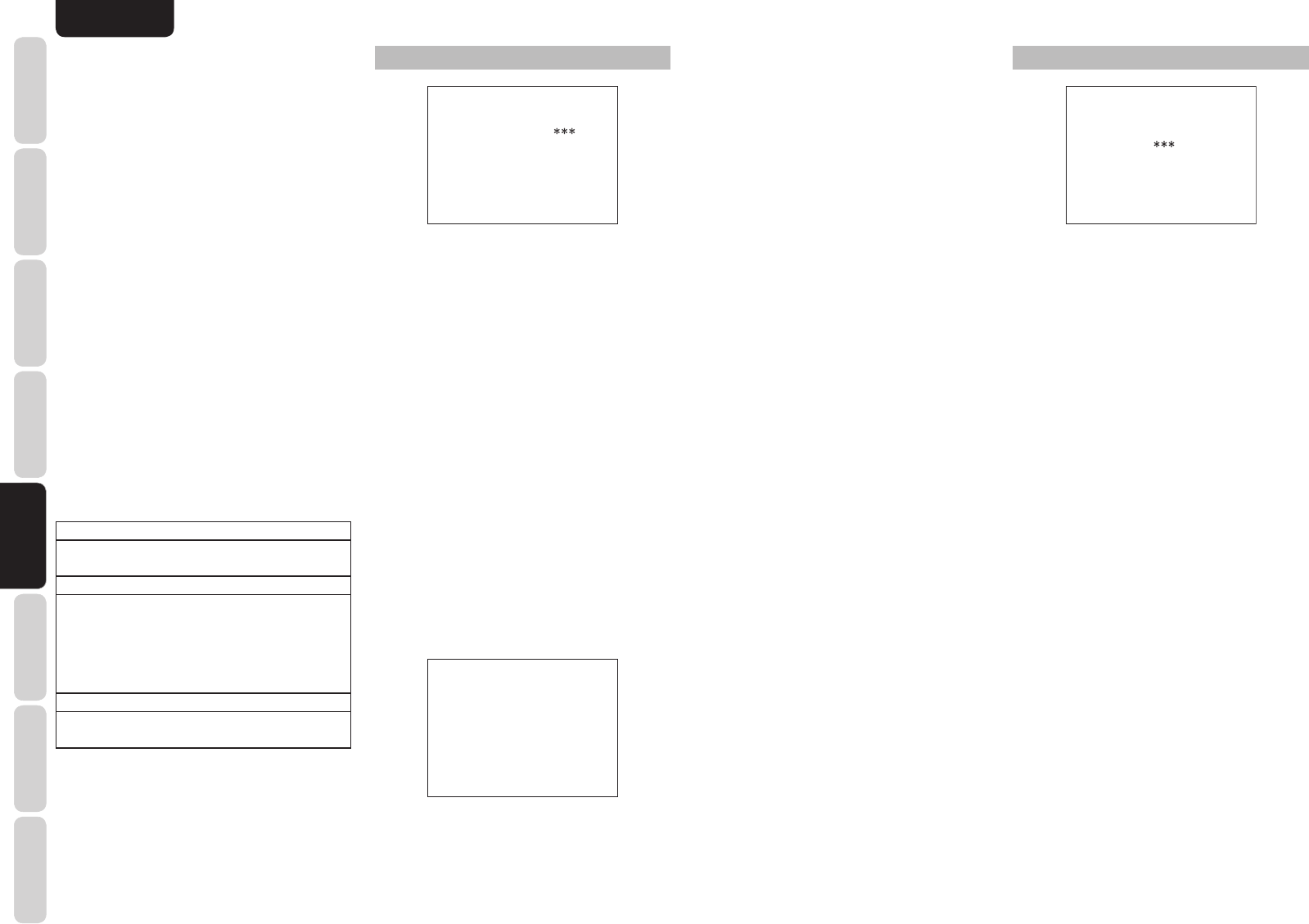
24
ENGLISH
BASIC
CONNECTIONS
BASIC OPERATION
ADVANCED
CONNECTIONS
SETUP
ADVANCED
OPERATION
TROUBLESHOOTING
OTHERS
NAMES AND
FUNCTIONS
SETUP
3 PREFERENCE
3 PREFERENCE
STANDBY MODE : ECONOMY
TV-AUTO :
OSD INFO : ENABLE
VIDEO CONVERT
HDMI : ENABLE
MAIN EXIT
1.
Select “PREFERENCE” in the SETUP MAIN
MENU with the 3 or 4 cursor buttons, and
press the ENTER button.
2.
To select a desired content, press the 3 or 4
cursor buttons.
STANDBY MODE:
When this function is set to “ECONOMY”, you can
reduce the power consumption when the unit is in
the standby mode.
Note:
TV-AUTO is disabled in the “ECONOMY” setting.
TV AUTO:
Select the TV AUTO ON/OFF function to enable or
disable with the 1 or 2 cursor buttons.
OSD Info:
Select the OSD information function to enable or
disable with the 1 or 2 cursor buttons.
If you select “ENABLE”, the unit will display the
status of the feature (Volume up/down, input
select, etc..) on the TV monitor. But if you do not
desire this information, select “DISABLE”.
VIDEO CONVERT:
Select the VIDEO CONVERT function to enable or
disable with the 1 or 2 cursor buttons. (Video cable
connection: Refer to page 12)
3-1 VIDEO CONVERT
TV : ON
DVD : ON
VCR : ON
DSS : ON
AUX1 : ON
MAIN RETURN EXIT
After you complete this portion of the set up, move
the cursor to “MAIN” with the 3 or 4 cursor buttons
and press the
ENTER
button.
HDMI AUDIO:
This setting determines whether to playback audio
input to the HDMI jacks through the unit or output
it through the unit to a TV or projector.
ENABLE: The audio input to the HDMI jacks
can be played back by this unit.
In such case, audio signals are not
output to the TV or projector.
THROUGH: The audio input to the HDMI jacks
is not output from the speaker
terminals of the unit. Audio data is
output directly to the TV or projector.
This setting is used to listen to audio
on a multi channel TV, etc.
4 SURROUND
4 SURROUND
SURR.MODE :AUTO
HT-EQ :OFF
LFE LEVEL :
MAIN EXIT
1.
Select “SURROUND” in the SETUP MAIN
MENU with the 3 or 4 cursor buttons, and
press the ENTER button.
2.
To select a desired content , press the 3 or 4
cursor buttons.
SURR.MODE:
Select the desired surround mode with the 1 or 2
cursor buttons.
HT-EQ:
Select to active the HT-EQ with the
1 or 2
cursor
buttons.
The tonal balance of a film soundtrack will be
excessively bright and harsh when played back
over audio equipment in the home. This is because
fi lm soundtracks were designed to be played back
in large movie theater environments.
Activating the HT-EQ feature when watching a fi lm
made for movie theaters corrects this and restores
the correct tonal balance.
The HT-EQ feature is available except in the
following modes.
• 7.1 CH INPUT
• PURE-DIRECT
• SOURCE DIRECT
• When VIRTUAL is set for the surround mode
LFE LEVEL:
Select the output level of the LFE signal included in
the Dolby Digital signal or the DTS signal.
Select 0 dB, -10 dB or OFF with the 1 or 2 cursor
buttons.
After you complete this portion of the set up, move
the cursor to “MAIN” with the 3 or 4 cursor buttons
and press the ENTER button.
Notes:
• The measured speaker distance may differ from the
actual distance from speakers. Nevertheless, the
measured value is suitable for the speakers.
• To make changes to individual speakers, select 2.
SPEAKER SETUP on the SETUP MAIN MENU,
then select MANUAL for 2-1 SPEAKER SETUP.
• The included microphone is designed specifi cally for
this receiver. Other microphones do not guarantee
suitable measurement results. Use the included
microphone to conduct measurements.
• During measurement, press the ENTER or EXIT
button to cancel measurement.
• In some rooms, an error may occur during auto
speaker setup or it may not be possible to set Speaker
distance correctly because of room acoustics. In
such case, set the speaker distance by MANUAL
setup.
• Please set any THX Certifi ed speakers manually
to “Small” and the crossover to “80 Hz” after Auto
setup operation.
• When only HDMI components are connected, OSD
will not be displayed.
Error Indications During Measurement
If trouble occurs during measurement, an error
message is displayed on the monitor screen and
FL display. Those errors and their remedies are
described below. The message appearing on the FL
display is given in ( ).
MIC SETUP ERROR (MIC SET ERROR)
The microphone (MC-10) is not properly connected.
→ Check the microphone connection.
AMBI NOISE ERROR (AMBI NOISE ER)
Measurement cannot be done correctly because of
excessive ambient noise.
→ Either temporarily turn off power to noisy
devices such as air conditioning or move them
out of the room.
→ Retry measurement when the room is quiet.
SPEAKER SET ERROR (SPK SET ERROR)
The speakers are not properly connected.
→ Recheck speaker layout and connections.