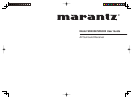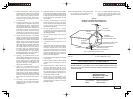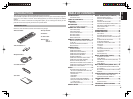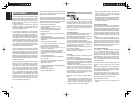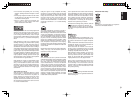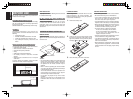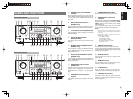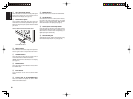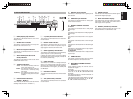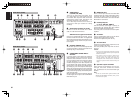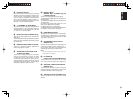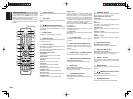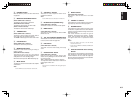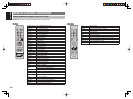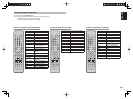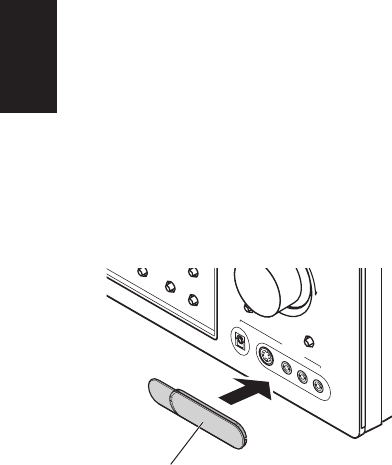
6
ENGLISH
!4 ATT (Attenuate) button
Press this button to reduce the analog audio signal
input level by about half. “ATT” indicator will be
illuminated in the display. (See page 39)
!5 AUX1 INPUT jacks
These auxiliary video/audio input jacks accept the
connections of a camcorder, portable DVD, game etc.
When not using these jacks, protect with the included
jack covers.
How to Attach the Front AUX Jack Cover
UP
M
U
T
E
T-MODE
B
A
N
D
A
U
X
1
IN
P
U
T
A
U
D
IO
S
-V
ID
E
O
V
ID
E
O
L
R
7.1CH
INPUT
DIGIT
AL
P
US
H
PU
S
H
Front AUX Jack Cover
!6 MUTE button
Press this button to mute the output to the speakers.
Press it again to return to the previous volume level.
!7 T-MODE button
Press this button to select the auto stereo mode or
mono mode when the FM band is selected.
“AUTO” indicator will be illuminated in the display.
(See page 41)
!8 BAND button
Press this button to switch between FM and AM in
the TUNER mode.
!9 EXIT button
Press this button to exit from the SETUP MAIN
MENU.
@0 Cursor (1, 2, 3, 4) / ENTER button
Press these buttons to operate the SETUP MAIN
MENU and TUNER function.
@1 MENU button
Press this button to enter the SETUP MAIN MANU.
@2 HT-EQ button
Press this button to turn on or off HT(Home Theater)-
EQ mode. This mode compensates for the audio
portion of a movie sounding “bright”. “EQ” indicator
will be illuminated in the display. (See page 40)
@3 AUTO (Auto surround) button
Press this button to select the AUTO mode from the
surround modes. When this mode is selected, the unit
determines the surround mode corresponding to a
digital input signal automatically.
@4 SETUP MIC jack
Automatically measure speaker characteristics using
the included microphone (MC-10). (See page 29)