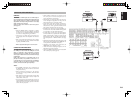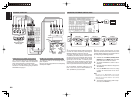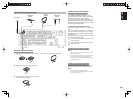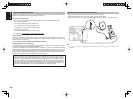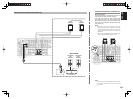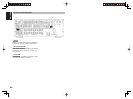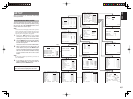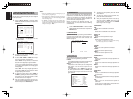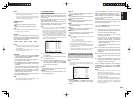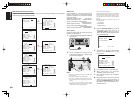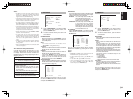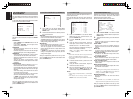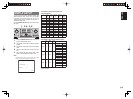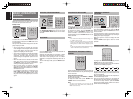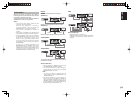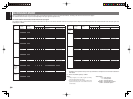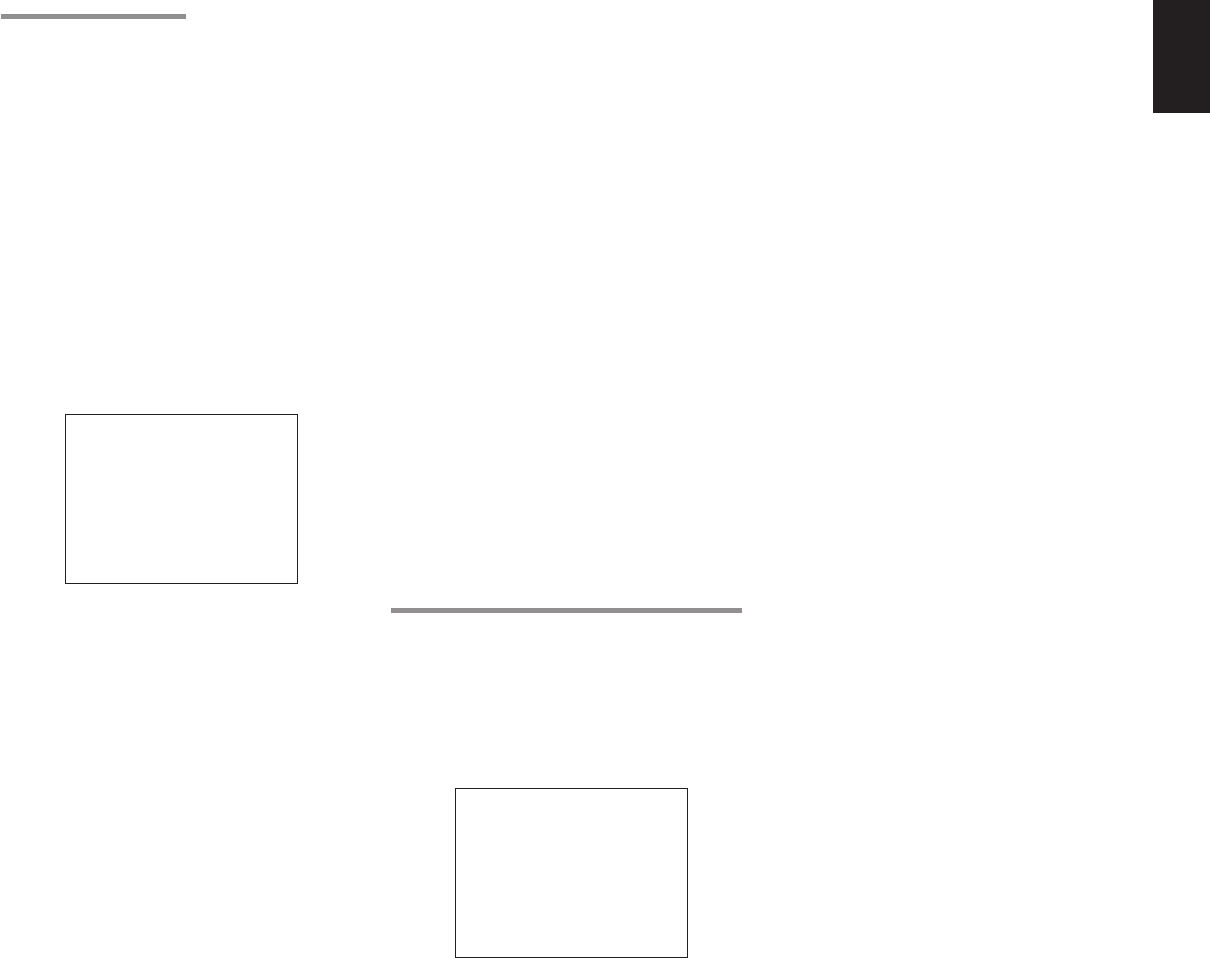
29
ENGLISH
Notes:
• If “NONE” is selected for the Surround L/R setting,
then this setting is fi xed to “NONE.”
• You can use surround back speaker terminals as
multi room speaker terminals when you use no
surround back speaker. (See page 22)
SURR. BACK SIZE
LARGE:
Select if the surround back speaker is large.
SMALL:
Select if the surround back speaker is small.
Note:
If “NONE” is selected for the Surround L/R setting,
then this setting is not available.
LPF/HPF
When you use a subwoofer, you can select the cutoff
frequency for the small speakers used. Select one of
the crossover frequency levels according to the size
of the small speaker connected.
80Hz → 100Hz → 120Hz → 150Hz → 180Hz
Notes:
• If using small front speakers, set a slightly higher
frequency. If using large front speakers, set a slightly
lower frequency.
• If Pure-Direct mode, 7.1CH Input is in use, this
function does not take effect.
BASS MIX
• The bass mix setting is only valid when “LARGE”
is set for the front speakers and “YES” is set for the
subwoofer during stereo playback .
This setting has effect only during playback of
PCM or analog stereo sources.
• When “BOTH” is selected, the low frequencies will
be played through the main L&R, as well as the
sub woofer.
In this playback mode, the low frequency range
expand more uniformly through the room, but
depending on the size and shape of the room,
interference may result in a decrease of the actual
volume of the low frequency range.
• By selecting “MIX”, the low frequencies will play
through the main L&R ONLY.
Note:
LFE signals during playback of Dolby Digital or DTS,
will be played through the sub woofer.
2-3 SPEAKERS DISTANCE
Use this parameter to specify the distance of each
speaker’s position from the listening position. The
delay time is automatically calculated according to
these distances.
Begin by determining the ideal or most commonly
used seating position in the room.
This is important for the timing of the acoustics to
create the proper sound space that the unit and
today’s sound systems are able to produce.
Note:
For speakers that you have selected “NONE” the
Speaker Configuration sub-menu will not appear
here. (There are several useful books and special
DVD and LD’s available to guide you through proper
home theater confi guration. If you are unsure, have
your Marantz dealer perform the installation for you.
They are trained professionals familiar with even
the most sophisticated custom installations. Marantz
recommends the WWW.CEDIA.ORG website for
further information about this).
2-3 SPEAKERS DISTANCE
DISTANCE UNIT : ft
FRONT L : 10.0 ft
FRONT R : 10.0 ft
CENTER : 10.0 ft
SURR.L : 10.0 ft
SURR.R : 10.0 ft
SUB W : 10.0 ft
SURR.B L : 10.0 ft
SURR.B R : 10.0 ft
MAIN RETURN NEXT EXIT
1.
To select each speaker , press the 3 or 4
cursor buttons.
2.
To set the distance for each speaker , press the
1 or 2 cursor buttons.
3.
After you complete this portion of the set up,
move the cursor to “NEXT” with the 3 or 4
cursor buttons and then press the ENTER
button to go to the next page.
FRONT L:
Set the distance from the front left speaker to your
normal listening position.
CENTER:
Set the distance from the center speaker to your
normal listening position.
FRONT R:
Set the distance from the front right speaker to
your normal listening position.
SURR. L:
Set the distance from the surround left speaker to
your normal listening position.
SURR. R:
Set the distance from the surround right speaker
to your normal listening position.
SUB W:
Set the distance from the subwoofer to your
normal listening position.
SURR. B L:
Set the distance from the surround back left
speaker to your normal listening position.
SURR. B R:
Set the distance from the surround back right
speaker to your normal listening position.
Notes:
• Set the distance to each speaker in meters (m) or feet
(ft) as follows.
m: 0.1 - 9 m in 0.1 m steps
ft: 0.3 - 30 ft in 0.3 ft steps
• For the speakers that you have selected “NONE” the
Speaker Size menu will not appear.
• The setting for Surr.Back L and Surr.Back R appears
if you set for it to, two surround back speakers in the
Speaker Size menu.
• The setting of Surr.Back appears if it is set for one
surround back speaker in the Speaker Size menu.
2-4. SPEAKERS LEVEL SETTING WITH TEST TONE
Here you will set the volume for each speaker so that
they are all heard by the listener at the same level.
We recommend using a SPL (Sound Pressure Level)
meter, when available.
Note:
The speaker level settings are not available in 7.1
Channel Input mode, CS mode and Multi Channel
Stereo mode.
2-4 SPEAKERS LEVEL
TEST MODE : MANUAL
FRONT L : 0 dB
CENTER : 0 dB
FRONT R : 0 dB
SURR.R : 0 dB
SURR.B R : 0 dB
SURR.B L : 0 dB
SURR.L : 0 dB
SUB W : 0 dB
MAIN RETURN EXIT
TEST MODE :
Selects “MANUAL” or “AUTO” for generating
the mode of the test tone with the 1 or 2 cursor
buttons.
If you select “AUTO” , the test tone will be cycled
through in a circular pattern which is Left → Center →
Right → Surround Right → Surround Back Right →
Surround Back Left → Surround Left → Subwoofer
→ Left → .. increments of 2 seconds
for each channel.
Using the 1 or 2 cursor buttons, adjust the volume
level of the noise from the speaker so that it is the
same level for all the speakers.
If you select “MANUAL”, adjust the output level of
each speaker as listed below.
1.
When you move the cursor to FRONT L by
pressing the 4 cursor button, the unit will emit
a pink noise from the front left speaker.
Remember the level of this noise and then
press the 4 cursor button.
(Note that this can be adjusted to any level
between -10 and +10 dB in 1 dB intervals
except the subwoofer setting. The subwoofer
can be adjusted to any level between -15 and
+10 dB in 1 dB intervals.)
The unit will now emit the pink noise from the
center speaker.
2.
Using the 1 and 2 cursor buttons, adjust the
volume level of the noise from the center
speaker so that it is the same level as the front
left speaker.
3.
Press the 4 cursor button again. The unit will
now emit the pink noise from the front right
speaker.
4.
Repeat steps
2
and
3
above for the front
right and other speakers until all speakers are
adjusted to the same volume level.
After you complete this portion of the set up, press
the ENTER button, the cursor will move to “MAIN”
and then press the ENTER button to go to SETUP
MAIN MENU.
Notes:
• Speakers that you selected “NONE” for in the
Speaker Size menu will not appear.
• The setting of Surr.Back L and Surr.Back R appears
if you have set it for two surround back speakers in
the Speaker Size menu.
•
The setting of Surr.Back appears if you have set it for
one surround back speaker in the Speaker Size menu.
• To adjust the speaker levels for 7.1-channel input
sources, you will need to use the 7.1CH-INPUT sub
menu. (See page 31).