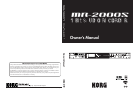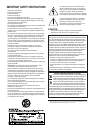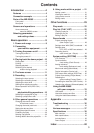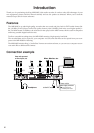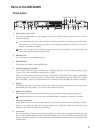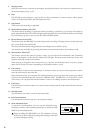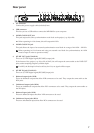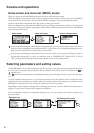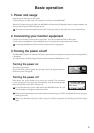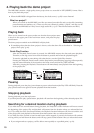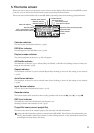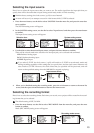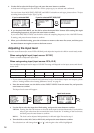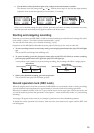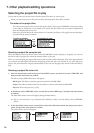6
9. Display button
When the home screen is shown in the display, pressing this button will switch the content shown in
the counter display area (
→
p.17).
10. Dial
Use this dial to select projects (
→
p.10) or files, to select parameters in various screens, and to specify
values. In record-ready mode, this dial adjusts the level.
11. Stop button
This button stops recording or playback
12. Playback/Pause button, Play LED
This button starts recording or playback. During recording or playback, you can press this button to
pause (temporarily halt). This LED will light-up during playback, and will blink while paused. While
you're selecting a project (
→
p.10) or file, this LED will blink rapidly.
13. Record button, Record LED
This button puts the MR-2000S in record-ready mode; recording will begin when you then press the
play/pause button (record LED lit).
You can press this button during playback or recording to store a Mark (
→
p.21).
You can also stop recording by pressing this button in record-ready mode or record-pause mode.
14. Menu button, Menu LED
This button accesses the menu list screen, where you can choose the information and parameters
shown in the display. At this time the Menu LED will light. The menu screen and home screen will
alternate each time you press this button.
When playing or stopped in the home screen, you can press and hold this button to access a project
select screen or play list screen, depending on the playback mode (
→
p.25).
15. Enter button
Use this button to select various parameters, to confirm a value, to execute various operations, and to
enter the next screen in the menu list.
From the home screen, you can press and hold this button to move from the home screen to an editing
screen for the selected project/file. From the "LIBRARY LIST," "MARK LIST," or "PLAY LIST" screens
of the menu, you can press and hold this button to move to an editing screen for the selected item.
16. Exit button
Use this button to cancel execution, or to return from an editing screen in the menu list back to the pre-
vious screen.
17. Rewind button
Use this button to rewind, or to move between marks.
18. Fast-forward button
Use this button to fast-forward, or to move between marks.
19. Rack attachment holes
As shown in the illustration, you can use the included screws,
insulating washers, and insulating bushings to install the MR-
2000S in an EIA standard rack.
When installing the MR-2000S in an EIA standard rack case,
make sure to allow sufficient spacing and openings at the back
to ensure adequate cooling.
MR-2000S
Front panel side
Screw
Insulating washer
Insulating bushing
EIA
standard rack