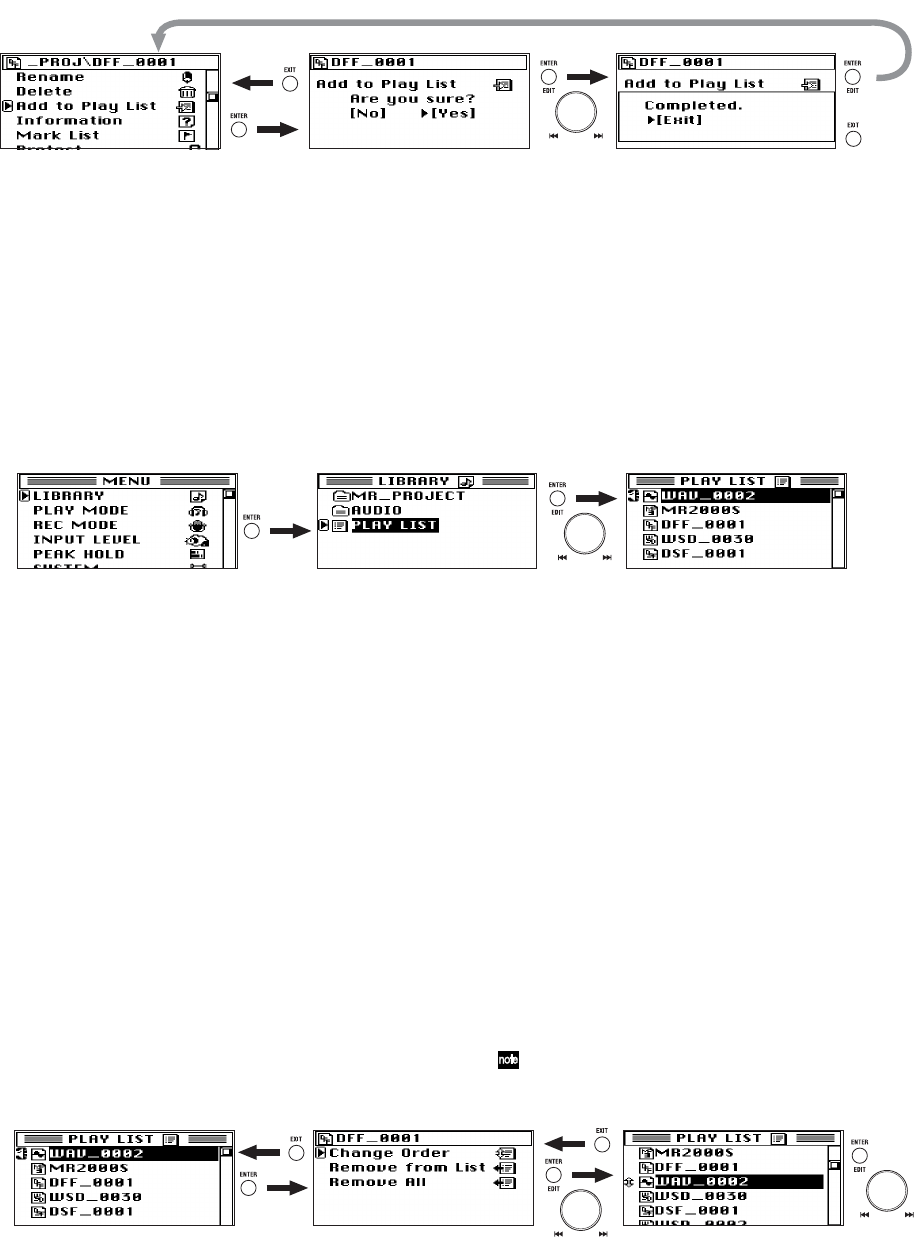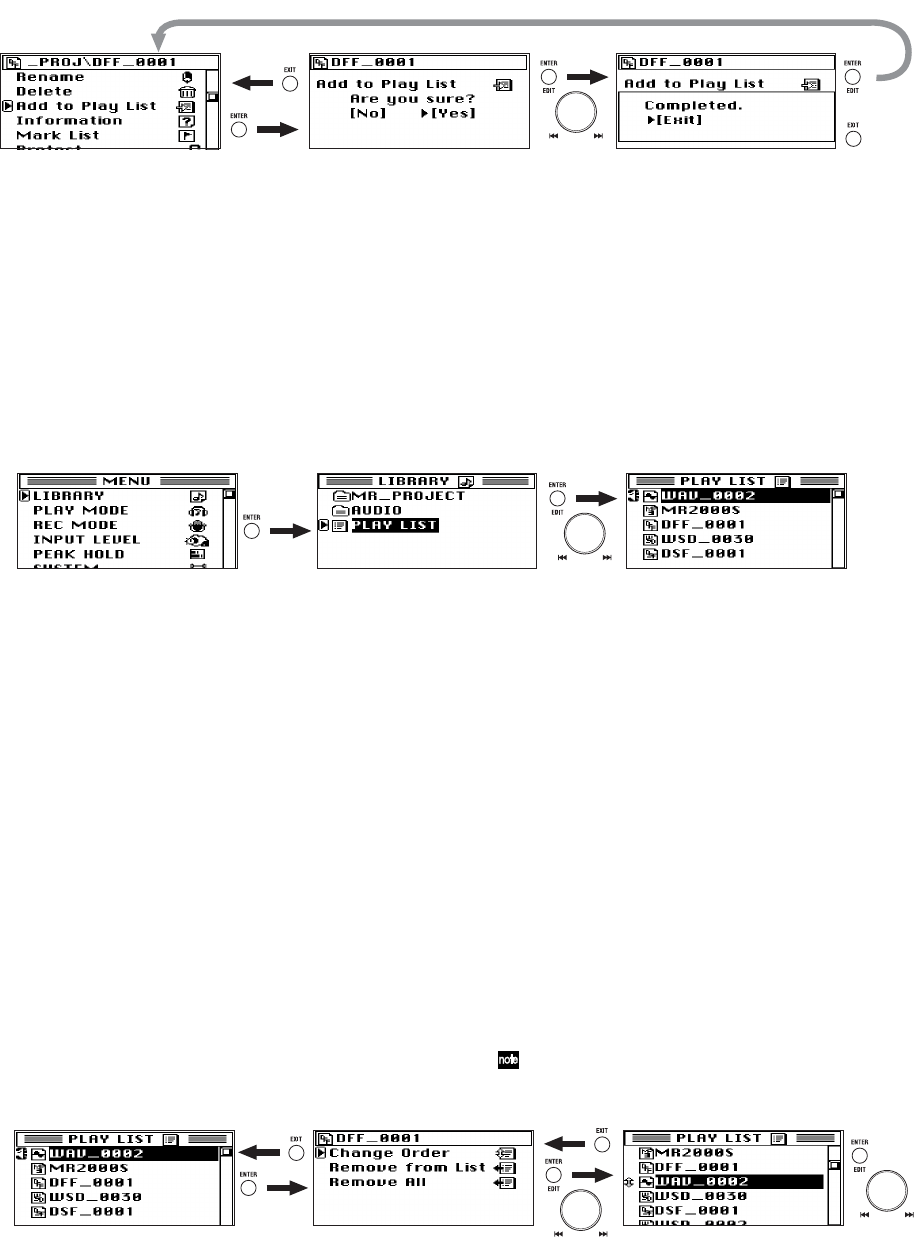
26
Viewing a play list
Here's how to view the contents of a play list.
1. Press the menu button, then in the menu list (MENU)
screen, use the dial to select "LIBRARY" and press the
enter button to confirm.
The library select (LIBRARY) screen will appear.
MR Project: This library contains projects recorded on
the MR-2000S.
Audio: This folder contains audio files recorded on a
device other than the MR-2000S.
Play List: This is the play list (
→p.25).
2. In the library select (LIBRARY) screen, use the dial to
select "Play List," and press the enter button to confirm.
The play list screen will appear.
Editing a play list
In the play list (PLAY LIST) screen (see above), select the file
you want to edit and then select the item you want to edit.
Play
Here's how to select a project/file from the list, and start
playback. In the play list screen, press the play button to
start playback of the project/file indicated by the selec-
tion button.
Change Order
Here's how to change the order of a project/file in the list.
1. In the play list (PLAY LIST) screen, use the dial to select
the project/file whose order you want to change, and
hold down the enter button for about 2 seconds.
2. The name of the project/file you selected and confirmed
will appear in the project/file edit screen displayed
above.
3. Use the dial to select "Change Order," and press the
enter button to confirm.
The Move icon will appear in the play list (PLAY LIST)
screen.
4. Turn the dial to move the project/file to the desired
position, and then press the enter button to confirm.
The play list (PLAY LIST) screen will show the new order.
If you press the exit button before you confirm, you will return
to the play list edit screen.
or
Project / file
edit screen