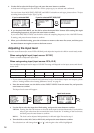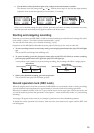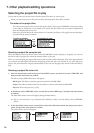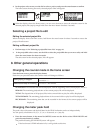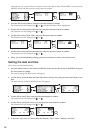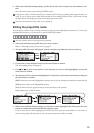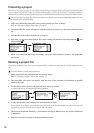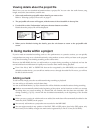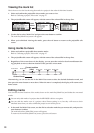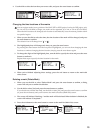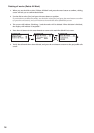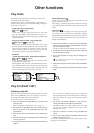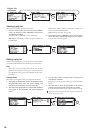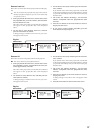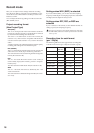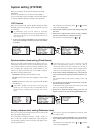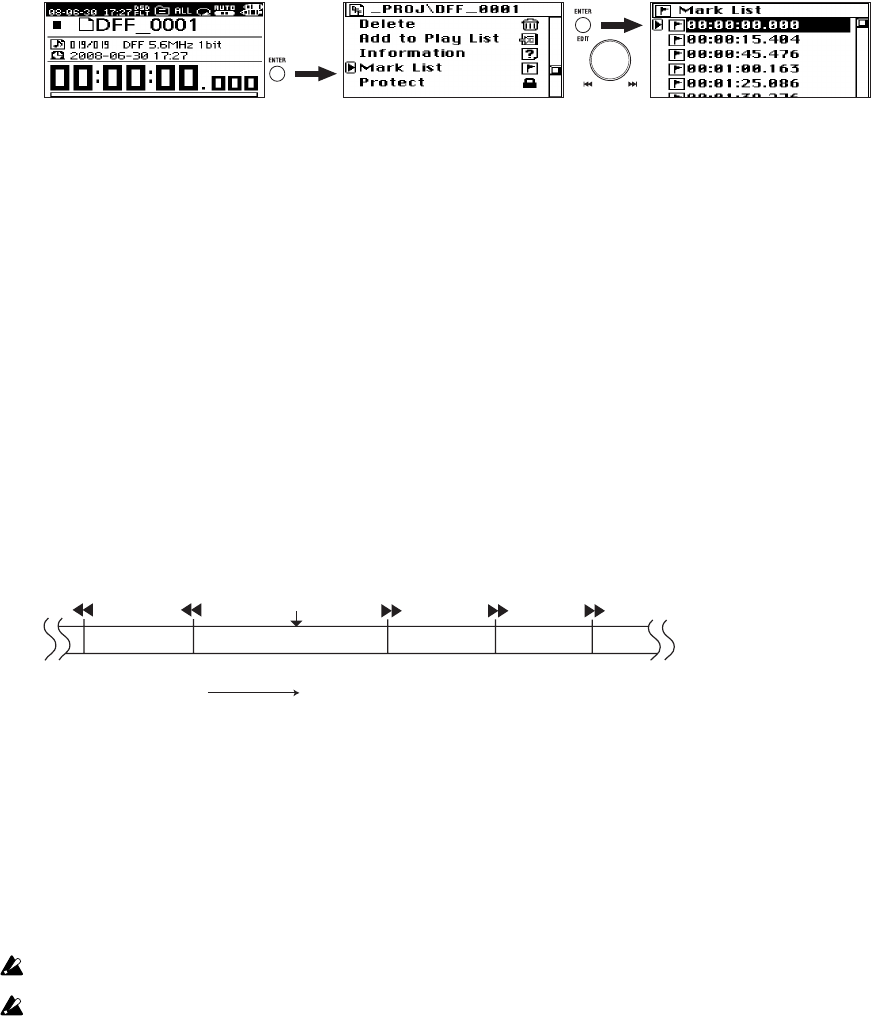
22
Viewing the mark list
Here's how to view the list showing the marks in a project in the order of their time location.
1. Select and confirm the project/file whose marks you want to view.
Refer to "Selecting a project/file to edit" on page 17.
2. The project/file edit screen will appear, with the name of the selected file in the top line.
3. Use the dial to select "Mark List" and press the enter button to confirm.
The mark list (Mark List) screen will appear.
4. When you've finished viewing the marks, press the exit button to return to the project/file edit
screen.
Using marks to move
1. Select and confirm a project/file that contains marks.
Refer to "Selecting a project/file to edit" on page 17.
2. The project/file edit screen will appear, with the name of the selected file in the top line.
3. Regardless of the screen shown in the display, you can press the rewind or fast-forward button dur-
ing playback to move to the time location of the previous or next mark.
Alternatively, you can use the dial in the Mark List screen to select the desired destination mark, and
then press the enter button to move there. When the move is completed, the display will return to the
home screen.
Editing marks
You can edit the time locations of the marks shown on the mark list (Mark List) and delete the unwanted
marks.
You can only edit marks of a project that the MR-2000S is able to recognize.
You can edit the marks even of a project whose Protect setting is on, but they will revert to their
unedited state when you select a different project or turn off the power.
1. In the mark list (Mark List) screen, use the dial to select the mark that you want to edit, and press the
enter button to confirm.
The mark edit select (Mark Edit) screen will appear.
To return to the mark list (Mark List) screen, press the exit button.
Hold
down
Project
Mark Mark Mark Mark Mark
Current position
(time)
Press once Press once
Press once
Press once Press once
Order of times