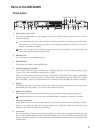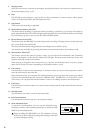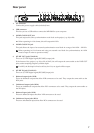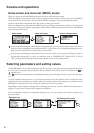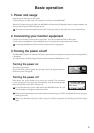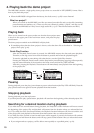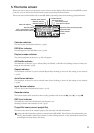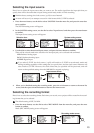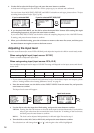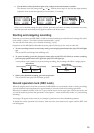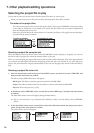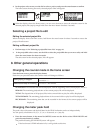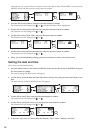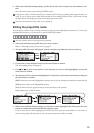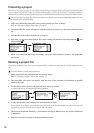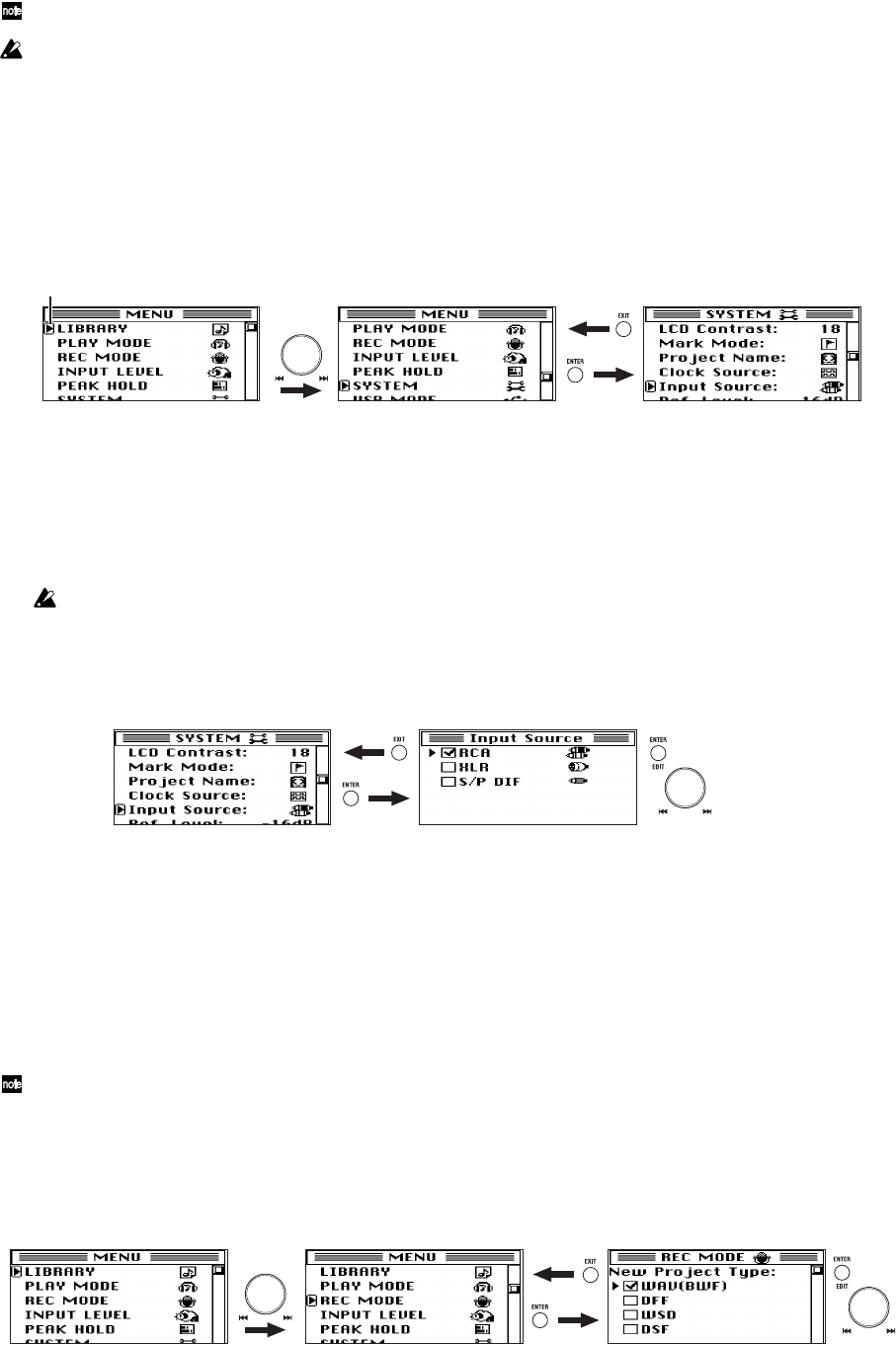
13
Selecting the input source
Here's how to select the input source that you want to use. The audio signal from the input jack that you
specify here will be the audio that is input during record-ready mode or while recording.
With the factory settings, the clock source (→p.29) is set to Internal.
An error will occur if you attempt to record in 1-bit format while S/P DIF is selected.
1. Press the menu button, use the dial to select "SYSTEM" from the menu list, and press the enter but-
ton to confirm.
The SYSTEM setting screen will appear.
2. In the SYSTEM setting screen, use the dial to select "Input Source" and then press the enter button
to confirm.
The Input Source setting screen will appear.
3. Use the dial to select the desired input source, and press the enter button to confirm.
There will be a check mark in the check box for the input jack you've selected and confirmed.
XLR: Balanced analog input
RCA: Unbalanced analog input
S/P DIF: Digital input
If you select S/P DIF, the clock source (→p.29) will switch to S/P DIF in record-ready mode and
during recording regardless of the setting that you specify here, and the clock source indicator will
also switch to S/P DIF. However, the clock source that you specified will be preserved, and will
return to that specified setting when the MR-2000S is stopped or playing.
4. When you've finished setting the recording mode, press the exit button to return to the menu list
screen, and then press the menu button to return to the home screen.
Selecting the recording format
Here's how to select the recording format. Each time you record, a new project will be created in the record-
ing format that you've selected.
The default setting is DFF, 5.6 MHz.
1. Press the menu button, use the dial to select "REC MODE" from the menu list, and press the enter
button to confirm.
Mode (REC MODE) setting screen will appear.
System setting screen
Selection icon
Input source screen
Recording mode screen