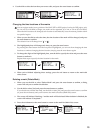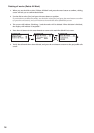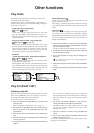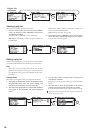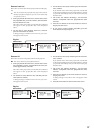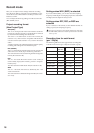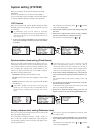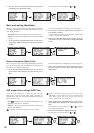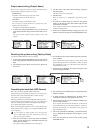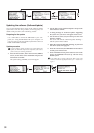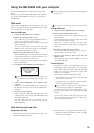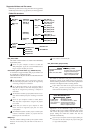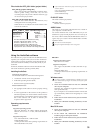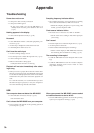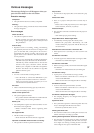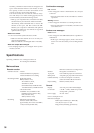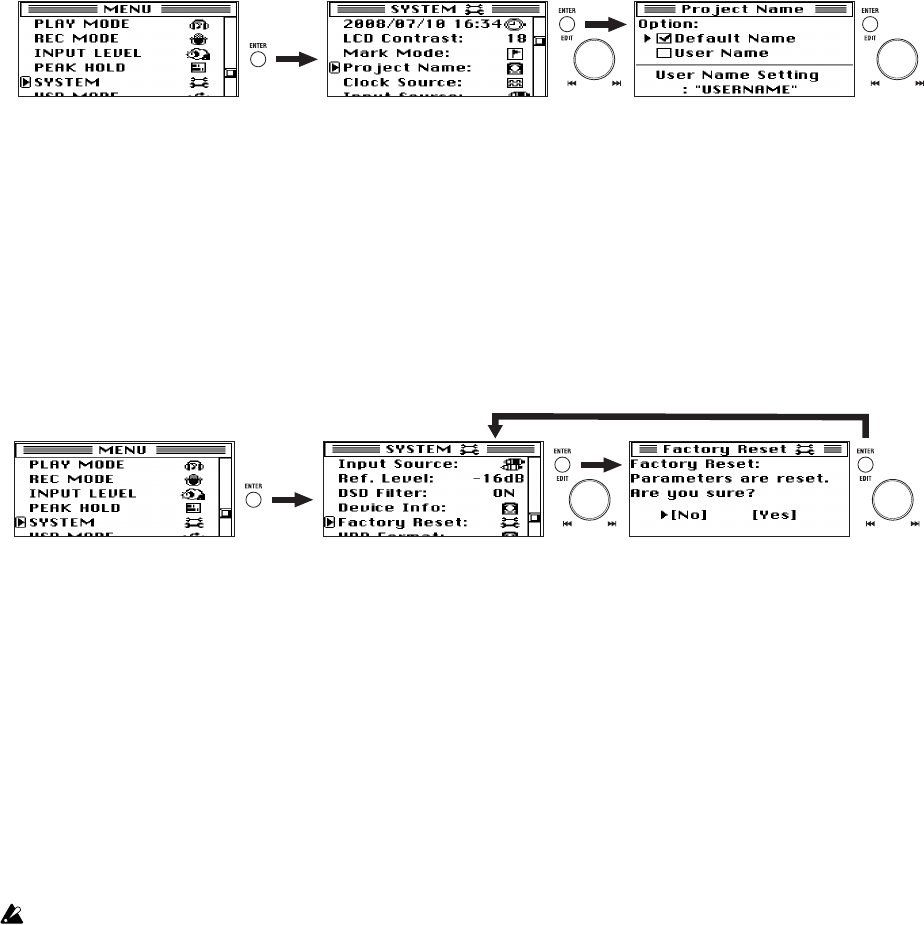
31
Project name setting (Project Name)
Here's how to assign the name for the project folder that is
automatically created each time you record.
Default Name:
The name will be "file type (p.34)_0001--9999."
Examples: DFF_0001, WAV_0001, etc.
UserName:
The name will be UserName0001--9999.
You can use up to eight characters to specify this "User-
Name" portion as desired.
Examples: UserName0001, Select0002
1. In the system setting (SYSTEM) screen, use the dial to
select "Project Name" and press the enter button to con-
firm.
The project name (Project Name) setting screen will
appear.
2. Use the dial to select "User Name Setting," and press
the enter button.
The name edit screen will appear.
3. Edit the name.
Refer to steps 4–6 in "Editing the project/file name"
(p.19).
4. To make the edited name the name for the project
folder, use the dial to select "User Name" and press the
enter button to confirm.
If you want to return this to the file type name, select and
confirm "Default Name."
5. When you've finished making settings, press the exit
button to return to the system setting (SYSTEM) screen.
Resetting the system setting (Factory Reset)
To return the MR-2000S to the factory settings.
1. In the system setting (SYSTEM) screen, use the dial to
select "Factory Reset" and press the enter button to con-
firm.
2. The message "Factory Reset. Are you sure?" appears in
the screen.
3. Use the dial to select [Yes] and then press the enter but-
ton to confirm.
If you decide not reset the settings, use the dial to select
[No] and then press the enter button to confirm (or press
the exit button to exit); you will return to the system set-
ting (SYSTEM) screen.
4. When the reset is finished, the screen will return to the
system setting (SYSTEM).
Formatting the hard disk (HDD Format)
Here's how to format the MR-2000S's hard disk.
You should only perform this operation if you want to erase
all of the data saved on the hard disk, or if the message
"Drive Error." appears frequently.
When the hard disk is formatted, MR_PROJ other than the
system setting in the hard disk, the project / file and the LST-
0001.m3u in the AUDIO folder will completely be deleted
(p.33 "Hard disk structure and files").
Before formatting the hard disk, be sure to check the data and
back-up the necessary data (p.33 "Using the MR-2000S with
your computer").
If a power failure or similar accident occurs during format-
ting, the MR-2000S may become inoperable. If this occurs,
please contact Korg distributor.
1. Press the menu button, and in the menu list (MENU)
screen, use the dial to select "SYSTEM" and press the
enter button to confirm.
The system setting (SYSTEM) screen will appear.
2. Use the dial to select "HDD Format" and press the enter
button to confirm.
3. A dialog message of "HDD Format: All data will be
cleared. Are you sure?" will appear in the screen.
4. Use the dial to select [Yes], and continue holding it for
three seconds or longer.
If you decide not to format the hard disk, use the dial to
select [No] and then press the enter button to confirm (or
press the exit button); you will return to the system set-
ting (SYSTEM) screen.
5. The screen will indicate "Working...", and when format-
ting is finished the indication will change to "Com-
pleted."
6. Press the exit button to return to the system setting
(SYSTEM) screen.