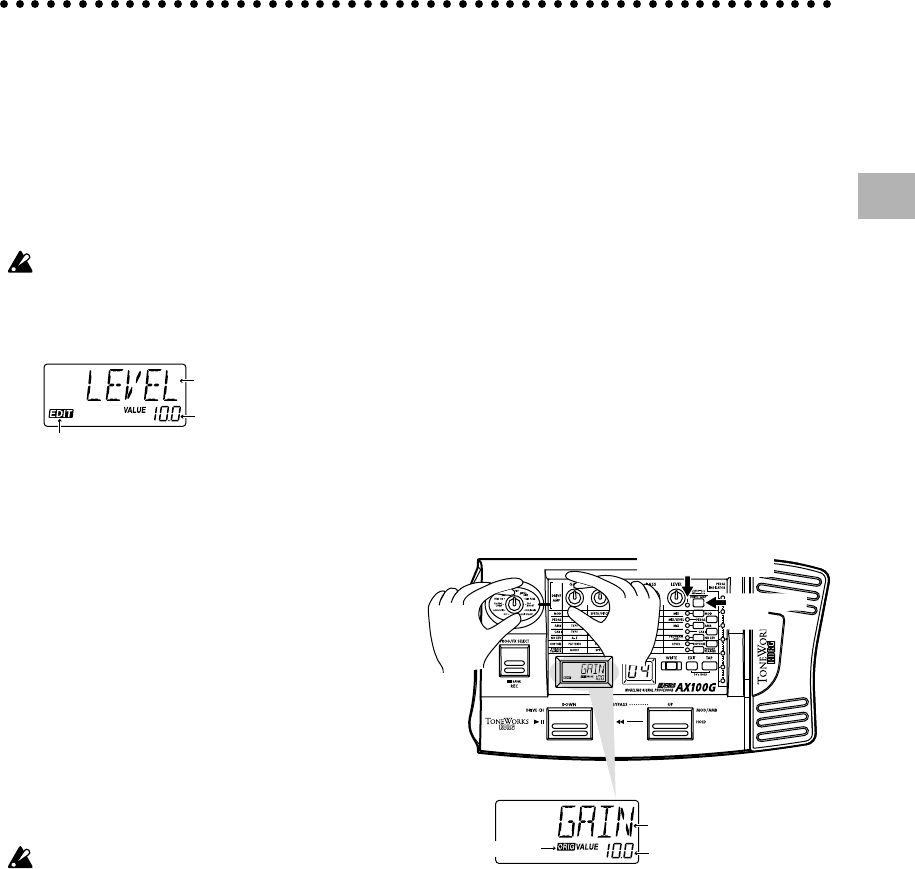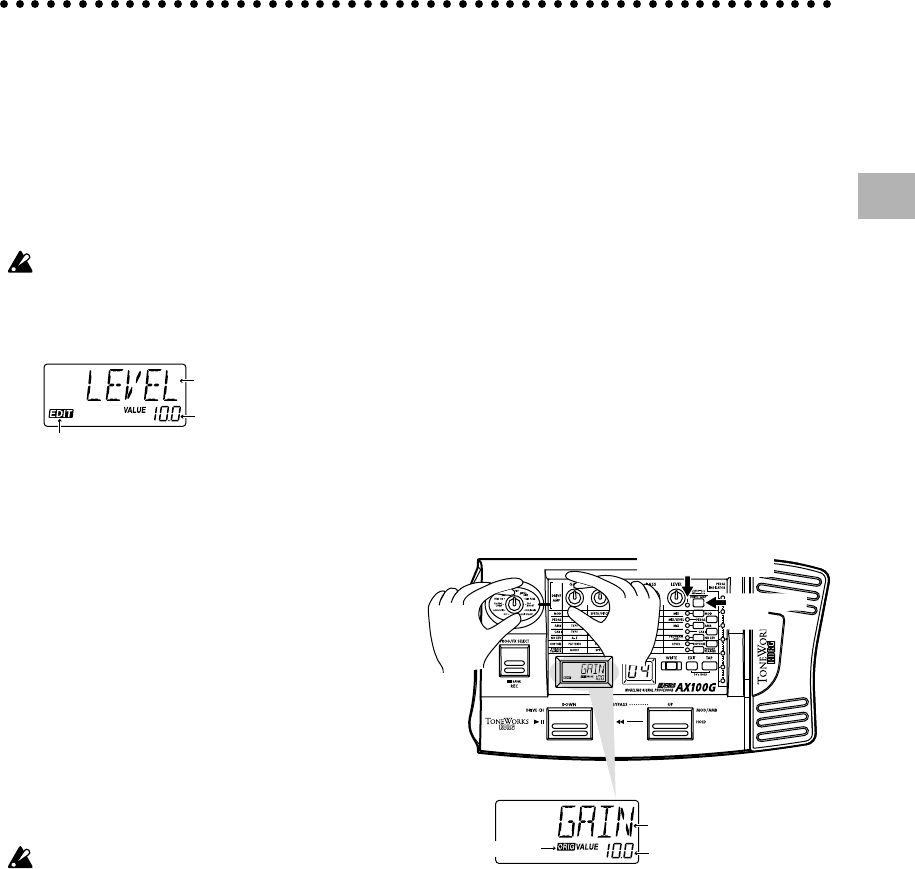
9
3. Editing
3. Editing
In Program mode and Effect Select mode, you can
edit each effect, adjust the noise reduction and pro-
gram level, and modify the program name.
During editing, the edit icons in the multi-display
and the LEDs beside the select switches for each ef-
fect will blink.
If you wish to save the effects you edited, you must use the "Pro-
gram Write" operation. If you turn off the power or switch to
another effect without performing "Program Write," the previ-
ous settings will reappear.
Edit icon
Value of the parameter
The parameter assigned
to the knob you moved
Editing the effects
The drive amp effect can be edited immediately by turning the
value knobs or type knob; you do not have to press the
DRIVE·AMP switch. (Refer to the section below, "Drive Amp
effect Quick Edit function.")
To edit other effects, press the corresponding select switch to put
that effect in Edit mode (the LED will blink).
Drive Amp effect Quick Edit function
You can edit the Drive Amp effect (unless the effect is turned off)
by using the Type knob to re-select the effect, or by rotating the
five value knobs to modify the parameter values. When you do
so, the multi-display will show the effect name or parameter name
assigned to the corresponding knob, and its current value.
Even when another effect such as Modulation or Pedal is in edit
mode, you can still turn the type knob to edit the drive amp ef-
fect.
Editing is not possible if other functions are assigned to the value
knobs, nor in Bypass, Mute, or Phrase Trainer modes.
Drive amp channel
For each program, the Drive Amp effect has settings for two chan-
nels, A and B.
Press the DRIVE·AMP switch located at the right of the panel to
select the channel you will edit. Each time you press the switch,
the LED will change between green (channel A) and red (chan-
nel B).
Editing the Drive Amp effect (example)
As an example, here's how to set channel B of the Drive Amp
effect to TUBE OD.
1. Press the DRIVE·AMP switch several times to select channel
B (red LED).
2.
If the multi-display reads "TUBE OD," no change is necessary.
Otherwise, rotate the Type knob to select TUBE OD. If the Type
knob is already located at the TUBE OD position, turn it first
to another effect type, and then turn it back to TUBE OD.
3. The multi-display will indicate "TUBE OD" as the effect name.
If you selected the effect that had been programmed, the Origi-
nal icon in the multi-display will light.
4. The five value knobs will be assigned to GAIN, TREBLE,
MIDDLE, BASS, and LEVEL respectively, and will adjust the
value of the corresponding parameter. (See p.12, "Effect pa-
rameters.")
5. As you rotate the knobs, the sound will change and the multi-
display will show the parameter name assigned to that knob
and the current value. If you rotate the knob to adjust the value
to the value it had before you began editing the original pa-
rameter value icon in the multi-display will light.
Original icon
Value of the parameter
Parameter
DRIVE·AMP
switch
Channel A/B display
If you do not wish to use the Drive Amp effect, use the Type
knob to select OFF so that the Drive Amp effect will be bypassed,
and the multi-display will indicate "DRV OFF." In this case, the
LED beside the DRIVE·AMP switch will go dark.