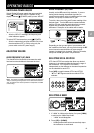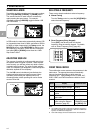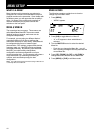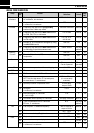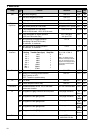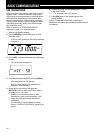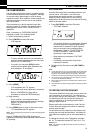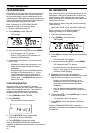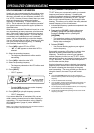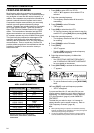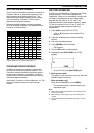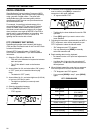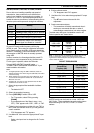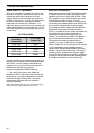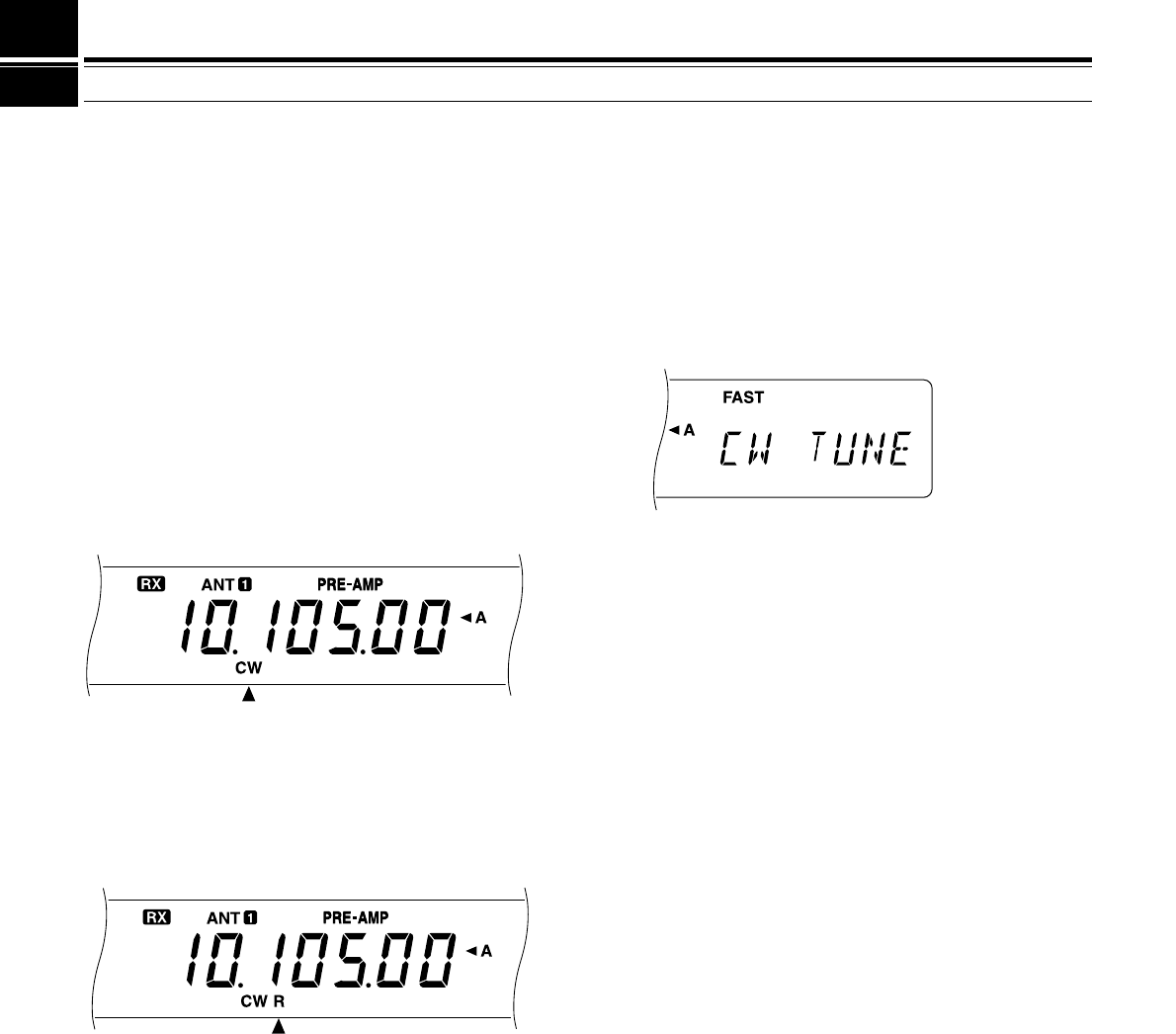
21
6 BASIC COMMUNICATING
CW TRANSMISSION
CW operators know that this mode is a reliable method
of communicating under the worst conditions. Although
it’s true that newer digital modes rival CW as being
equally as useful in poor conditions, these modes do not
have the long history of service yet nor the simplicity
that CW can have.
This transceiver has a built-in electronic keyer that
supports a variety of functions. For details on using
these functions, refer to “ELECTRONIC KEYER”
{page34}.
Refer, if necessary, to “OPERATING BASICS”
beginning on page 13 for receiving details.
1 Select the operating frequency.
2 Press [CW/FSK] to select CW mode.
• “CW” appears.
•To tune in another station so your transceiver is
precisely on their frequency, use Auto Zero-beat.
Refer to “AUTO ZERO-BEAT”.
• If you wish, you can press [REV] to switch
receive from the default upper sideband to the
lower sideband. “R” will appear.
3 Press [SEND].
• “RX” disappears and “TX” appears.
• No transmit carrier level adjustment is necessary.
• Refer to “CW BREAK-IN” {page 34} for
information on automatic TX/RX switching.
4 Begin sending.
• As you transmit, you should be hearing a
sidetone that lets you monitor your own sending.
Refer to “TX SIDETONE/ RX PITCH
FREQUENCY”.
5 Press [SEND] again to return to the receive mode.
• “TX” disappears and “RX” appears.
Note:
Auto Zero-beating may fail if there are other interfering signals
on frequency.
Refer to “COMMUNICATING AIDS” beginning on
page29 for information about additional useful functions
for operating.
AUTO ZERO-BEAT
Use Auto Zero-beat before transmitting whenever you
need to tune in a CW station. Auto Zero-beat
automatically and exactly matches your transmit
frequency with the station that you are receiving.
Neglecting to do this will reduce your chances for being
heard by the other station.
1 Press [CW TUNE] to start Auto Zero-beat.
• “CW TUNE” appears.
•Your transmit frequency is automatically changed
so that the pitch of the received signal exactly
matches the TX sidetone/ RX pitch frequency
that you have set in your transceiver Menu
configuration. Refer to “TX SIDETONE/ RX
PITCH FREQUENCY” below for further
information on that frequency.
• When matching is completed, “CW TUNE”
disappears.
• If matching is unsuccessful, the previous
frequency is restored.
2 To interrupt Auto Zero-beat, press [CW TUNE] or
[CLR].
Note:
◆
If using RIT {page 30}, you may access Menu No. 48 and switch
the function ON. Auto Zero-beat then will match the RIT-offset
frequency with the station that you are receiving. When this
function is OFF, Auto Zero-beat changes the transmit frequency.
◆
You cannot start Auto Zero-beat if you have selected 1.0 kHz or
2.0 kHz for the DSP filter bandwidth.
◆
When using Auto Zero-beat, the matching error is within
±
50 Hz
in most cases.
◆
Auto Zero-beat may fail if the keying speed of the target station is
too slow.
TX SIDETONE/ RX PITCH FREQUENCY
The transmit sidetone is the monitor tone you hear from
your transceiver as you send CW. It is necessary so
you can hear what you are transmitting. It is also useful
for checking that your key contacts are closing, the
keyer is functioning, or for sending practice without
putting a signal on the air.
Receive pitch refers to the frequency of the CW note
that you hear after tuning your receiver for maximum
receive signal strength.
On this transceiver, the frequency of the sidetone and
receive pitch are equal and selectable. Use Menu No.
20 to select the frequency that is most comfortable for
you.
To change the volume of the TX sidetone, use Menu
No. 21. The selections include OFF and 1 to 9. The
default is 4.
Note:
The position of the
AF
control does not affect the volume of
the TX sidetone.