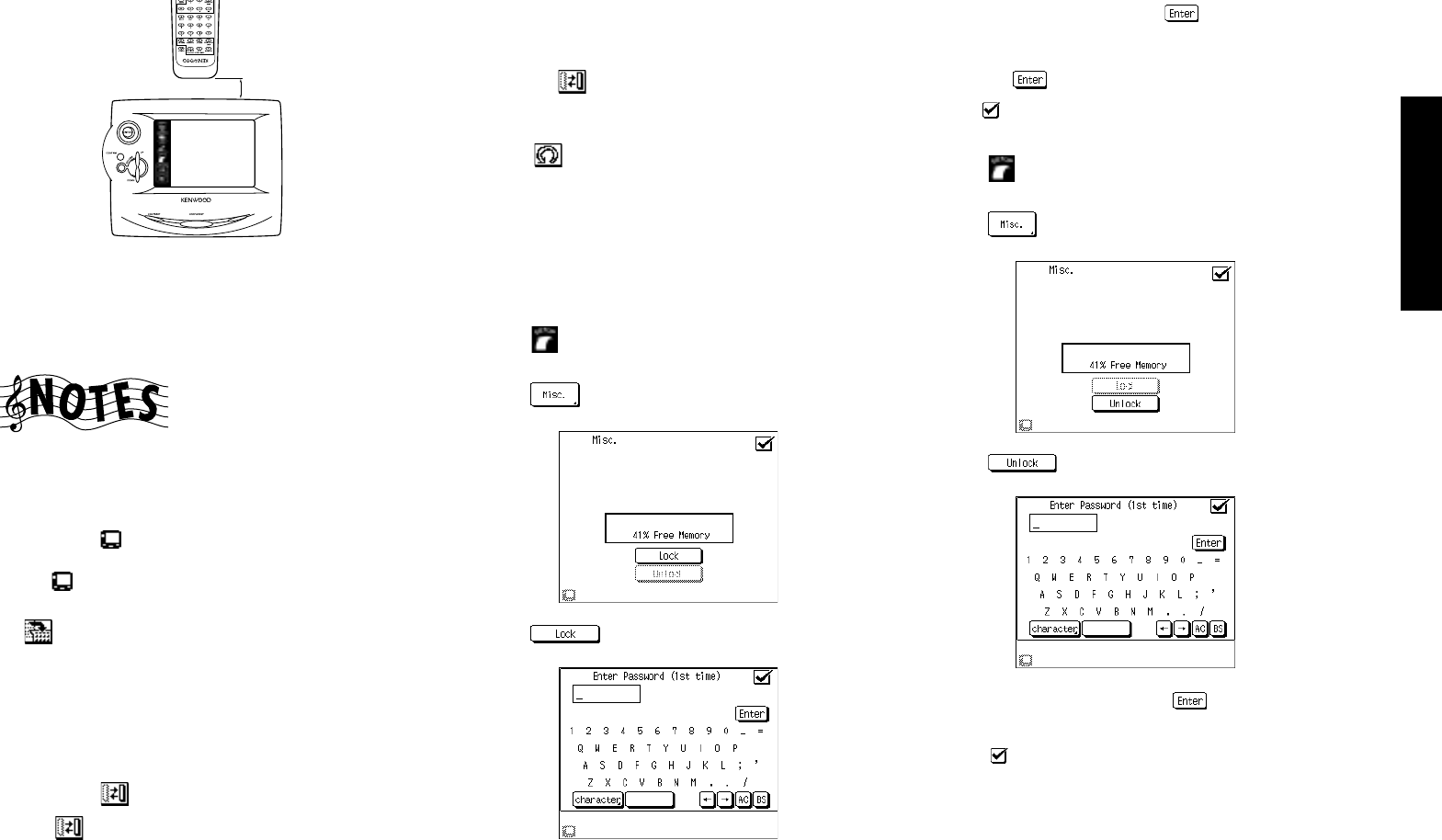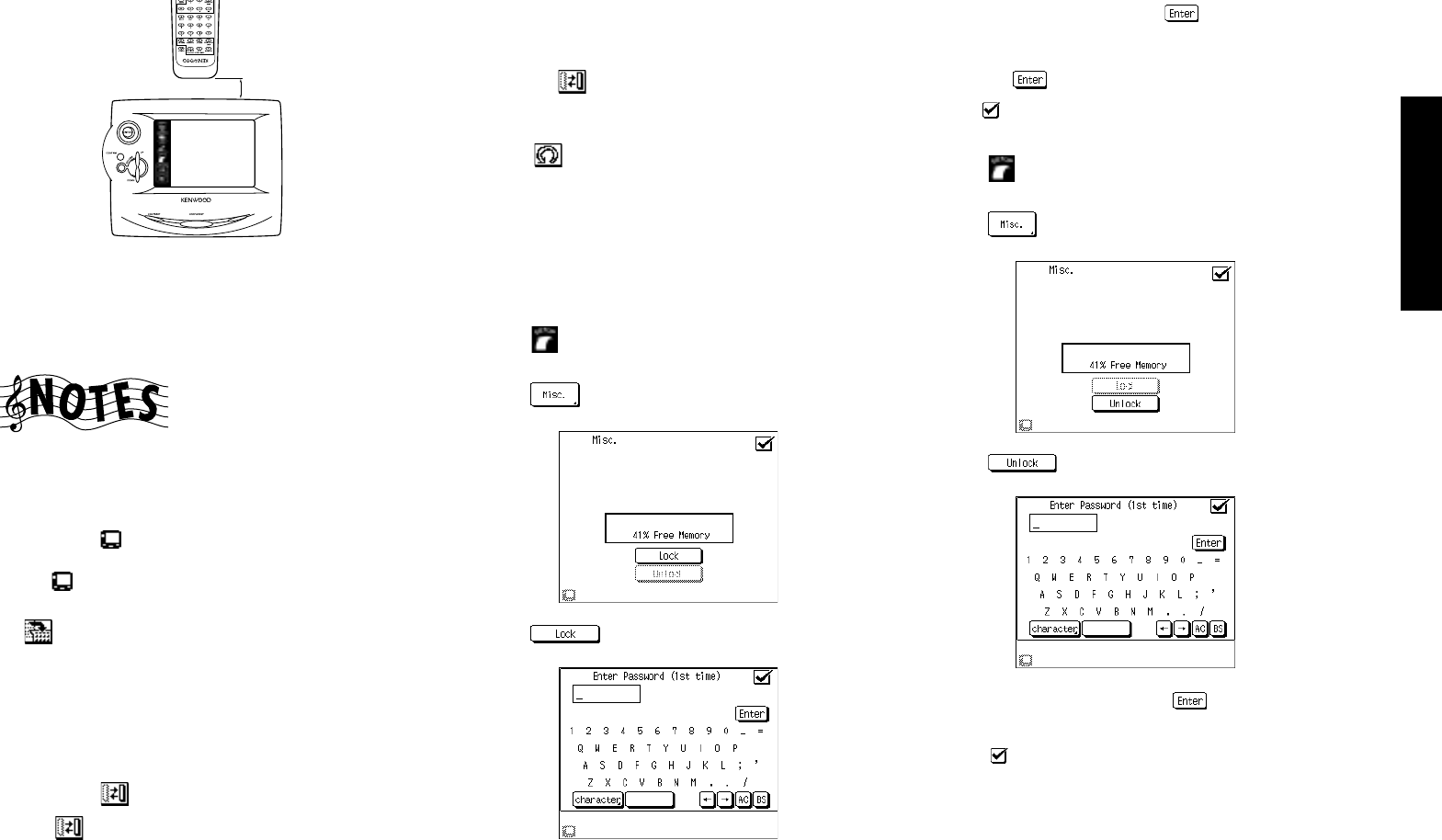
45
Remote Setup
Chapter Two : Setting Up PowerTouch
BACKLIGHT
• “Learn Success” is displayed when learning completes
successfully.
• “Lean Fail” is displayed when it failed.
Be sure to use the device’s original remote. PowerTouch
will not learn commands from other universal remotes.
Depending on the remote control unit, "Learn" may not be
possible.
Resetting to default
1. Touch the icon in the menu you want to customize.
(The customization cannot be initiated in screens where
the
icon is grayed out.)
2. When the customization icons are displayed, touch the
icon. The screen configuration reset to the default.
Switching the customized screen to another
(Jump)
When the jump mode is activated during customization,
the buttons which are capable of switching the screen can
be used for their original functions.
1. Touch the
icon during customization.
The
icon is highlighted to indicate the Jump mode.
In the Jump mode, the buttons which are capable of
switching the screen (such as "Tuner" and "CD") can be
used for their original functions.
2. Touch the
icon again to return to customization.
To undo the last operation performed
Touch the icon immediately after performing the op-
eration that you want to undo. The operation will be can-
celed (undo).
Locking customization results with password
Customization by other persons than you can be protected
by setting a password.
To lock customization:
1. Touch
(setup) on the Quick Access menu to access
the Setup menu.
2. Touch
.
3. Touch .
4. Enter a password and touch the .
5. When the Enter Password screen is displayed for the sec-
ond time, enter the same password as step 4 again and
touch the
.
6. Touch
to return to the original screen.
To unlock customization:
1. Touch
(setup) on the Quick Access monu to access
the Setup menu.
2. Touch
.
3. Touch .
4. Enter a password and touch the .
The customization will be unlocked.
5. Touch
to return to the original screen.
10 cm (4 inches)