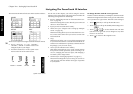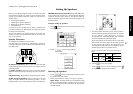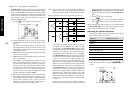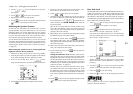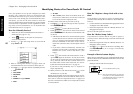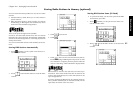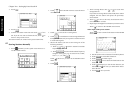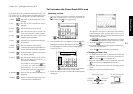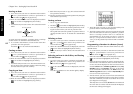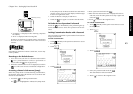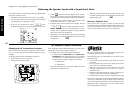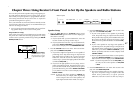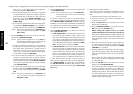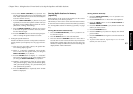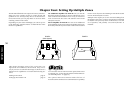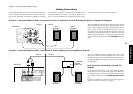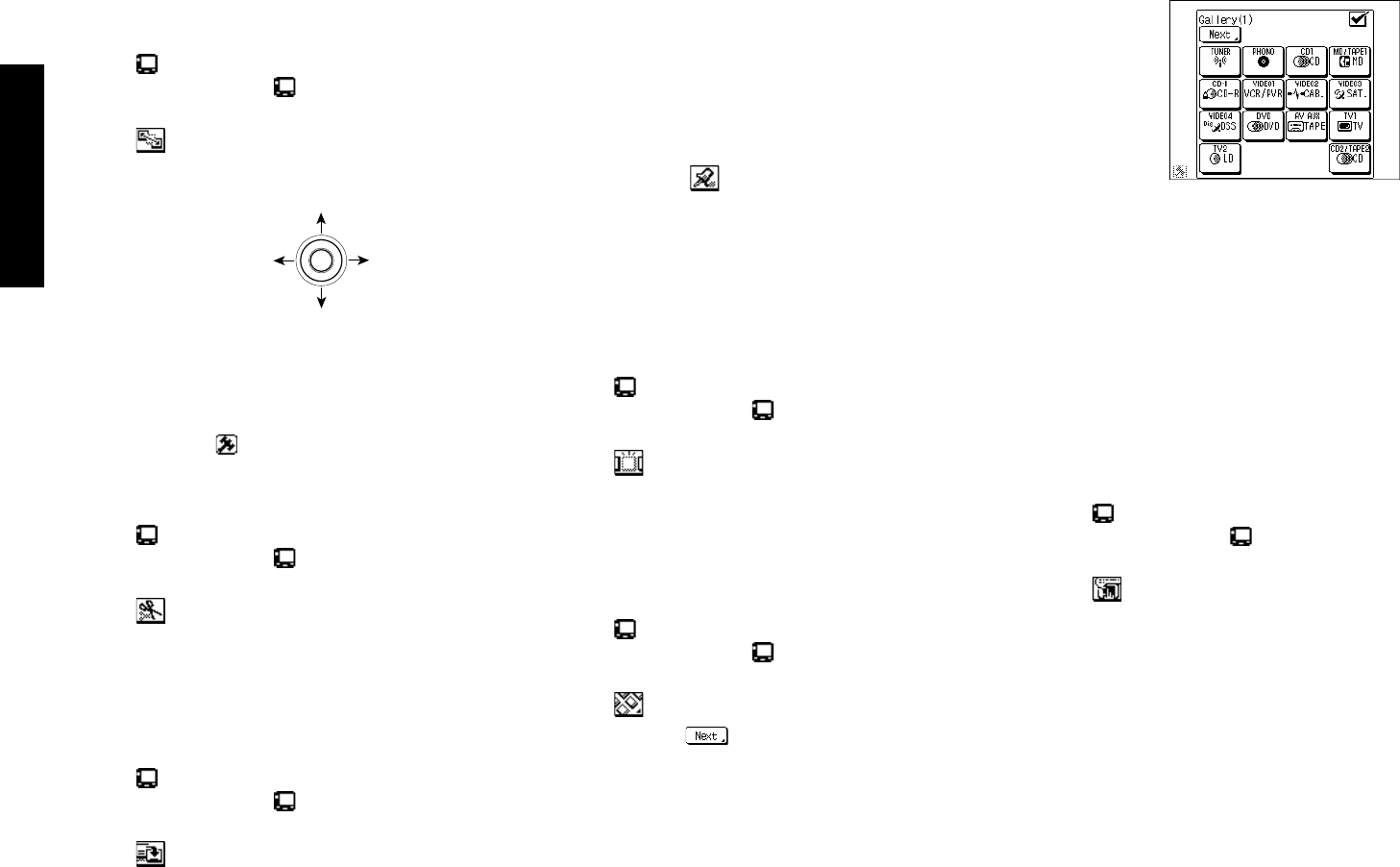
Chapter Two : Setting Up PowerTouch III
44
Remote Setup
Moving an Item
1. Go to the screen you want to customize and touch the
icon. (Customization cannot be performed on
screens where the
icon is grayed out.)
2. When the customization icons are displayed, touch the
icon so that it is highlighted (Move mode).
3. Touch the item you want to move. The selected item will
blink.
An item cannot be moved to a position where it overlaps
another item or is outside the customizable area.
4. To continue customization, touch another item then
proceed to the next operation.
Touch the
icon to exit from customization.
Cutting an Item
1. Go to the screen you want to customize and touch the
icon. (Customization cannot be performed on
screens where the
icon is grayed out.)
2. When the customization icons are displayed, touch the
icon so that it is highlighted (Cut mode).
3. Touch the item you want to cut. The selected item is cut.
The cut item can be pasted in another position by using
the Paste function (see next column).
Copying an Item
1. Go to the screen you want to customize and touch the
icon. (Customization cannot be performed on
screens where the
icon is grayed out.)
2. When the customization icons are displayed, touch the
icon so that it is highlighted (Copy mode).
3. Touch the item you want to copy. The selected item will
be copied into memory.
4. Paste the copied item in the desired position by using the
Paste function (see below).
Pasting an Item
1. Cut or copy the desired item.
2. Touch the
icon so that it is highlighted (Paste mode).
3. Paste the copied item in the desired position by touch-
ing the location where you want to paste the item.
The copied item cannot be pasted in a position where it
overlaps another item or is outside the customizable
area.
Deleting an Item
1. Go to the screen you want to customize and touch the
icon. (Customization cannot be performed on
screens where the
icon is grayed out.)
2. When the customization icons are displayed, touch the
icon so that it is highlighted (Delete mode).
3. Touch the item you want to delete. The selected item is
deleted.
Selecting an Item in the Gallery and Pasting
it in the Screen
1. Go to the screen you want to customize and touch the
icon. (Customization cannot be performed on
screens where the
icon is grayed out.)
2. When the customization icons are displayed, touch the
icon.
Press the button to view another gallery display.
ENTER
To move upward
To move downward
To move
rightward
To move
leftward
3. Touch the item you want to copy from the Gallery. The
previous menu is automatically displayed.
4. Touch the position where you want to paste the selected
item. The selected item cannot be pasted in a position
where it overlaps another item or is outside the
customizable area. If the item you select is a selector
item (i.e., an input selector button such as "Tuner" or
"CD"), it can be pasted only on the HOME1 or HOME2
screens.
Programming a Function in a Button (Learn)
PowerTouch III can learn functions from almost any stan-
dard IR remote.
1. Go to the screen you want to customize and touch the
icon. (Customization cannot be performed on
screens where the
icon is grayed out.)
2. When the customization icons are displayed, touch the
icon so that it is highlighted (Learn mode).
3. Select the item into which you want to program the de-
sired function. The buttons which can learn functions
are not only those displayed on the screen but also in-
clude the Mute button, Volume up/down buttons, On/
Standby button and Joystick. However, at the menu
screen of HOME1 and HOME2, the Mute button, the
Volume up/down buttons, and the On/Standby but-
ton can not learn any functions.
4. Aim the remote you want to learn from at PowerTouch
III and press and hold the button on the device’s remote
with the command you want PowerTouch III to learn
(see diagram on next page):
This may take a few seconds; do not move PowerTouch
III or the device’s remote until PowerTouch III displays
the Function Change menu again.