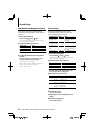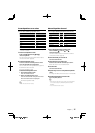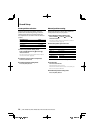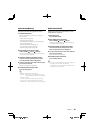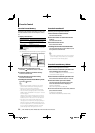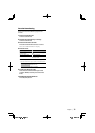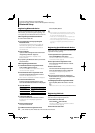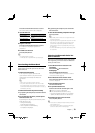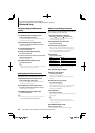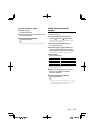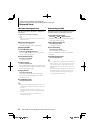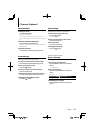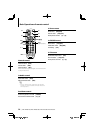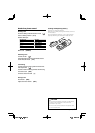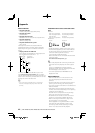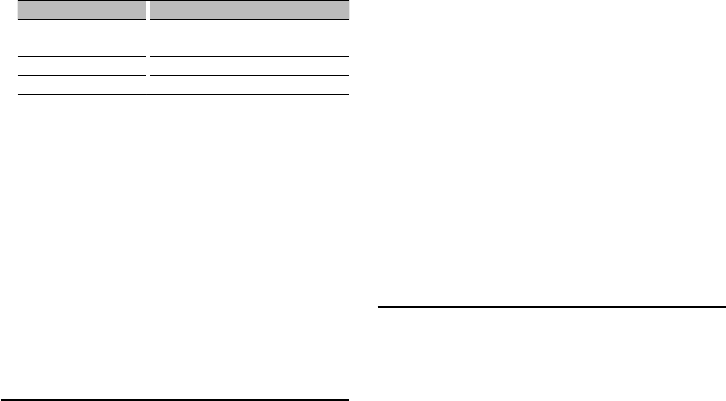
English
|
33
Downloading the Phone Book
Download the phone book data from the cell-
phone to this unit so that you can use the Phone
Book of this unit.
To download automatically
If the cell-phone supports a phone book
synchronization function, the phone book is
downloaded automatically after Bluetooth
connection.
⁄
• Setting on the cell-phone may be required.
• If no phone book data is found in the unit even after
the compete display, your cell-phone may not support
automatic download of phone book data. In this case, try
downloading manually.
To download from the cell-phone manually
1 By operating the cell-phone, end the hands-free
connection.
2 By operating the cell-phone, send the phone
book data to this unit
By operating the cell-phone, download the phone
book data to this unit.
• During downloading:
“Downloading” is displayed.
• After completion of downloading:
“Completed” is displayed.
Press the Control knob for at least 1 second.
The current setting of PIN code is displayed.
3 Input the PIN code
Operation type Operation
Select the numbers. Turn the Control knob or push it towards
up or down.
Move to the next digit. Push the Control knob towards right.
Delete the last digit. Push the Control knob towards left.
4 Register a PIN code
Press the Control knob for at least 1 second.
If “Completed” is displayed, registration is
completed.
5 Exit PIN code edit mode
Press the [FNC] button.
⁄
• By default, “0000” is specified.
• A PIN code can be specified with up to eight digits.
3 By operating the cell-phone, start the hands-
free connection.
To clear the downloading completion message
Press any button.
⁄
• Up to 1000 phone numbers can be registered for each
registered cell-phone.
• Up to 32 digits can be registered for each phone number
along with up to 50* characters representing a name.
(* 50: Number of alphabetic alphabetical characters.
Fewer characters can be input depending on the type
of characters.)
• To cancel downloading of the phone book data, operate
the cell-phone.
Selecting the Bluetooth device You
Wish to Connect
When two or more Bluetooth devices have already
been registered, you need to select the Bluetooth
device you wish to use.
1 Select Bluetooth device selection mode
Cell-phone
Select “MENU” > “Phone Selection”.
Audio player
Select “MENU” > “Audio Selection”.
For how to select Function Control item, refer to
<Function Control> (page 6).
2 Enter Bluetooth device selection mode
Press the Control knob for at least 1 second.
“(name)” is displayed.
3 Select the Bluetooth device
Turn the Control knob.
4 Set up the Bluetooth device
Push the Control knob towards right or left.
“✱(name)” or “-(name)” is displayed.
“✱”: The selected Bluetooth device is busy.
“-”: The selected Bluetooth device is on standby.
“ “ (blank): The Bluetooth device is deselected.
5 Exit Bluetooth device selection mode
Press the [FNC] button.
⁄
• If a cell-phone is already selected, deselect it, and then
select a different one.
• If you cannot select a device using the audio player,
connect the device with the audio player.