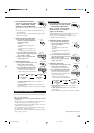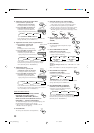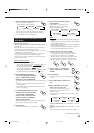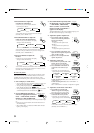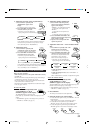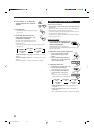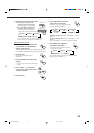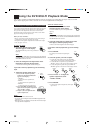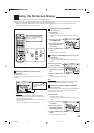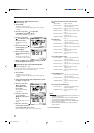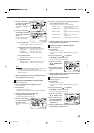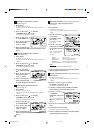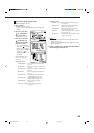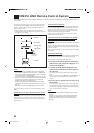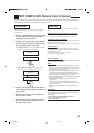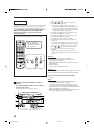36
Using the On-Screen Menus
You can use the Menus on the TV screen to control the receiver.
To use this function, you need to connect the TV to the MONITOR OUT jack on the rear panel (see page 7), and set the
TV’s input mode to the proper position to which the receiver is connected.
• When the TV’s input mode is incorrect; for example, a different video input or TV tuner mode is selected, you
cannot show the Menus on the TV screen.
On-Screen Operation buttons (on the remote control)
CONTROL
+
−
+
−
+
−
231
564
89
7/P
0
+1010
LINE DIF.ECT BOOST EFFECT
MENU
ENTER
SIZE
ROOMBASS
MODE
TEST
CTR TONE
LIVENESS
MIDNIGHT
SOUND
∗
SUBWFR
∗
DIGITAL EQ
∗
REAR L
∗
REAR R
∗
L/R BAL
∗
CENTER
MUTING
CH/
∗
LEVEL TV VOL
PLAY
STOP
/REW
DOWN – TUNING – UP
FF/
EXIT
∗
BAL L
∗
BAL R
VOLUME
CATV/DBS
CONTROL
TV/VIDEO
MENU
TEXT
REC
DISPLAY
PAUSE
PAUSE
SET
RETURN FM MODE 1 00
+
CONTROL
A/V CONTROL RECEIVER
RM-SRX8010J
CATV/DBS VCR 1 TV AUDIO
DSP
MODE INPUTON/OFF
DVD MUILTIDVD
USB
CD
CDR
TAPE/MD
TV/DBS VIDEO PHONO
FM/AM
VCR 1 VCR 2
SURROUND
ANALOG/DIGITAL
SLEEP
POWER
POWER
POWER POWER
PLAY
STOP
/REW
DOWN – TUNING – UP
FF/
EXIT
MENU
PAUSE
SET
Activating the Surround Modes
(Also see page 27)
1. Press MENU.
The MENU appears on the TV.
• Pressing one of the 5 / ∞ / 2 / 3 buttons also displays the
MENU.
2. Press 5 / ∞ to move
to “SURROUND.”
3. Press 2 / 3 to select the
Surround mode you
want to use.
4. When you finish, press
EXIT.
The menu disappears from the TV.
Activating the DSP Modes (Also see page 28)
1. Press MENU.
The MENU appears on the TV.
• Pressing one of the 5 / ∞ / 2 / 3 buttons also displays the
MENU.
2. Press 5 / ∞ to move
to “DSP MODE.”
3. Press 2 / 3 to select the
DSP mode you want to
use.
4. When you finish, press
EXIT.
The menu disappears from the TV.
Note
If “DVD MULTI” is selected as a playing source, the “SURROUND
MODE” and “DSP MODE” do not appear on the display.
Selecting the Analog or Digital Input Mode
(Also see page 20)
This selection is only possible when the digital input (DIGITAL IN)
terminal setting has been correctly done for the digital source
currently selected (see page 19).
1. Press MENU.
The MENU appears on the TV.
• Pressing one of the 5 / ∞ / 2 / 3 buttons also displays the
MENU.
2. Press 5 / ∞ to move
to “INPUT.”
3. Press 2 / 3 to select
the analog or digital
input mode you want.
4. When you finish, press
EXIT.
The menu disappears from the TV.
When you press MENU, “MENU”
appears on the display window
for about 10 seconds.
Use 5 / ∞ to move
up and down, and 2 / 3
to select, adjust or set
the item.
Showing the MENU on the TV Screen
Press MENU.
The MENU appears on the TV.
• Pressing one of the 5 / ∞ / 2 / 3 buttons also displays the
MENU.
Notes:
• “INPUT” appears only when the digital input (DIGITAL IN)
terminal setting has been correctly done for the digital source
currently selected. (See page 19.)
• The on-screen display will disappear if no operation is done for
about 1 minute.
• The on-screen display is shown in black and white.
EN36_46.RX-8010V[J]_f 01.1.11, 9:10 PM36