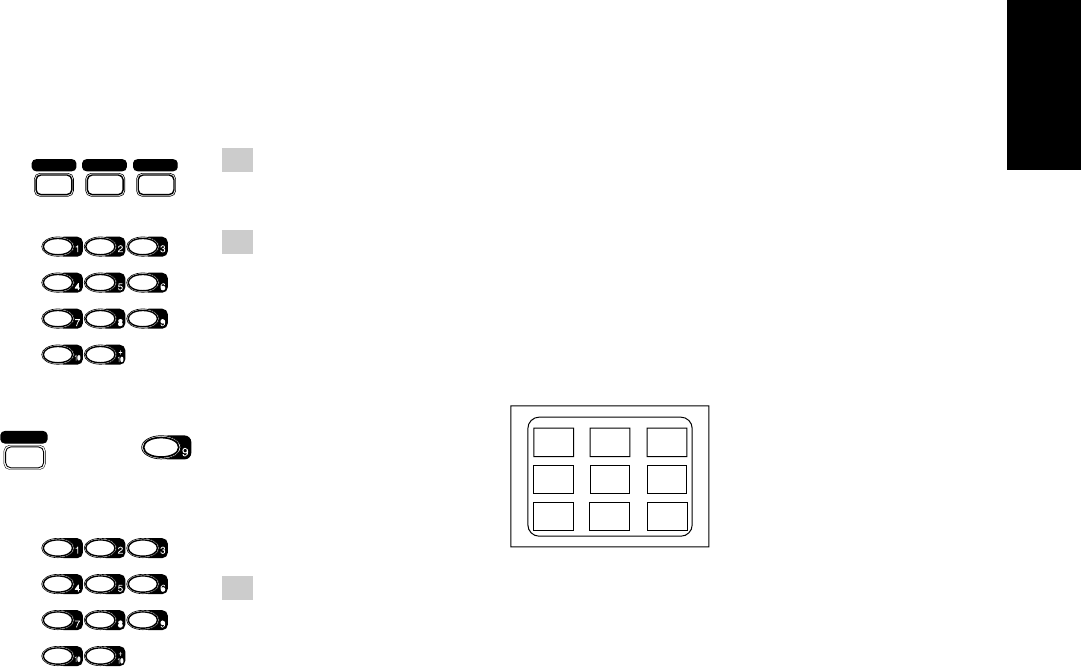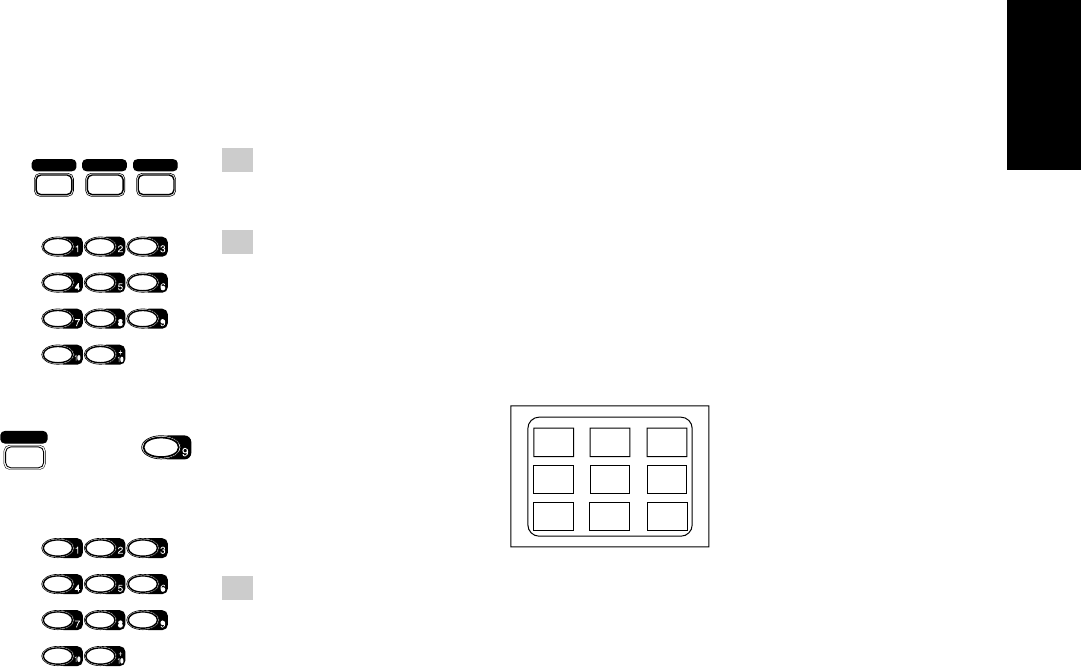
31
English
Viewing the Highlights of a Video CD ———————————
You can view 9 highlight scenes of the selected track on a video CD. These highlight scenes are created
by dividing the track equally into 9 portions and the beginning (5 seconds each) of those 9 scenes are
shown on the display.
1. Press DISC 1-3 and the number button for the track you want to
view the highlights of.
Playback starts.
2. Press HIGHLIGHT (9) while pressing down SHIFT A after a picture
appears on the TV screen.
The highlight play starts and shows in sequence, the first 5 seconds of nine divided highlight scenes
on the TV screen for 1 minute. If a highlight scene is not selected, it will automatically start and show
highlight of the next track every one minute.
TV screen will show the below:
3. Press the number button for the highlight you want to select.
Playback starts from the selected scene.
To stop and cancel the highlight play, press
77
77
7 RETURN.
Notes:
• If a highlight scene is not selected while 9 scenes are shown on the TV, 9 highlight scenes of the next
track will appear on the display.
• When a highlight scene is selected, playback starts from the beginning of the highlight scene, but not
from the still image shown on the display (the part shown is the last part of the highlight scene, not its
beginning).
• During the video intro or highlight play, image shown on the display may be partially distorted,
resulting from noises or incorrect manufacturing of the disc.
DISC 1 DISC 2 DISC 3
SHIFT A
+
ONSCREEN
TEST TONE
CENTER MODE
DELAY TIME
L BALANCE R
CENTER
LEVEL
3CH LOGICPRO LOGIC
V.INTRO
–+
REAR
LEVEL
–+
HIGHLIGHT
ONSCREEN
TEST TONE
CENTER MODE
DELAY TIME
L BALANCE R
CENTER
LEVEL
3CH LOGICPRO LOGIC
V.INTRO
–+
REAR
LEVEL
–+
HIGHLIGHT
HIGHLIGHT
HIGHLIGHT
1
2
3
4
5
6
7
8
9
EN21-31.CA-V908T[U]/f 98.7.22, 8:05 PM31