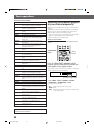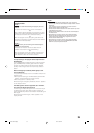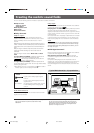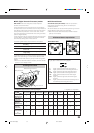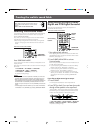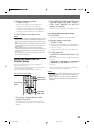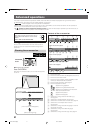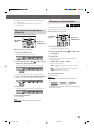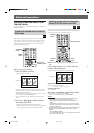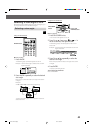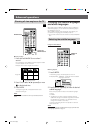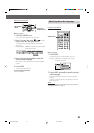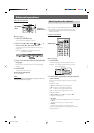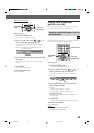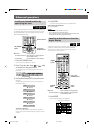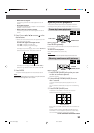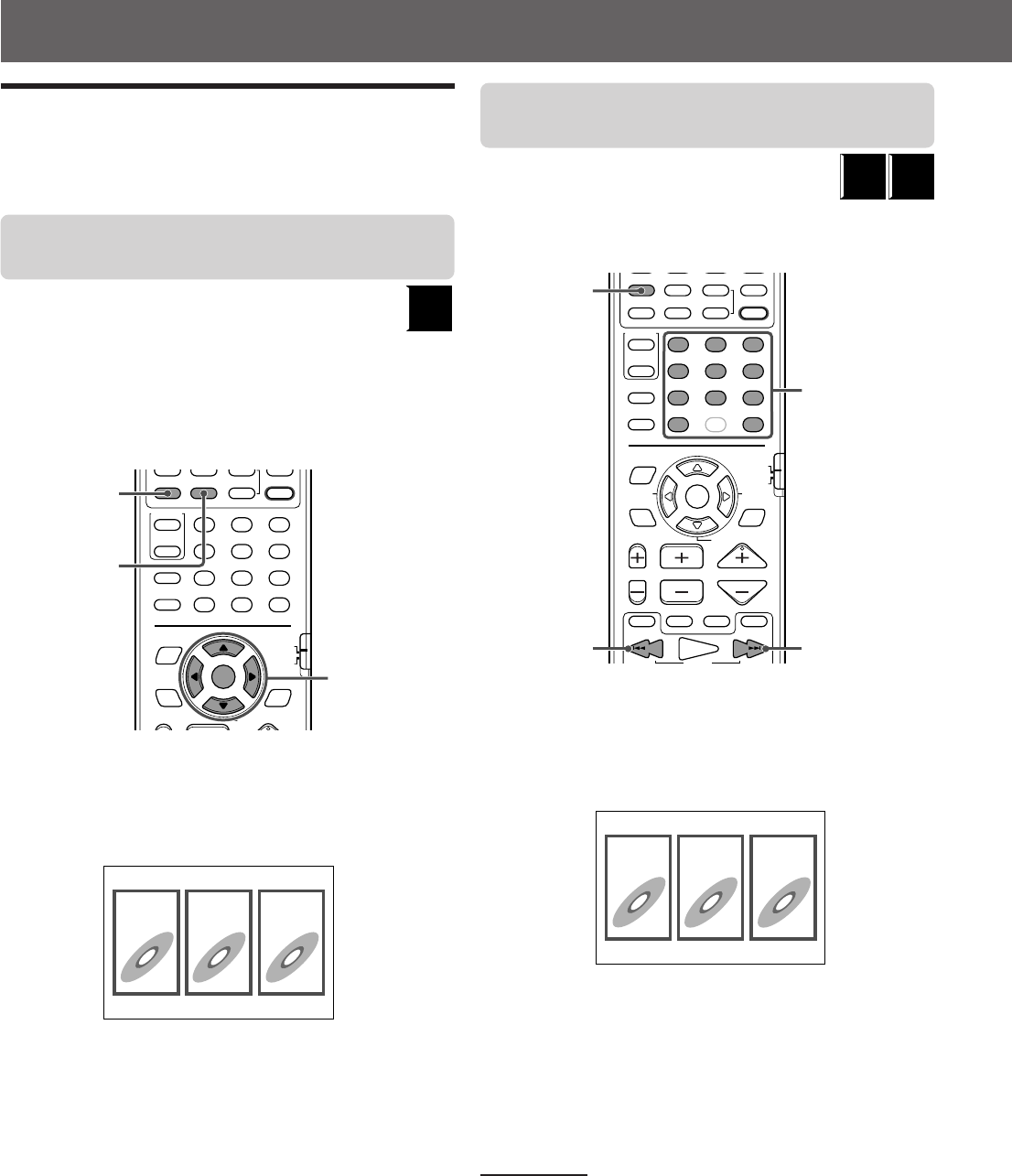
43
Advanced operations
Locating a desired scene from
the disc menu
Using the disc menu, you can start playing a title, chapter, or
track you specify.
Locating a desired scene from the
DVD menu
DVD discs generally have their own menus which show the
disc contents. These menus contain various items such as
titles of movies, names of songs, or artist information, and
display them on the TV screen. You can locate a desired
scene by using these menus.
7 Whenever a DVD disc is loaded
1 Press TOP MENU or MENU.
The menu appears on the TV.
Example:
Normally, a DVD disc which contains more than one title
may have a “title” menu which lists the titles. Press TOP
MENU to show the title menu.
Some DVD discs may also have a different menu which is
shown by pressing the MENU button.
See the instructions of each DVD disc for its particular
menu.
2 Use Cursor 2/3/5/∞ to select a desired
item, then press ENTER.
The system starts playback of the selected item.
• With some discs, you can also select items by entering
the corresponding number using Number buttons.
Locating a desired scene from the
Video CD/SVCD menu with PBC
A Video CD or SVCD disc recorded with PBC has its own
menus such as a list of the songs. You can locate the specific
scene by using the menu. (See also page 7.)
7 When the menu appears on the TV during playback with
PBC
Press Number buttons (1-10, +10) to select the
number of the desired item.
The system starts playback from the selected item.
Example:
To select the number
Example: To select 3, press 3.
To select 11, press +10, then 1.
To return to the menu
Press RETURN.
When “NEXT” or “PREVIOUS” is shown on the TV screen:
• To go to the next page, press FF/¢.
• To return to the previous page, press 4/REW.
NOTES:
• If you want to play a PBC-compatible Video CD/SVCD without
using the PBC function, perform any of the following:
– Start playback by pressing Number buttons when playback is
stopped.
– Start playback by pressing PLAY (or
3
on the center unit) when
playback is stopped and the track number appears on the display
window instead of “PBC.”
• To activate the PBC function when playing a PBC-compatible Video
CD/SVCD without using the PBC function, perform any of the
following:
– Press TOP MENU or MENU.
– Press STOP (or
7
on the center unit) to stop playback, then press
PLAY (or
3
on the center unit).
TOP MENU MENU ZOOM
CONTROL
–
SUBWOOFER
+
EFFECT
–
CENTER
+
–
REAR-R
+
TEST
SLEEP
TV
VCR
SETTING
TV RETURN
ENTER
ON
SCREEN
CHOICE
SURROUND
MODE
FM MODE
123
456
789
10
0
+10
100+
SOUND
–
+
–
REAR-L
+
PTY SEARCH
DVD
RDS
TA/NEWS/INFO
PTY( PTY9
RDS DISPLAY
DVD
TOP MENU
button
MENU
button
Cursor and
ENTER buttons
1
23
CHANNEL VOLUMETV VOL
TUNING
FF/
/REW
TV/VIDEO
1
MUTING
¡
PLAY
DOWN UP
RETURN DIGEST ZOOM VFP
TOP MENU MENU ZOOM
CONTROL
–
SUBWOOFER
+
EFFECT
–
CENTER
+
–
REAR-R
+
TEST
SLEEP
TV
VCR
SETTING
TV RETURN
ENTER
ON
SCREEN
CHOICE
SURROUND
MODE
FM MODE
123
456
789
10
0
+10
100+
SOUND
–
+
–
REAR-L
+
PTY SEARCH
DVD
RDS
TA/NEWS/INFO
PTY( PTY9
RDS DISPLAY
SUPER
VCD
VIDEO
CD
RETURN
button
Number buttons
4/REW
button
FF/¢
button
1
23
EN41-54TH-V70R[B]1 02.3.12, 6:36 PM43