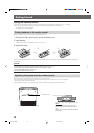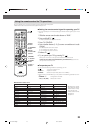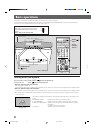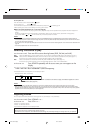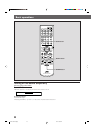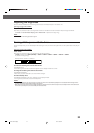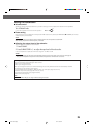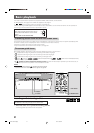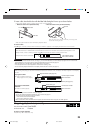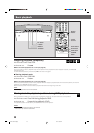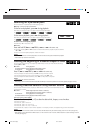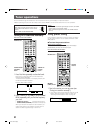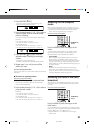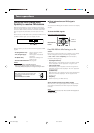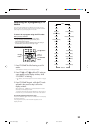27
Inserting and removing a disc
IMPORTANT:
DO NOT insert a disc with your finger put in the hole of a disc.
1 When the center unit is placed horizontally, press 0.
The moving panel opens and the disc slot appears.
Basic playback
CHANNEL VOLUMETV VOL
TUNING
STOP
DIMMER
PAUSE
FF/
/REW
TV/VIDEO
1
MUTING
¡
REC
PLAY
DOWN UP
MEMORY
STROBE
ENTER
ON
SCREEN
CHOICE
SURROUND
MODE
PTY SEARCH
DVD
RDS
TA/NEWS/INFO
PTY( PTY9
RDS DISPLAY
PAUSE button
SOURCE VOL
8 button
This section explains basic operations for playback of DVDs, VCDs, SVCDs, and Audio CDs.
For MP3 playback, see page 55. For JPEG disc playback, see page 57.
•
DVD
AUDIO
CD
SUPER
VCD
VIDEO
CD
shows the types of discs the operation is available for.
• Before operating the DVD player from the remote control, press DVD to use the remote control for the disc operations.
• Turn on your TV and select the correct input mode on the TV.
IMPORTANT:
When using the remote control, check to see if its
remote control mode selector is set to the correct
position:
Set it to “DVD” to use other than RDS.
DVD
RDS
0 button
DVD
AUDIO
CD
SUPER
VCD
VIDEO
CD
PLAY button
3 button
Preventing screen burn-out with the screen saver
A TV screen may be burned out if a static picture is displayed for a long time. To prevent this, the system automatically dims
the screen if a static picture is displayed for over 5 minutes (the screen saver function).
• Pressing any button will cancel the screen saver function.
• If you do not want to use the screen saver function, see page 62.
On-screen guide icons
During DVD playback, the following guide icons may appear for a while on the TV screen:
•
: appears at the beginning of a scene containing multi-subtitle languages.
•
: appears at the beginning of a scene containing multi-audio languages.
•
: appears at the beginning of a scene containing multi-angle views.
•
(Play), (Pause), / (Fast forward/backward), / (Slow-motion forward/backward):
appears when you perform each operation.
• If “
” appears on the TV screen when pressing a button, the disc cannot accept an operation you have tried to do, or
information required for that operation is not recorded on the disc.
NOTES:
• In some cases, without showing “ ,” operations will not be accepted.
• If you do not want the on-screen guide icons to appear, see page 66.
EN21-30TH-V70R[B]1 02.3.12, 6:33 PM27