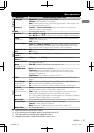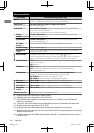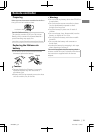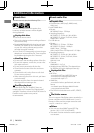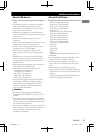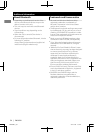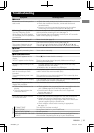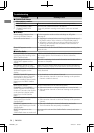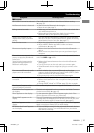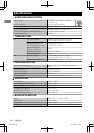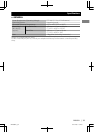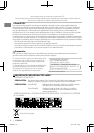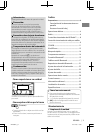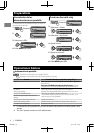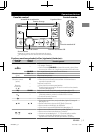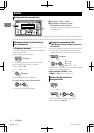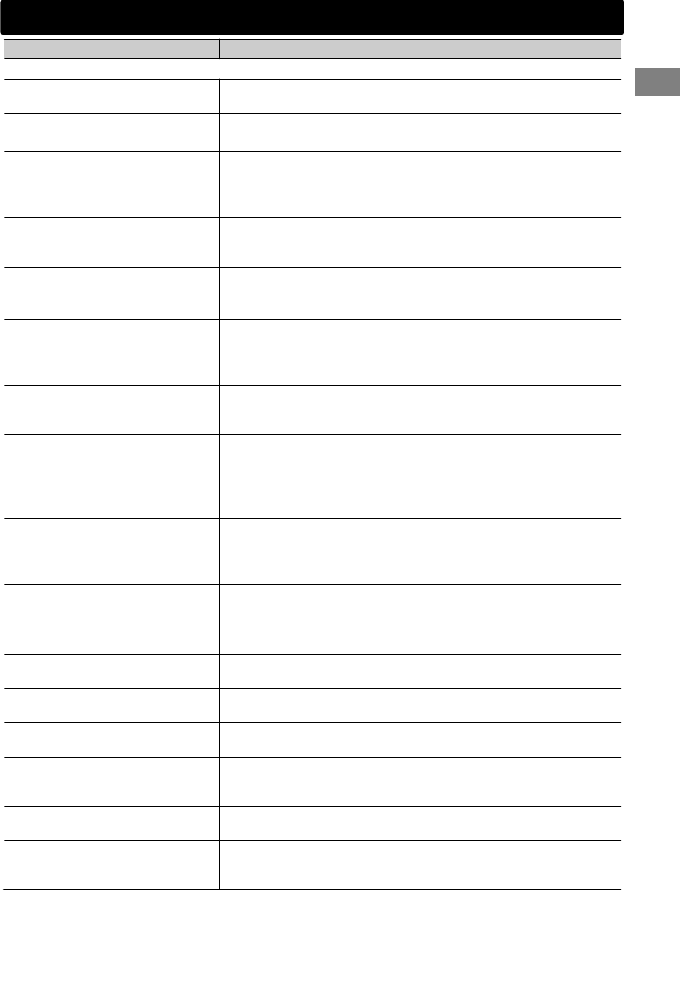
Symptom Remedy/Cause
4 Bluetooth
“BT-F”/“BT-R” cannot be selected. Check <Bluetooth Audio> in the <Source Select> setting.
(' page 30)
No Bluetooth device is detected.
Search from the Bluetooth device again.
Reset the unit. (' page 3)
Pairing cannot be made.
Make sure you have entered the same PIN code to both the
unit and Bluetooth device.
Delete pairing information from both the unit and the
Bluetooth device, then perform pairing again.
“Pairing Full” appears on the
display when trying to perform
pairing.
You have already registered the maximum of five Bluetooth
devices in the unit. To pair another device, delete an existing
paired device from the unit first. (' page 17)
Echo or noise occurs.
Adjust the microphone unit’s position.
Adjust <NR/EC Mode> and <Mic Level> to a better
combination. (' page 20)
Phone sound quality is poor.
Reduce the distance between the unit and the Bluetooth
device.
Move the car to a place where you can get a better signal
reception.
The unit does not respond when
you try to copy the phonebook
to the unit.
You may have tried to copy the same entries (as stored) to the
unit. Press DISP or to exit.
Sound is being interrupted or
skipped during playback of a
Bluetooth audio player.
Reduce the distance between the unit and the Bluetooth
audio player.
Turn off, then turn on the unit and try to connect again.
Other Bluetooth devices might be trying to connect to the
unit.
The connected Bluetooth audio
player cannot be controlled.
Check whether the connected Bluetooth audio player
supports Audio/Video Remote Control Profile (AVRCP). (Refer
to the instructions of your audio player.)
Disconnect and connect the Bluetooth player again.
“Voice” calling method is not
successful.
Use “Voice” calling method in a more quiet environment.
Reduce the distance from the microphone when you speak
the name.
Change “NR/EC Mode” to “Off” (' page 20), then try again.
“Not Support” appears when
trying to perform voice dial.
The connected phone does not support this feature.
“Connection Error” appears on
the display.
The device is registered but the connection has failed. Connect
the device manually. (' page 16)
“Error” appears on the display. Try the operation again. If “Error” appears again, check if the
device supports the function you have tried.
“Please Wait” appears on the
display.
The unit is preparing to use the Bluetooth function. If the
message does not disappear, turn off and turn on the unit, then
connect the device again (or reset the unit). (' page 3)
“HW Error” appears on the
display.
Reset the unit and try the operation again. If “HW Error” appears
again, consult your nearest JVC car audio dealer.
“BT Device Not Found” appears
on the display.
The unit failed to search for the registered Bluetooth devices
during Auto Connect. Turn on Bluetooth from your device
and connect manually.
Troubleshooting
ENGLISHޓ|
37
2011/12/30ޓ15:27:57KW-R900BT_J_EN