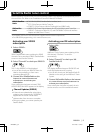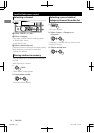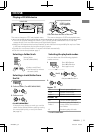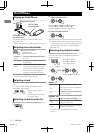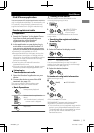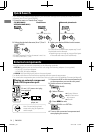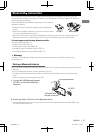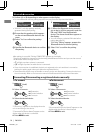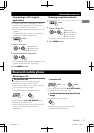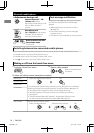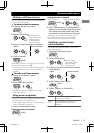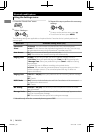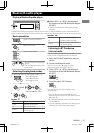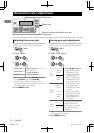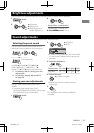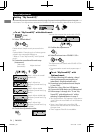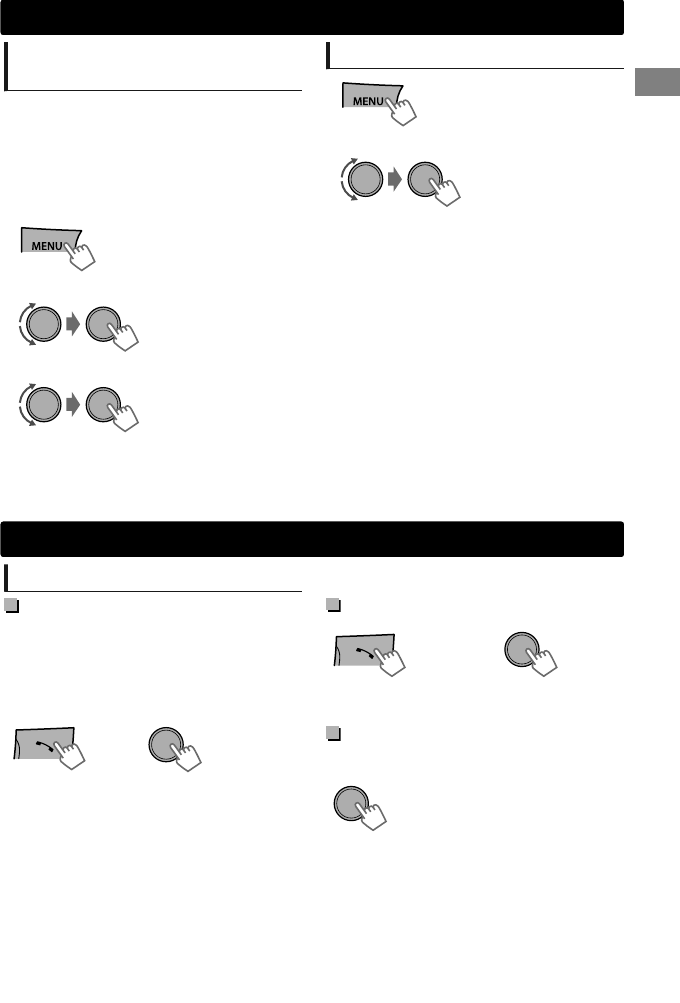
Connecting to JVC original
application
JVC original application is designed to view JVC
car receiver status and perform simple control
operations on Android smart phones.
For JVC original application operations, visit JVC
website:
<http://www3.jvckenwood.com/english/car/
index.html> (English website only).
1
(Hold)
-<Bluetooth>
-<Application>
-<Connect>
2
Select <Connect>.
“Connected”#“[Device Name]” appears on the
display when the device is connected.
3
Select the desired smart phone.
4
Press MENU to exit.
Deleting a registered device
(Hold)
1
-<Bluetooth>
-<Delete Pairing>
- [Device Name]
-<Delete OK?>
“OK” appears when the device is deleted.
2
Select <Delete OK>.
3
Press MENU to exit.
Bluetooth mobile phone
Receiving a call
To receive a call
When there is an incoming call, the source
automatically changes to “BT-F”/“BT-R”.
“Receiving...” appears on the display, followed
by the phone number or name.
The display flashes in blue. (' page 20)
or
You can also press ////SOURCE on the
remote control to answer a call.
When <Auto Answer> is set to <On>, the unit
answers incoming calls automatically.
(' page 20)
To end a call
(Hold) or (Hold)
You can also press and hold ////SOURCE
on the remote control to end a call.
To deactivate/activate hands-free
mode
During a phone conversation...
Operations may vary according to the
connected Bluetooth device.
Bluetooth
ா
connection
ENGLISHޓ|
17
2011/12/30ޓ15:27:57KW-R900BT_J_EN