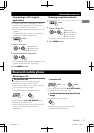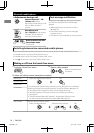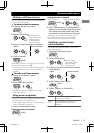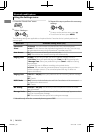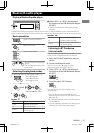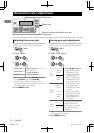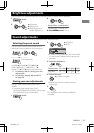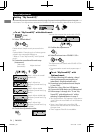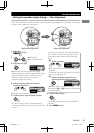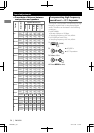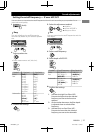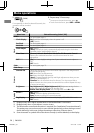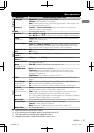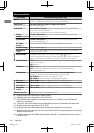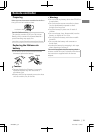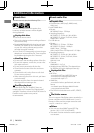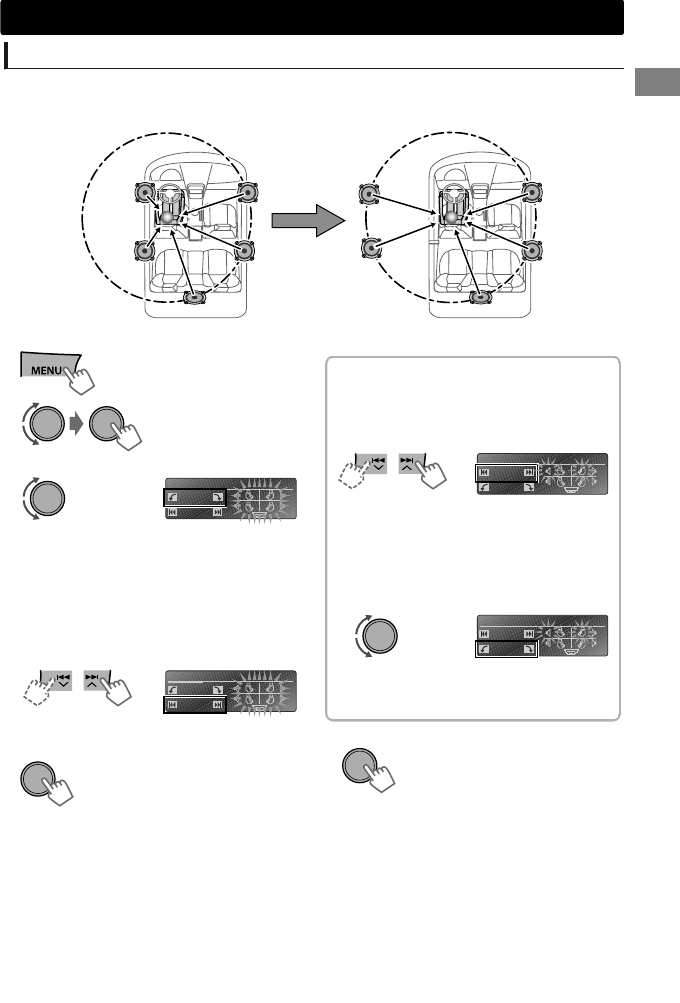
Setting the speaker output timing — Time Alignment
Ideal listening experience is achieved when the distance between each speaker and the listener is the
same. Time alignment emulates this effect by synchronizing each speaker to compensate for the delay
between each speaker and the listener.
After time alignmentBefore time alignment
(Hold)
1
-<EQ/DSP>
-<Time Alignment>
2
-<User>/<Compact>/<Sedan M> (Sedan
Medium)/<Sedan L> (Sedan Large)/<SUV> (Sport
Utility Vehicle)/<Sm.SUV> (Small Sport Utility
Vehicle)/<Truck>/<X’Over> (Crossover)/
<Wagon>/<Minivan>/<Van>
3
Select the car type.
T.Align
CarType
User
Seat
ALL
-<All>/<Front>/<L.Front>/<R.Front>
4
Select the seat position for the best
listening experience.
T.Align
CarType
User
Seat
ALL
The preset settings (refer to table, ' page 26)
will be activated according to the car type chosen
in step 3.
5
Confirm the car type and seat position.
If you want to customize the distance between
each speaker and the listening position from
the preset data, proceed with the following
steps.
-<L.Front>/<R.Front>/<L.Rear>/<R.Rear>/
<Sub.W>*
* Displayed only when <Subwoofer On/Off> is
set to <On>. (' page 29)
-<50cm (1.6ft)> to <500cm (16.4ft)>
Select a speaker.
T.Align
Speaker
L. Front
140cm/
4.6 ft
Select the distance between the
listening position and the speaker.
T.Align
Speaker
L. Front
140cm/
4.6 ft
Repeat steps and to adjust the distance of
the other speakers.
The settings are stored and car type <USER> is
activated.
6
Confirm the settings.
7
Press MENU to exit.
Sound adjustments
ENGLISHޓ|
25
2011/12/30ޓ15:27:57KW-R900BT_J_EN