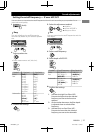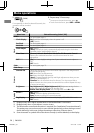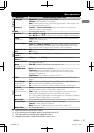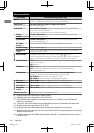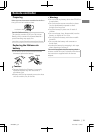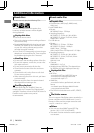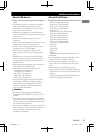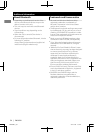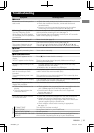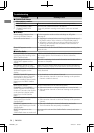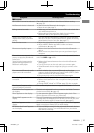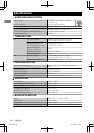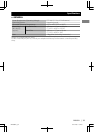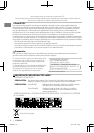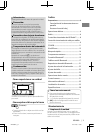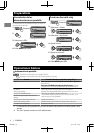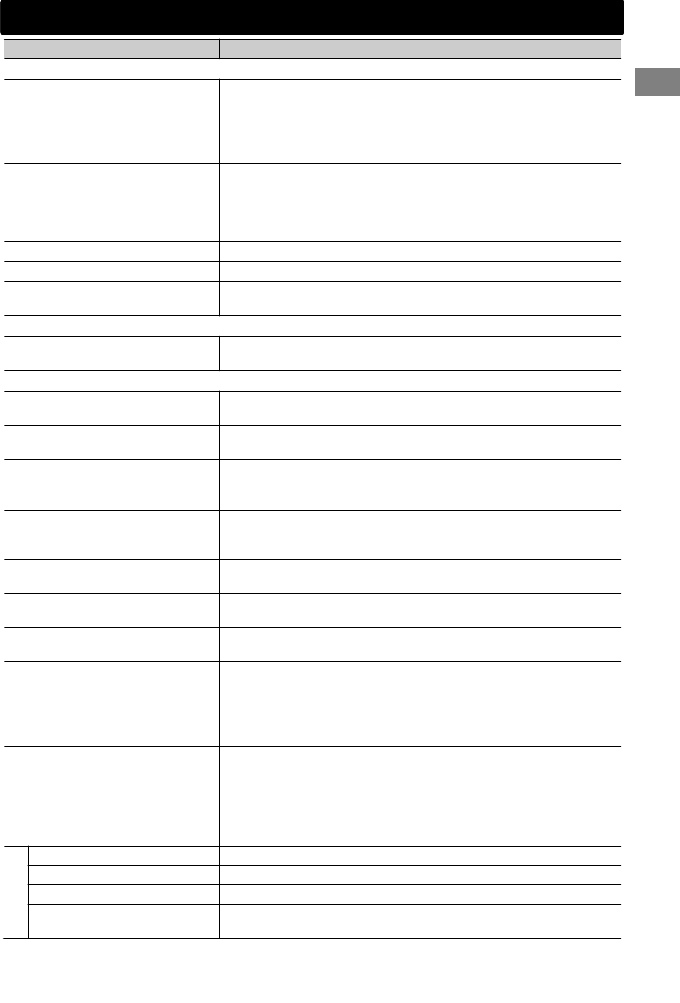
Symptom Remedy/Cause
4 General
No sound, sound interrupted or
static noise.
Check the cords, antenna and cable connections.
Check the condition of the disc, connected device and
recorded tracks.
Ensure to use the recommended stereo mini plug when
connecting to an external component. (' page 14)
“Miswiring Check Wiring Reset
The Unit”/“Warning Check
Wiring Reset The Unit” appears
on the display and no operations
can be done.
Ensure the terminals of the speaker leads are properly insulated
with tape before resetting the unit. (' page 3)
If the message does not disappear, consult your JVC car audio
dealer or kits supplying company.
The unit does not work at all.
Reset the unit. (' page 3)
Source cannot be selected.
Check the <Source Select> setting. (' page 30)
The correct characters are not
displayed (e.g. album name).
This unit can only display letters (capital: A – Z, small: a – z),
numbers (0 – 9), and a limited number of symbols, and spacing.
4 FM/AM
SSM automatic presetting does
not work.
Store stations manually.
4 CD/USB/iPod/iPhone
“Please Eject” appears on the
display.
Press [], then insert the disc correctly.
“In Disc” appears on the display. The disc cannot be ejected properly. Make sure nothing is
blocking the loading slot.
“Reading” keeps flashing on the
display.
A longer readout time is required. Do not use too many
hierarchical levels and folders.
Reload the disc or reattach the USB device.
Tracks/folders are not played
back in the order you have
intended.
The playback order is determined by the file name (USB) or the
order in which files were recorded (disc).
The elapsed playing time is not
correct.
This sometimes occurs during playback. This is caused by how
the tracks are recorded on the disc.
“No File” appears on the display. Check whether the selected folder, the connected USB device,
or the iPod/iPhone contains a playable file.
“Not Support” appears on the
display and track skips.
Check whether the track is a playable file format.
“Cannot Play” flashes on the
display.
The unit cannot detect the
connected device.
Check whether the connected device is compatible with this
unit. (USB: ' page 38) (iPod/iPhone: ' page 33)
Ensure that the device contains files in the supported
formats. (' page 32)
Reattach the device.
The iPod/iPhone does not turn
on or does not work.
Check the connection between this unit and iPod/iPhone.
Detach and reset the iPod/iPhone using hard reset. For
details on resetting the iPod/iPhone, refer to the instruction
manual supplied with the iPod/iPhone.
Check whether <iPod Switch> setting is appropriate.
(' page 12)
Pandoraா
“CANNOT SKIP” The skip limit has been reached.
“NO STATION” No registered station in your iPod/iPhone.
“NO ACTIVE STATION” No active station.
“SET UP PANDORA ON YOUR
DEVICE”
Pandoraா setup is not completed. Connect the iPod/iPhone to
this unit after completing the setup in your iPod/iPhone.
Troubleshooting
Troubleshooting
ENGLISHޓ|
35
2012/3/22ޓ10:43:57KW-R900BT_J_EN