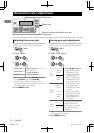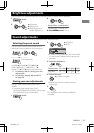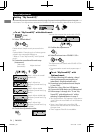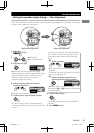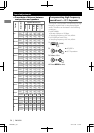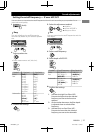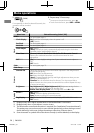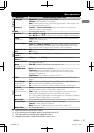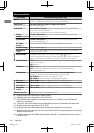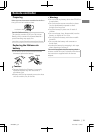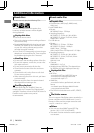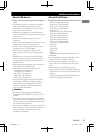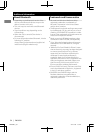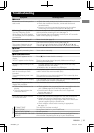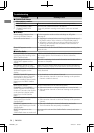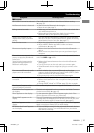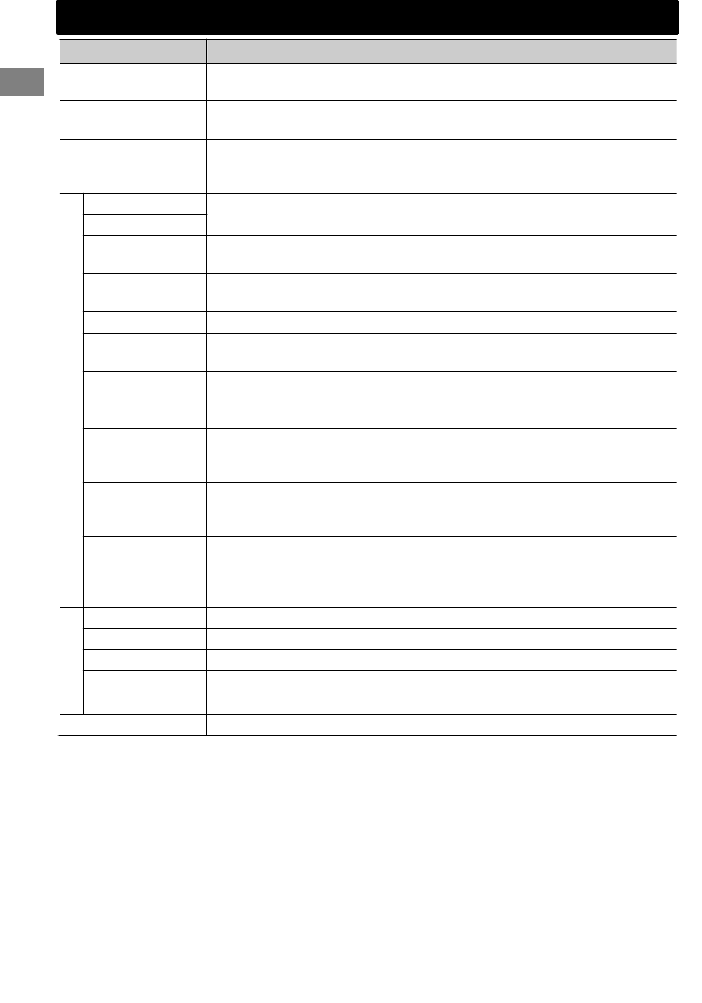
Menu item
Selectable setting (Initial: [XX])
USB *9 Drive Change: Selects to change the drive when a device with multiple
drives is connected to the USB input terminal (front/rear).
iPod Switch *10
(iPod/iPhone control)
[Headunit Mode]/iPod Mode/Application Mode:
For settings, ' page 12.
Audiobooks *10 Normal/Faster/Slower: Selects the playback speed of the Audiobooks
sound file in your iPod/iPhone.
Initial selection depends on your iPod/iPhone setting.
Bluetooth *11
Phone *12 Connect/Disconnect: Connects or disconnects the Bluetooth phone/
audio device. (' page 16)
Audio
Application Connect/Disconnect: Connects or disconnects the application in the
smart phone. (' page 17)
BT Audio
Switch *13
Switches between “Bluetooth Audio” and “Bluetooth Pandora”.
Delete Pairing
For settings, ' page 17.
Phonebook
Trans
Copies up to 400 numbers from the phonebook memory of a connected
phone to the unit via OPP.
Set PIN Code Changes the PIN code (1 to 6-digits). (Default PIN code: 0000)
Turn the control dial to select a number, press / to move to the entry
position. After entering the PIN code, press the control dial to confirm.
Auto Connect [On]: Establishes connection automatically with the Bluetooth device when
the unit is turned on.
Off: Cancels.
Initialize [No]: Cancels.
Yes: Initializes all the Bluetooth settings (including stored pairing,
phonebook, and etc.).
Information Connected Phone/Connected Audio/Connected App Mode *14:
Displays connected phone/audio/application device name.
My BT Name: Displays the unit name (JVC Unit).
My Address: Shows address of USB Bluetooth Adapter.
Source Select
Ext Input *15 Show/[Hide]: Enables or disables “EXT IN” in source selection.
AM Source *15 [Show]/Hide: Enables or disables “AM” in source selection.
AUX Source *15 [Show]/Hide: Enables or disables “AUX In” in source selection.
Bluetooth
Audio *16
[Show]/Hide: Enables or disables “BT Audio” in source selection.
Software Version Displays the firmware version of the unit.
*9 Displayed only when the source is “USB-F/USB-R”.
*10 Displayed only when the source is “iPod-F/iPod-R”.
*11 If the USB Bluetooth Adapter is not connected to the unit, “Please Connect BT Adapter”
appears on the display.
*12 <Connect> will not be displayed if two Bluetooth phones are connected at the same time.
*13 Displayed only when the source is “BT-F/BT-R”.
*14 Displayed only when a Bluetooth phone/audio player/application is connected.
*15 Displayed only when the unit is in any source other than the corresponding source “Ext Input/
AM Source/AUX Source”.
*16 Displayed only when the USB Bluetooth Adapter (KS-UBT1) is attached and current source is
not “BT-F/BT-R”.
Menu operations
30
|ޓENGLISH
2012/3/22ޓ10:43:57KW-R900BT_J_EN