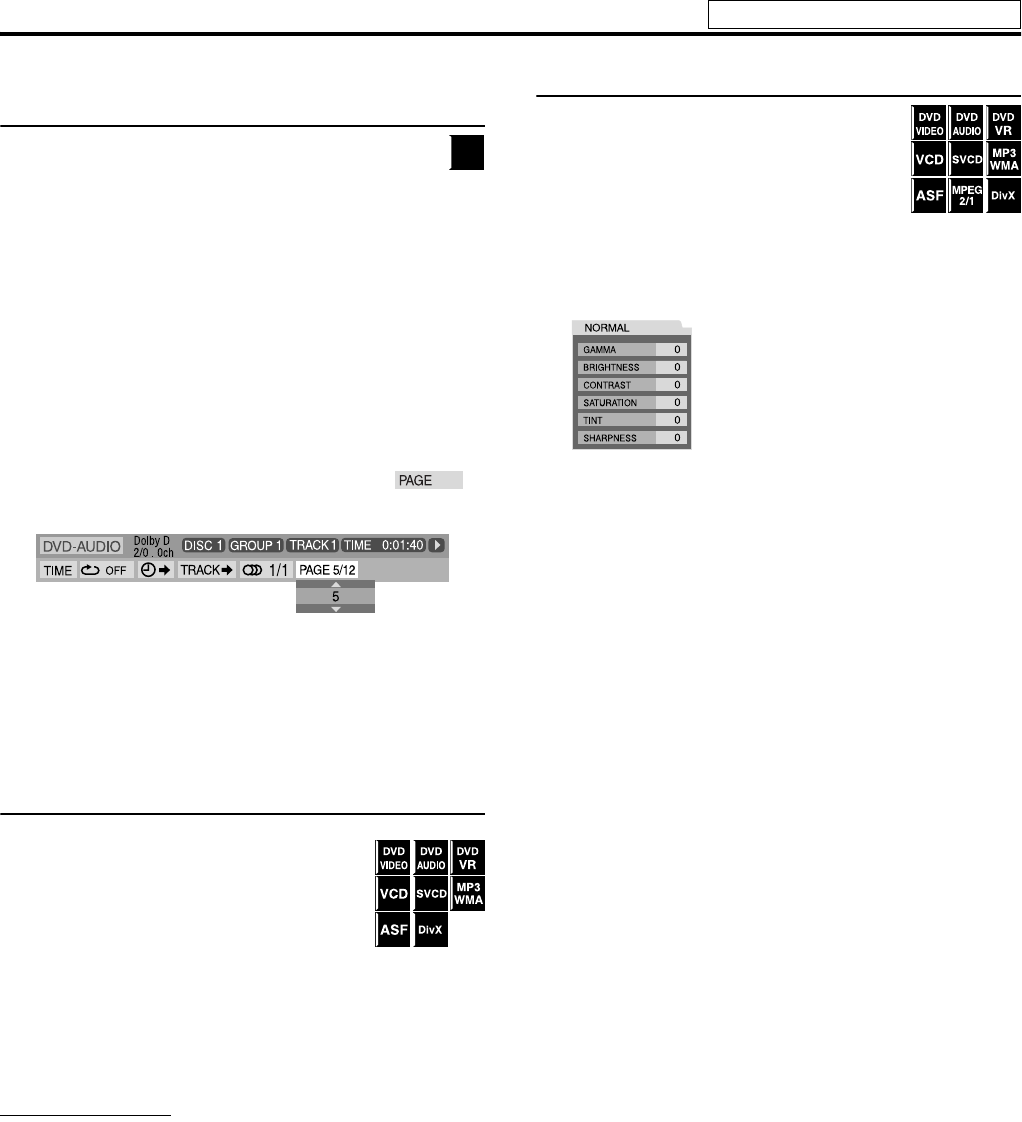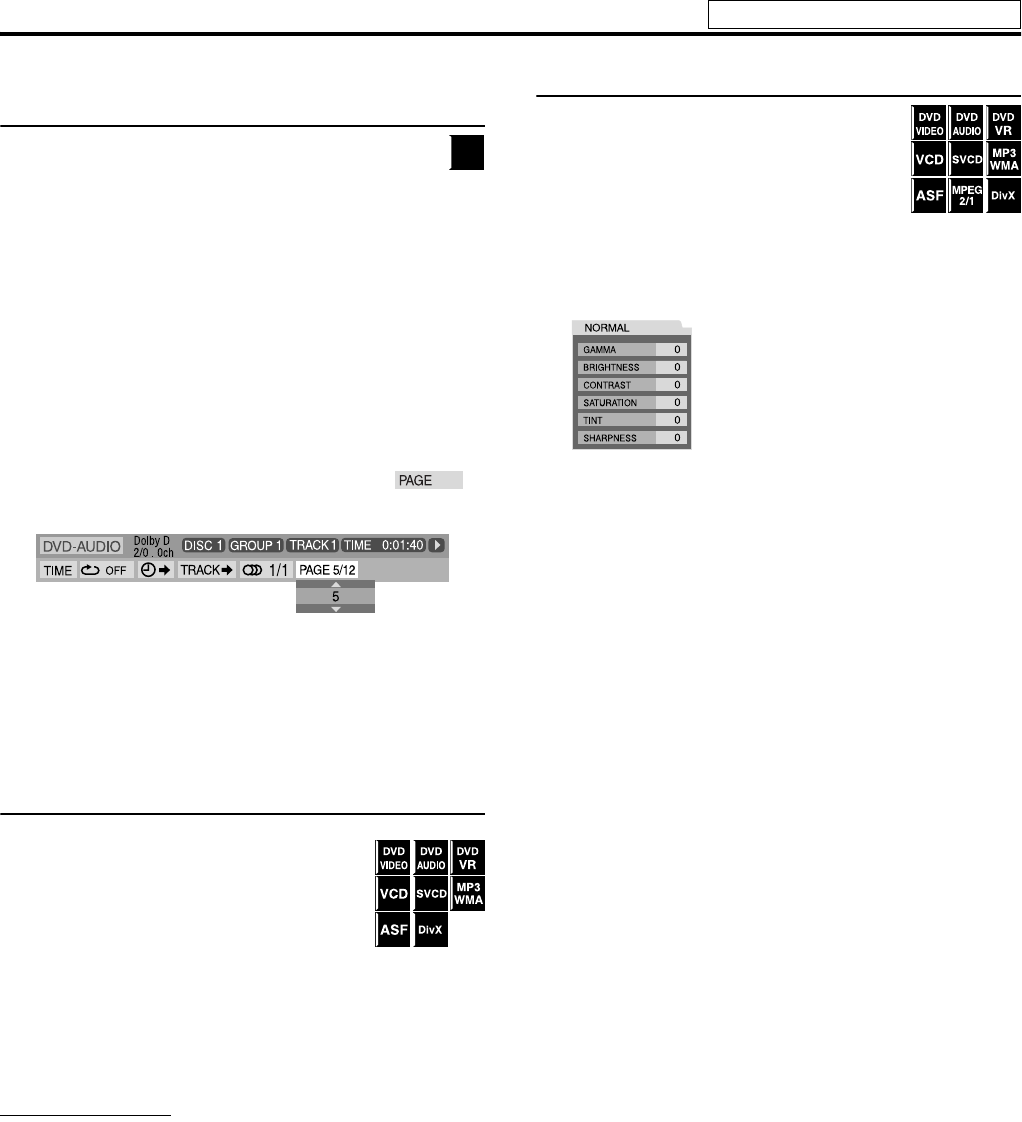
29
Selecting browsable still picture recorded on DVD
AUDIO
Most DVD AUDIOs include browsable still pictures (B.S.P.),
which usually appear by turns automatically during
playback according to the playback sequence. You can
change the picture (turn the page) manually when the current
group/track has selectable pictures (pages).
7 During playback and while the B.S.P. indicator lights up on the
display window
When using the PAGE button:
Press PAGE repeatedly to select a desired
still picture.
When using the on-screen bar:
1 Press ON SCREEN twice.
The on-screen bar appears on the TV screen.
2 Press Cursor 3/2 to highlight .
3 Press ENTER.
4 Press Cursor 5/Y to select the desired
still picture.
5 Press ENTER.
6 Press ON SCREEN.
The on-screen bar disappears.
Zooming in
7 During playback or while paused
1 Press ZOOM with SHIFT
pressed.
Each time you press ZOOM with SHIFT
pressed, scene magnification changes.
2 While zoomed in, press Cursor 3/2/
Y/5 to move zoom-in area.
To return to normal playback
Press ZOOM repeatedly with SHIFT pressed, to select ZOOM OFF.
NOTE
• The number of the magnification steps varies depending on the disc
type.
• During slide-show playback of JPEG, zooming in is not available. In
such a case, press 8 to pause slide-show playback, then zoom in.
• During DVD AUDIO playback, this feature is available only for the
video part.
• During playback, there may be a case where Cursor (3/2/Y/5)
does not work in step 2 above.
Changing the VFP setting
The VFP (Video Fine Processor) function enables
you to adjust the picture character according to the
type of programming, picture tone or personal
preference.
7 During playback
1 Press VFP.
The current VFP settings appear on the TV screen.
Example:
2 Press Cursor 3/2 repeatedly to select
the VFP mode.
• NORMAL: Normally select this.
• CINEMA: Suitable for movies.
When you select “NORMAL” or “CINEMA”, press VFP to
complete the setting.
• USER 1 and USER 2: You can adjust parameters that affect
picture appearance.
Only when selecting “USER 1” or “USER 2” in step 2, proceed
to perform the following operation;
3 Press Cursor Y/5 repeatedly to select
a parameter you want to adjust.
Adjust gradually and confirm picture appearance results are as
preferred.
• GAMMA:
Controls brightness of neutral tints while maintaining
brightness of dark and bright portions (–3 to +3).
•BRIGHTNESS:
Controls screen brightness (–8 to +8).
•CONTRAST:
Controls screen contrast (–7 to +7).
• SATURATION:
Controls screen color depth (–7 to +7).
•TINT:
Controls screen tint (–7 to +7).
•SHARPNESS:
Controls screen sharpness (–8 to +8).
DVD
AUDIO
Advanced operations
See page 22 for button locations.
TH-C20-30[JC]5.book Page 29 Thursday, January 12, 2006 11:29 AM