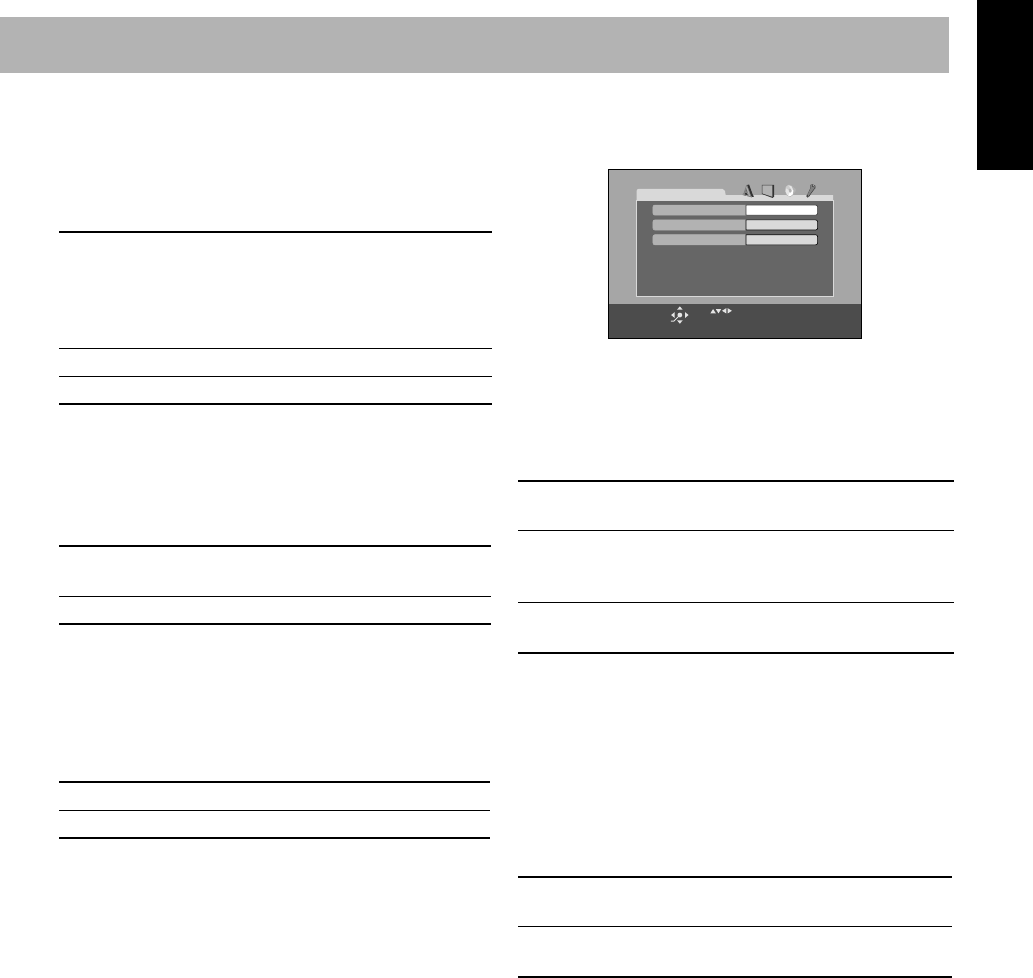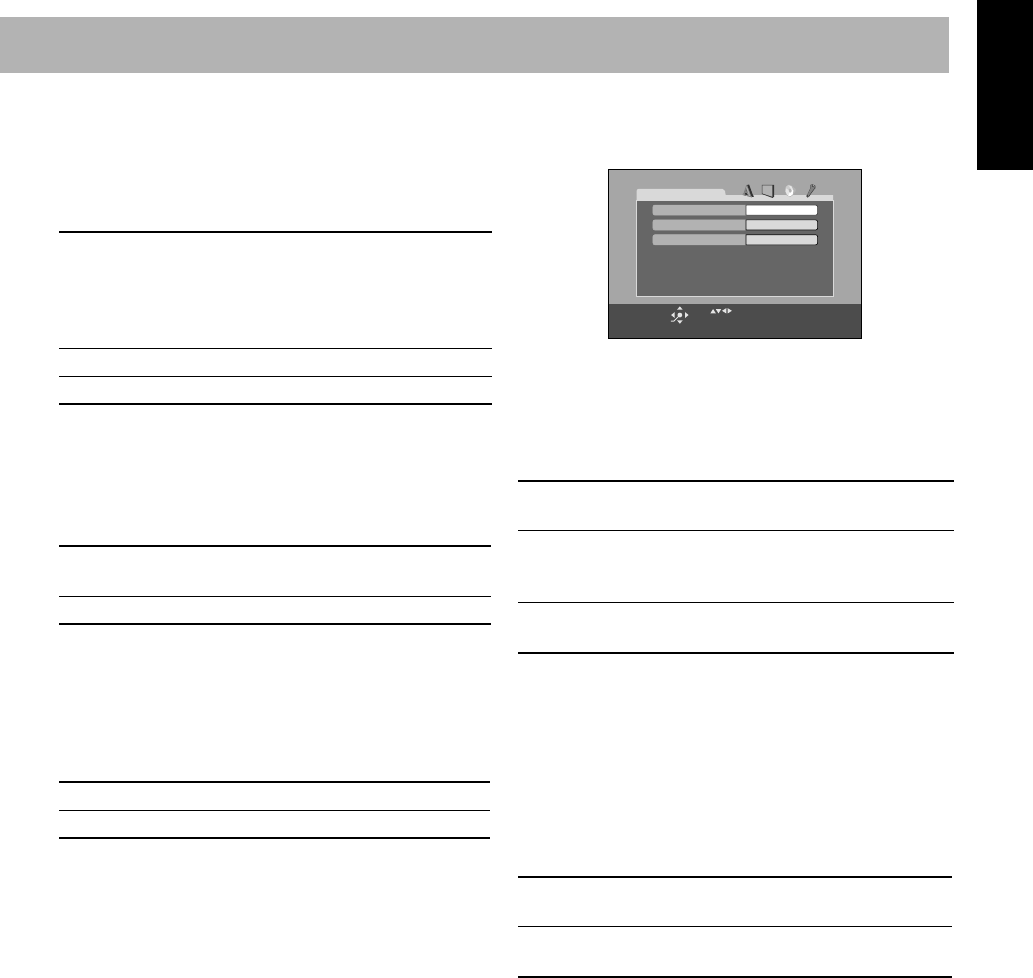
39
English
PICTURE SOURCE
You can obtain optimal picture quality by selecting an
appropriate option—picture source type (either video source
or film source).
Select one of the following:
SCREEN SAVER
You can activate or deactivate screen saver while operating
the built-in disc player.
Select one of the following:
FILE TYPE
If both audio tracks (MP3 or WMA files) and still picture
(JPEG files) are recorded on a disc, you can select which to
play.
Select one of the following:
7
AUDIO Setup Menu
You can adjust the sound settings of the System.
DIGITAL AUDIO OUTPUT
When using the digital output terminal on the rear, set this
correctly according to the connected component.
Select one of the following:
• See also “DVD OPTICAL DIGITAL OUT Signals” on
page 49.
DOWN MIX
When using the digital output on the rear, set this correctly
according to the connected component.
When playing a multi-channel DVD, the System converts
the signals into 2 channels properly.
Select one of the following:
AUTO:
Normally select this.
When playing back a disc containing both video
and film sources, the System automatically
changes the processing to match it to the picture
type (film or video source) of the current chapter.
FILM:
To play a film source disc.
VIDEO:
To play a video source disc.
ON:
The picture on the TV becomes dark when no
operation is done for about 5 minutes.
OFF:
To cancel the screen saver.
AUDIO:
To play MP3/WMA files.
STILL PICTURE:
To play JPEG files.
PCM ONLY:
To connect to a linear PCM digital
equipment.
DOLBY DIGITAL
/PCM:
To connect to a Dolby Digital decoder
or an amplifier with a built-in Dolby
Digital decoder.
STREAM/PCM:
To connect to a DTS decoder or an
amplifier with a built-in DTS decoder.
DOLBY
SURROUND:
To connect an amplifier with the Dolby
Pro Logic decoder.
STEREO:
To connect a conventional stereo
amplifier, receiver, MD player, TV, etc.
STREAM/PCM
AUTO
AUDIO
DIGITAL AUDIO OUTPUT
D. RANGE COMPRESSION
DOLBY SURROUND
DOWN MIX
USE TO SELECT. USE ENTER TO CONFIRM
TO EXIT, PRESS
[
SET UP
]
.
ENTER
SELECT