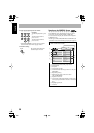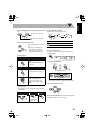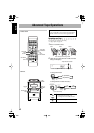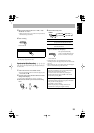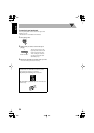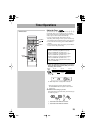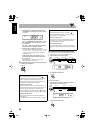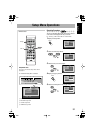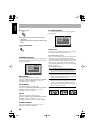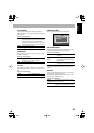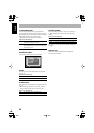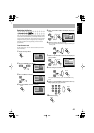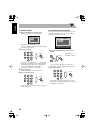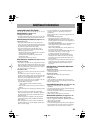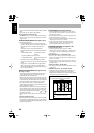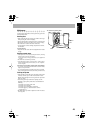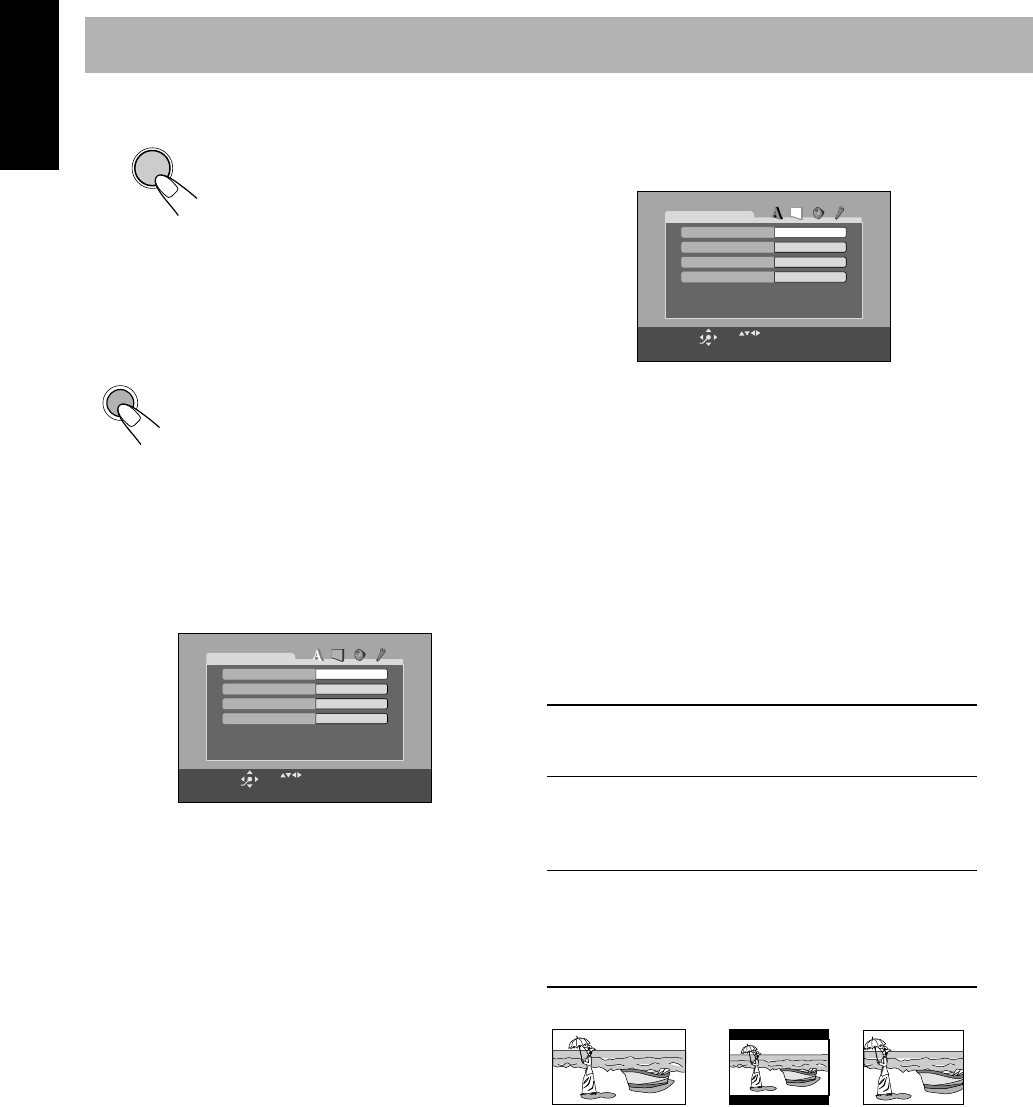
38
English
6
Finish the setting.
7
Repeat steps
3
to
4
to set other items on the same
Setup Menu.
Repeat steps
2
to
4
to set other items on another Setup
Menu.
To erase the Setup Menu
7
LANGUAGE Setup Menu
You can select the initial languages for disc playback. You
can also select the language shown on the TV screen while
operating this System.
MENU LANGUAGE
Some discs have multiple menu languages.
Select from—ENGLISH, SPANISH, FRENCH, CHINESE,
GERMAN, ITALIAN, JAPANESE, AA – ZU (see
“Language Code List” on page 47).
AUDIO LANGUAGE
Some discs have multiple audio languages.
Select from—ENGLISH, SPANISH, FRENCH, CHINESE,
GERMAN, ITALIAN, JAPANESE, AA – ZU (see
“Language Code List” on page 47).
SUBTITLE
Some discs have multiple subtitle languages.
Select from—ENGLISH, SPANISH, FRENCH, CHINESE,
GERMAN, ITALIAN, JAPANESE, AA – ZU (see
“Language Code List” on page 47) or “OFF (no subtitle).”
ON SCREEN LANGUAGE
Select one of the languages shown on the TV from—
ENGLISH, CHINESE, and SPANISH.
7
PICTURE Setup Menu
You can select the desired options concerning a picture or
monitor screen.
MONITOR TYPE
You can select the monitor type of your TV when you play
DVD Video recorded with aspect ratio of 16:9.
For the multi-color system TV
When you use a multi-color system TV, you can change the
color system of the System automatically by selecting
“MULTI” options as the monitor type. In this case, the color
system of the System is changed to match the color system
of the loaded disc regardless the VIDEO OUT SELECT
setting for better picture quality (see “To set the video output
selector” on page 7).
Select one of the following:
ENTER
SET UP
ENGLISH
ENGLISH
ENGLISH
ENGLISH
LANGUAGE
MENU LANGUAGE
ON SCREEN LANGUAGE
AUDIO LANGUAGE
SUBTITLE
USE TO SELECT. USE ENTER TO CONFIRM
TO EXIT, PRESS
[
SET UP
]
.
ENTER
SELECT
16:9 / 16:9 MULTI (Wide television conversion):
Select when the aspect ratio of your TV is 16:9 and
when the TV has the screen size adjustment function.
4:3 LB (Letter Box)/ 4:3 MULTI LB:
Select when the aspect ratio of your TV is 4:3. While
viewing a wide screen picture, the black bars appear on
the top and the bottom of the screen.
4:3 PS (Pan Scan) / 4:3 MULTI PS:
Select when the aspect ratio of your TV is 4:3. While
viewing a wide screen picture, the black bars do not
appear; however, the left and right edges of the pictures
will not be shown on the screen.
4:3 LB
AUTO
PICTURE
MONITOR TYPE
PICTURE SOURCE
ON
AUDIO
SCREEN SAVER
FILE TYPE
USE TO SELECT. USE ENTER TO CONFIRM
TO EXIT, PRESS
[
SET UP
]
.
ENTER
SELECT
Ex.: 16:9 Ex.: 4:3
LB
Ex: 4:3
PS