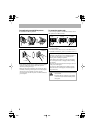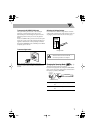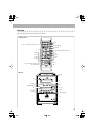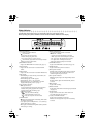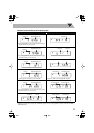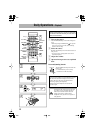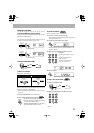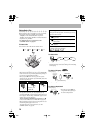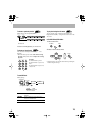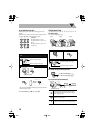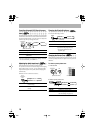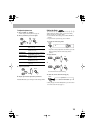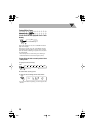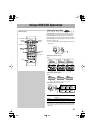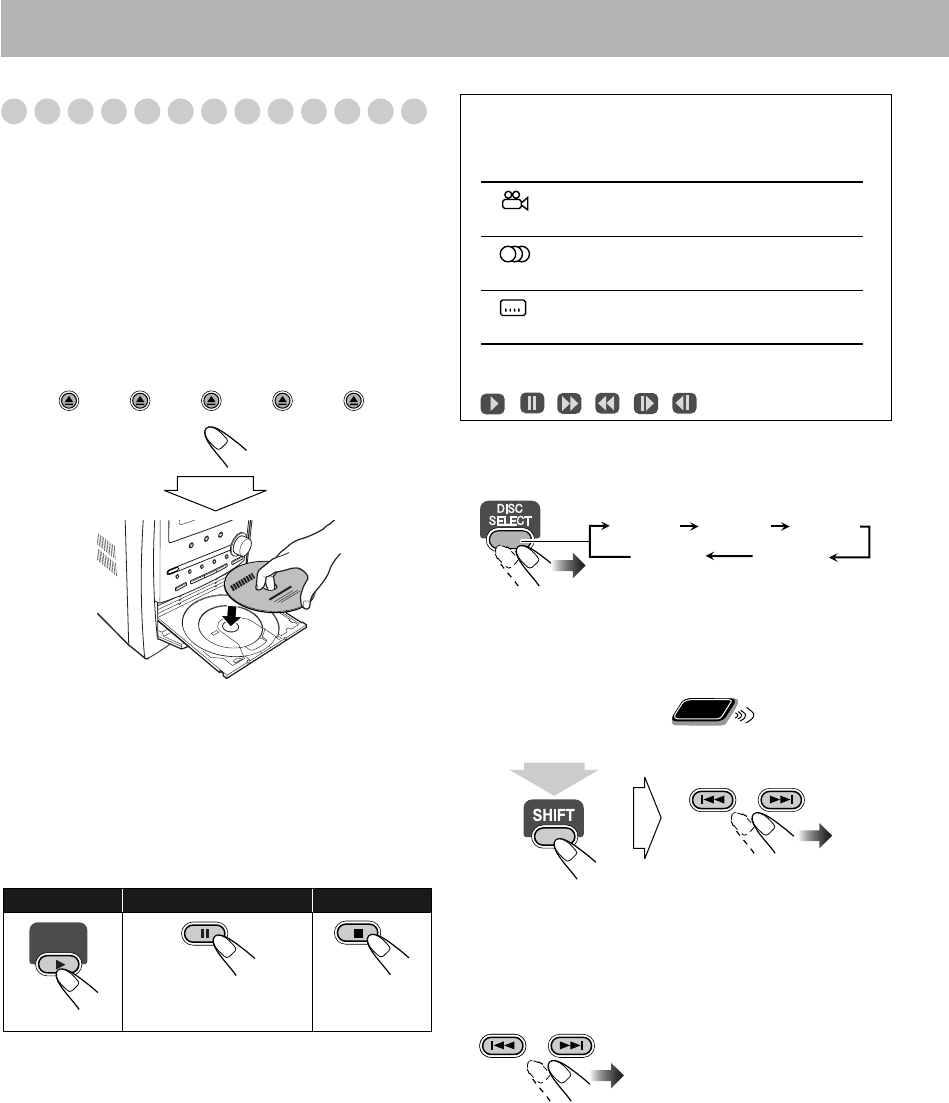
14
Playing Back a Disc
Before operating a disc, be familiar how a disc is recorded.
• DVD Video comprises of “
Titles
” which includes
“
Chapters
,” DVD Audio/MP3/WMA comprise of
“
Groups
” which include “
Tracks
,” and CD/SVCD/VCD
comprise of only “
Tracks
.”
• For JPEG playback, see “Operations on the
CONTROL Screen” on page 30.
To insert a disc
You can insert a disc while playing another source.
To close the disc tray,
press the same 0
again.
• When current selected disc tray open, you use DVD/CD 3
button to close disc tray and start playback (depending on
how the disc is programmed internally).
•
When you press
0
for the next tray you want to place
another disc onto, the first disc tray automatically closes and
then next tray comes out.
•
While playing DVD/SVCD/VCD:
This System can store
the stop point, and when you start playback again by
pressing DVD/CD 3
, it starts from the position where you
have stopped—Resume Play. (“RESUME” appears on the
display when you stop playback.)
To stop completely while Resume is activated,
press 7
twice. (To cancel Resume, see “RESUME” on page 40.)
• When operating the System, the on-screen guide icon (see
the following table) appears on the TV.
To deactivate the on-screen guide icons, see “ON
SCREEN GUIDE” on page 40.
To select a disc
• When current source is not disc, press DVD/CD 3
to
select the disc player as the source during “PLAY” flashing
on the display.
To select a title/group
While playing...
• Group name appears for MP3/WMA discs.
To select a chapter/track
While playing...
To start:
To pause: To stop:
To release, press
DVD/CD 3
.
DISC1
DISC2
DISC3
DISC4
DISC5
DVD/CD
On-screen guide icons
• During DVD Video playback, the following icons may
appear on the TV screen:
At the beginning of a scene containing multi-
angle views.
At the beginning of a scene containing multi-
audio sounds.
At the beginning of a scene containing multi-
subtitles.
• The following icons will be also shown on the TV screen
to indicate your current operation.
, , , , ,
• First time you press 4
, you
can go back to the beginning of
the current chapter/track.
DISC 1
DISC 5 DISC 4
DISC 2
DISC 3
Remote
ONLY
GROUP/TITLE
(at the same time)
GROUP/TITLE