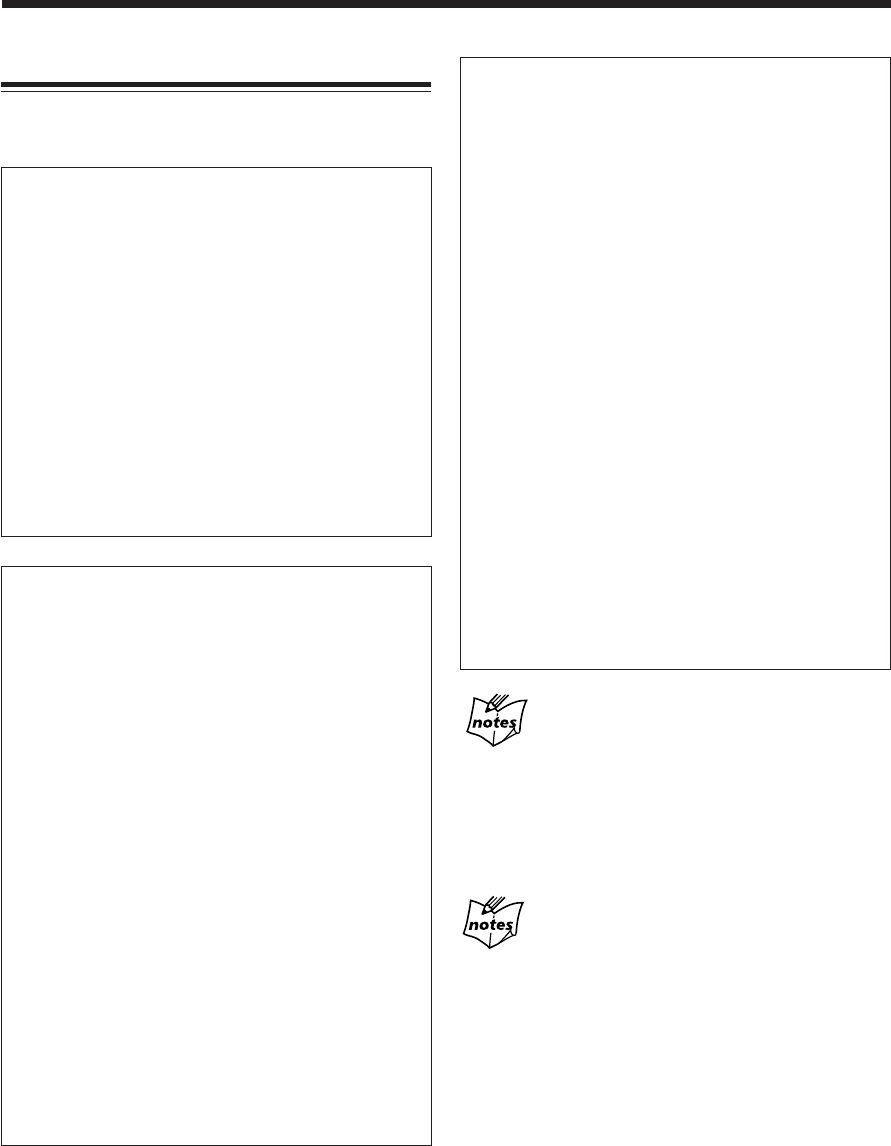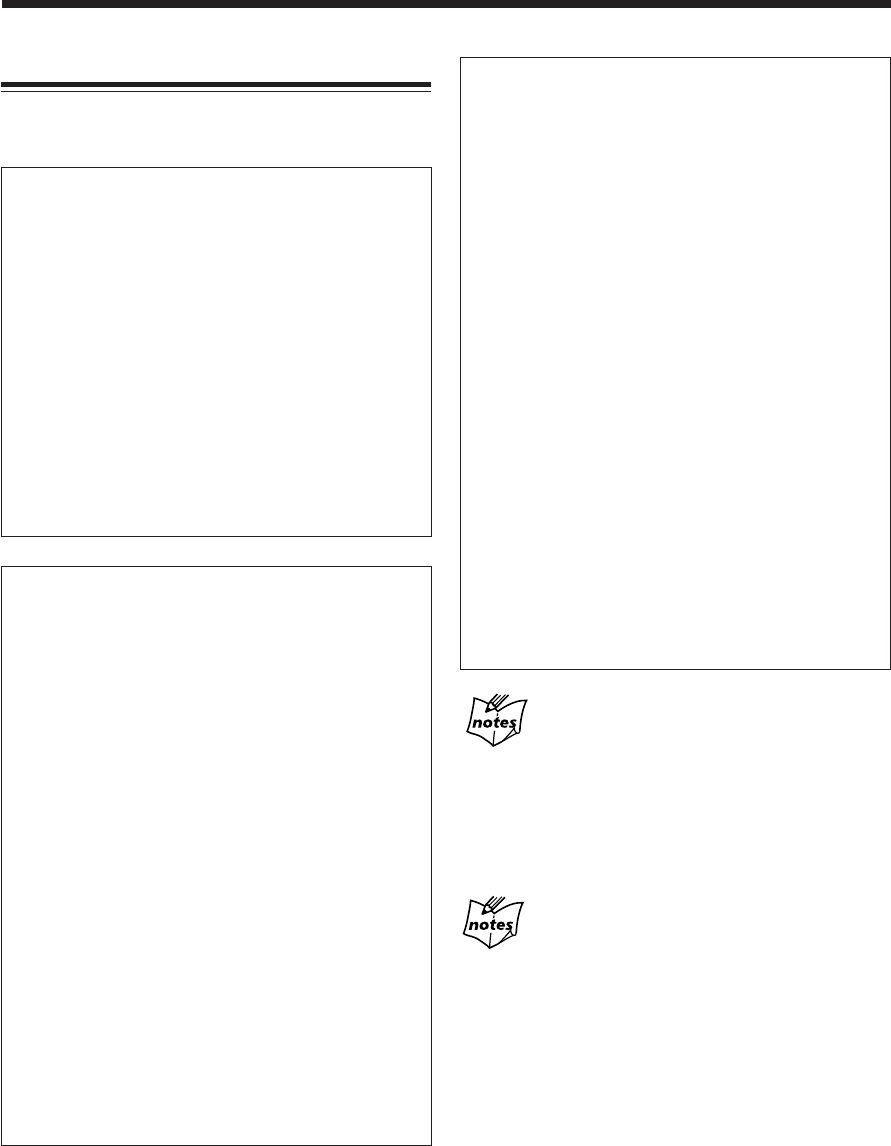
– 56 –
Introducing HDD Editing Functions
You can edit libraries, albums, and tracks using the
following functions.
Library Editing
You can change the library name as you like.
❏ Changing the Library Names (LIB. NAME) : Page 57
You can change the original library name, such as
“Library 1,” to the one you assign.
❏ Restoring the Libraries (RESTORE) : Page 58
If you unplug the unit or if a power failure occurs
while recording, compressing (Smart Compression),
or editing the data into the HDD, the library
information stored in the HDD and what has been
actually recorded in the libraries may happen to
become unmatched. As a result, you cannot select
some tracks or albums as you expect to do in the
libraries. If this happens, you can use this function
and restore the libraries.
Album Editing
This unit allows you to edit the albums using the
following functions.
❏ Copying an Album (COPY ALBUM) : Page 58
You can make a duplication of an album.
❏ Moving an Album (LIB. CHANGE) : Page 59
You can move an album from a library to another
library.
If you have stored an album in an incorrect library,
use this function to change the library to store the
album in.
❏ Making a New Album (MAKE ALBUM) : Page 59
You can create a new album by selecting a track.
Album number is automatically assigned to a newly
created album.
To make your best album later, add other tracks in this
album using the MOVE function. (See page 63.)
❏ Erasing an Album (ERASE) : Page 60
You can erase an album one by one.
When an album is erased, the subsequent albums are
renumbered automatically.
❏ Erasing All Albums (ALL ERASE) : Page 61
All data in the HDD will be erased.
Track Editing
This unit allows you to edit the tracks using the
following functions.
❏ Copying a Track (COPY TRACK) : Page 61
You can make a duplication of a track.
❏ Copying a Portion of a Track (A-B COPY) : Page 62
You can copy only a portion of the track you want and
store it as a track in an album newly created.
❏ Moving a Track (MOVE) : Page 63
You can move a track either within the same album or
into a different album.
Tracks are automatically renumbered in both
albums—where a track has moved from and where
the track has moved to.
❏ Dividing a Track (DIVIDE) : Page 64
This function separates a track into two tracks.
The subsequent tracks are automatically renumbered.
❏ Joining Tracks (JOIN) : Page 65
This function joins two adjacent tracks into a single
track.
The subsequent tracks are automatically renumbered.
❏ Erasing a Track (ERASE TRK) : Page 66
You can erase an unwanted track one by one.
The subsequent tracks are automatically renumbered.
If the HDD includes many albums
It will be convenient for you to select the album number (and the
track number) using Search Mode (see page 38) before performing
most of the editing procedures described in this section. If you do
so, you do not need to select the album number (and the track
number) in the editing procedures.
For the titles of the duplicated albums and tracks
using the COPY functions—COPY ALBUM, MAKE
ALBUM, and COPY TRACK
The original titles will be also copied and assigned to the newly
duplicated albums and tracks.
• For album titles: You can change the album titles of the newly
duplicated albums later
(see pages 53 and 54).
• For track titles: You cannot assign the different titles for the
original tracks and the duplicated tracks.
If the title of the original track or of the
duplicated is changed, the other will also be
changed.
EN55-61_NXHD10R[B]f.pm6 02.6.24, 9:08 AM56