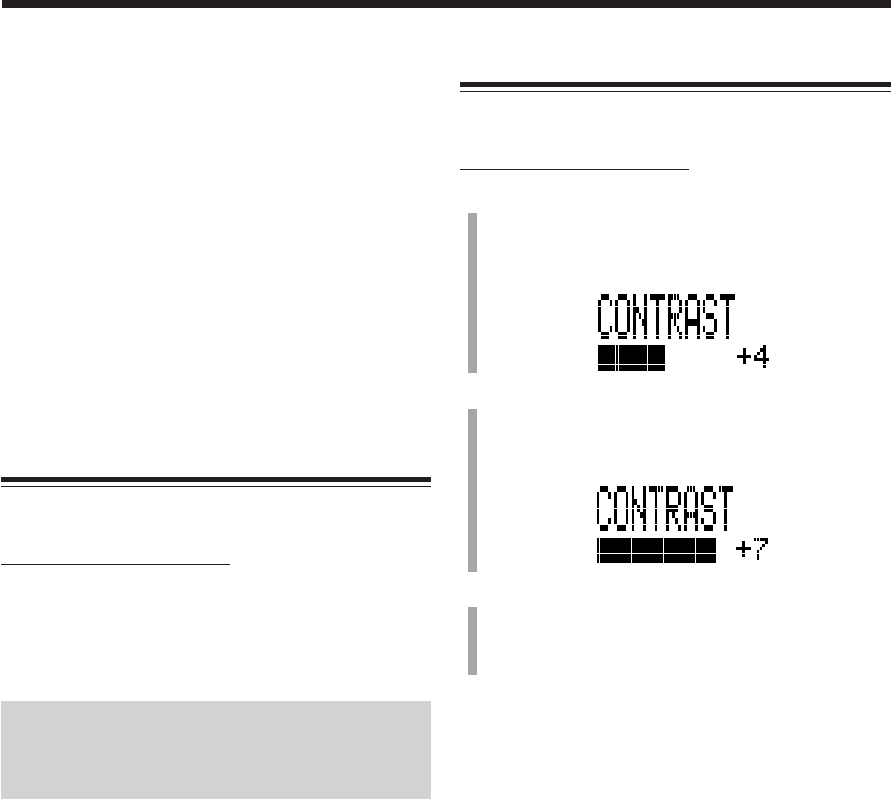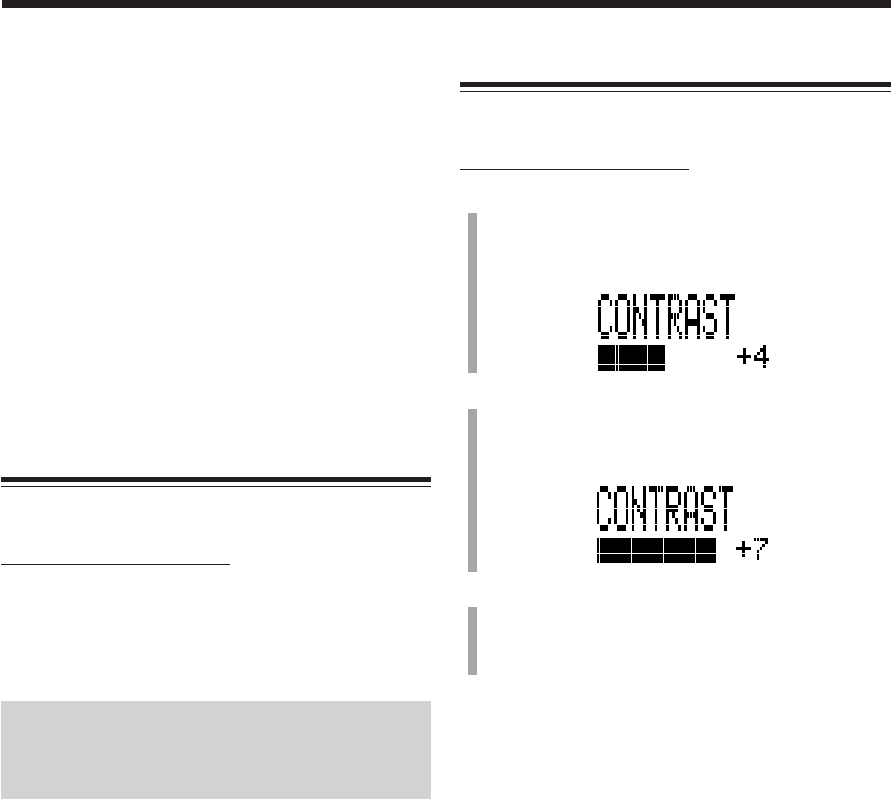
– 12 –
Changing the Display Contrast
You can change the display contrast while the unit is turned
on.
On the remote control ONLY:
1
Press and hold CONTRAST (DIMMER) for more than
2 seconds.
“CONTRAST” and the current setting appear in the
main display.
2
Press SELECT ¢ or SELECT 4 to adjust the
contrast.
• You can adjust the contrast within the range of 0 to
+7.
3
Press SET or ENTER to finish setting.
• If you do not press the button for about 60 seconds,
the setting will be stored, then the source indication
will be resumed.
To adjust the clock again
Once you have adjusted the clock, you need to press
CLOCK/TIMER repeatedly until the clock setting screen
appears in the main display (until the day of the week starts
flashing), then follow steps
2
to
4
on the previous page.
To turn on/off the clock indication
You can turn on the clock indication on the display while
the unit is in standby mode.
Press DIMMER (CONTRAST) on the remote control while
the unit is in standby mode.
The clock indication appears on the display.
To turn off the clock indication for saving the power,
press DIMMER (CONTRAST) again while the unit is in
standby mode.
Changing the Display Brightness
You can change the display brightness while the unit is
turned on.
On the remote control ONLY:
Press DIMMER (CONTRAST).
The display illumination dims, and the HDD and
VOLUME lamps go off—dimmer.
• Each time you press the button, the display brightness
alternates between normal mode and dimmer mode.
IMPORTANT: Operating procedures through the
entire manual are explained assuming that dimmer
mode is not activated (initial setting when shipped from
the factory).
EN10-16_NXHD10R[B]f.pm6 02.6.24, 8:59 AM12