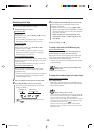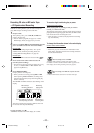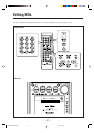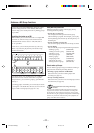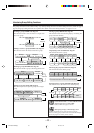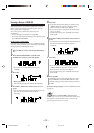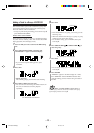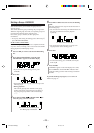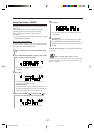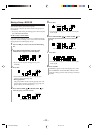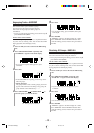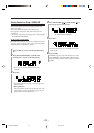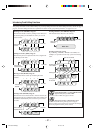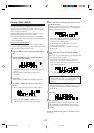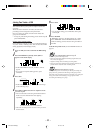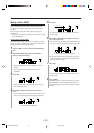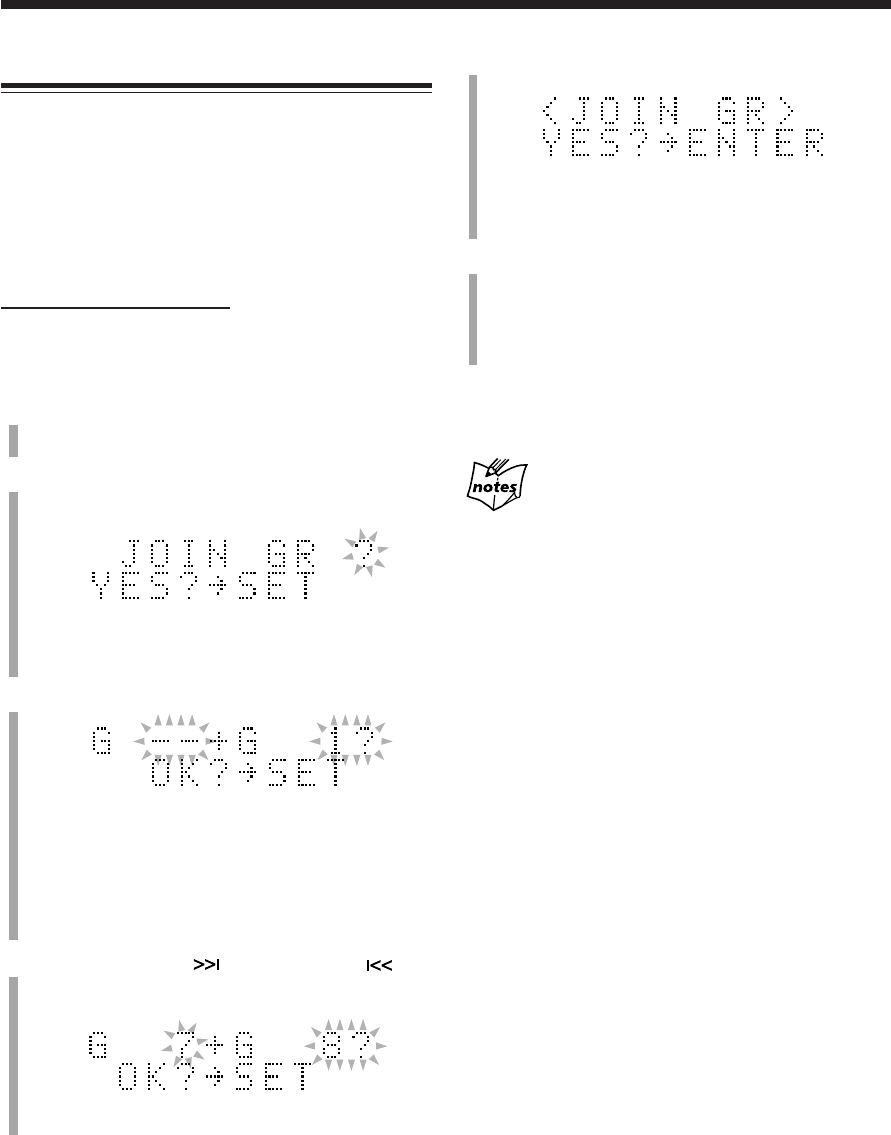
– 47 –
5
Press SET.
• To cancel the setting, press CANCEL, then repeat
from step
4
.
6
Press ENTER.
“EDITING” appears in the main display for a while,
then “WRITING” and the MD REC indicator flash
while the editing you have made is being recorded on
the MD.
To divide the group again, see the DIVIDE GR function
on page 46.
When “CANNOT JOIN” appears in step
5
You are trying to join two groups which are separated by another
track(s) in-between. In this case, you need to move either of the
groups or the track(s).
Joining Two Groups—JOIN GR
This function allows you to join two adjacent groups into a
single group.
When the groups have their own titles, the title of the
preceding group is reassigned to the joined group.
Once two groups are joined, the other groups are
renumbered.
• To stop any time during the editing process before step
6
,
press GROUP TITLE/EDIT.
On the remote control ONLY:
In the following example, the process is explained from the
very first—that is, inserting a disc. You can also edit an MD
during playback (in Normal play mode).
1
Insert an MD you want to edit into the MD loading
slot.
2
Press GROUP TITLE/EDIT repeatedly until “JOIN
GR ?” appears in the main display.
• If you want to stop this editing process, press
CANCEL.
3
Press SET.
• If the loaded MD has only one or no group, you
cannot go to the following steps.
• During playback:
The group number of the currently playing track will
appear on the right. If the track does not belong to any
group, the group number will be indicated by “– –.”
4
Press GROUP SKIP or GROUP SKIP to
select the two adjacent groups you want to join.
Ex.: When groups 7 and 8 are selected.
EN41-50UX-Z7MD[A]f 02.7.31, 21:2747