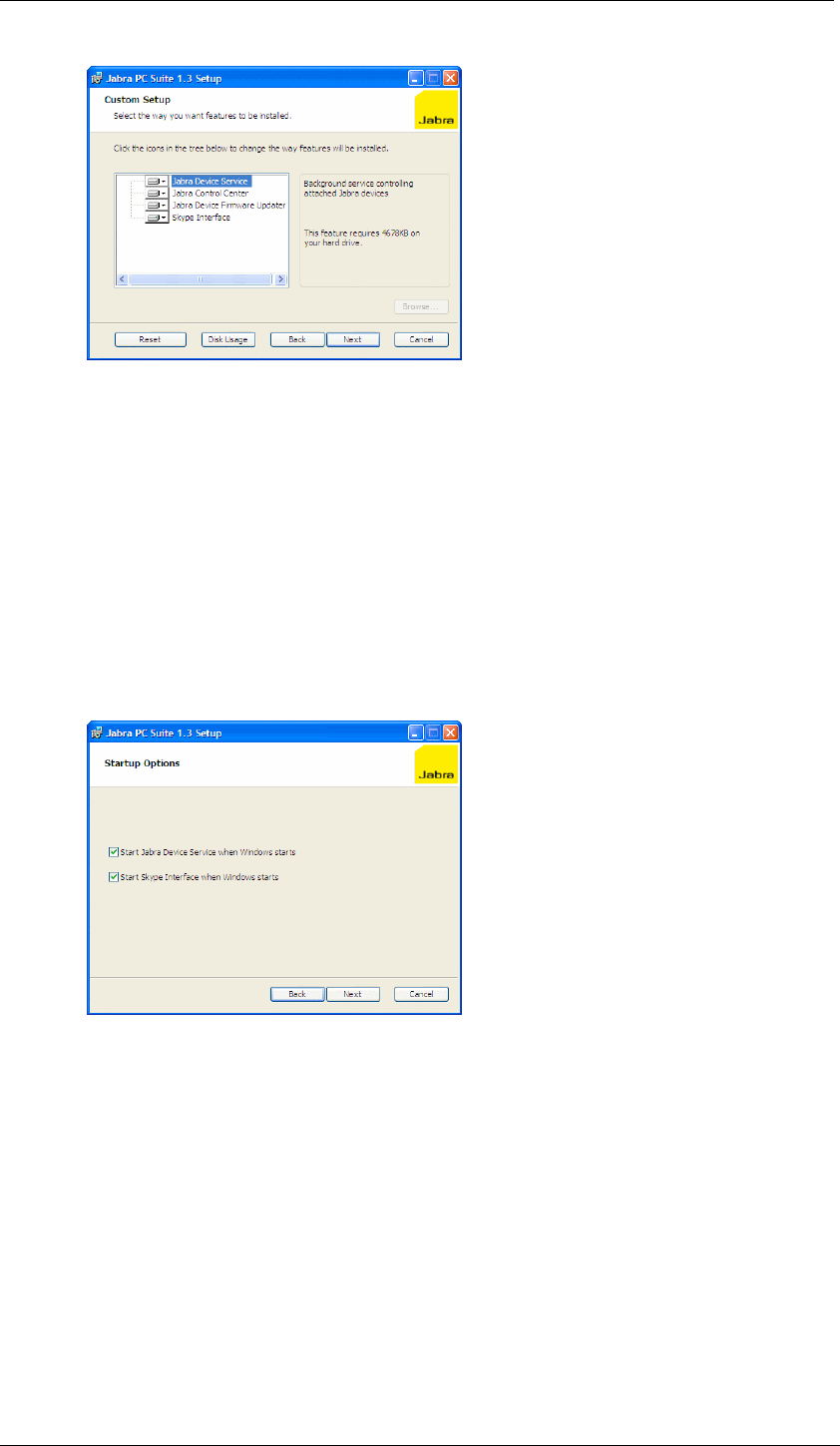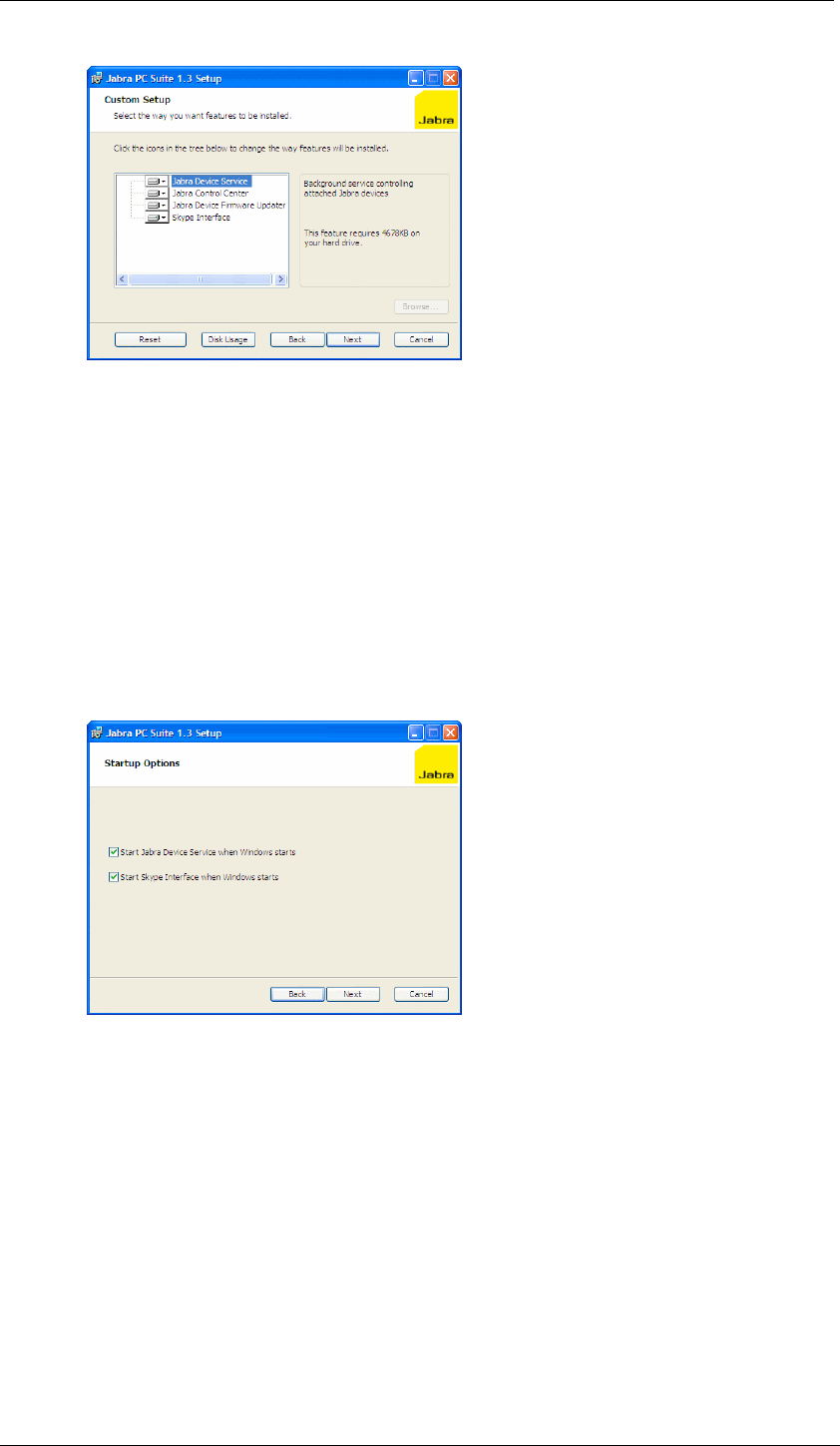
Chapter 2: Installing Jabra PC Suite
System Requirements
Jabra PC Suite User’s Guide 6
7. The Custom Setup page opens.
The Jabra PC Suite includes either four or five programs, all of which will be
installed by default. (The fifth program, the Cisco IP Communicator
Interface, is made available only if the Cisco softphone is already installed
on your system.) We recommend that you install all of the listed programs,
though you might exclude the Skype Interface and/or the Cisco IP
Communicator Interface if you are sure you will never use these. To remove
a program, click on the hard-disk icon next to the target name to open a menu
that you can use to exclude that program. Buttons at the bottom of this page
also enable you to see how much disk space will be used and to reset the
page to its default settings. Click on Next when you are done making settings
here.
8. The Startup Options page opens.
The setup program is able to create shortcuts in your Windows start-up folder
that will launch the Jabra Device Service and/or Skype Interface at startup.
Set these as follows:
o Start Jabra Device Service…: This program runs in the background and
enables advanced control functionality for your softphones and headset.
We recommend that you leave this box marked if you will often use a
softphone with your headset. See also “Running and Using the Device
Service” on page 12 for details about this program.
o Start Skype Interface…: Leave this box marked if you intend to use
Skype with your Jabra headset. See also “Running and Using the Skype
Interface” on page 24 for more information about this program.
Click on Next when you are done.